Only the admin or template manager can perform this action.
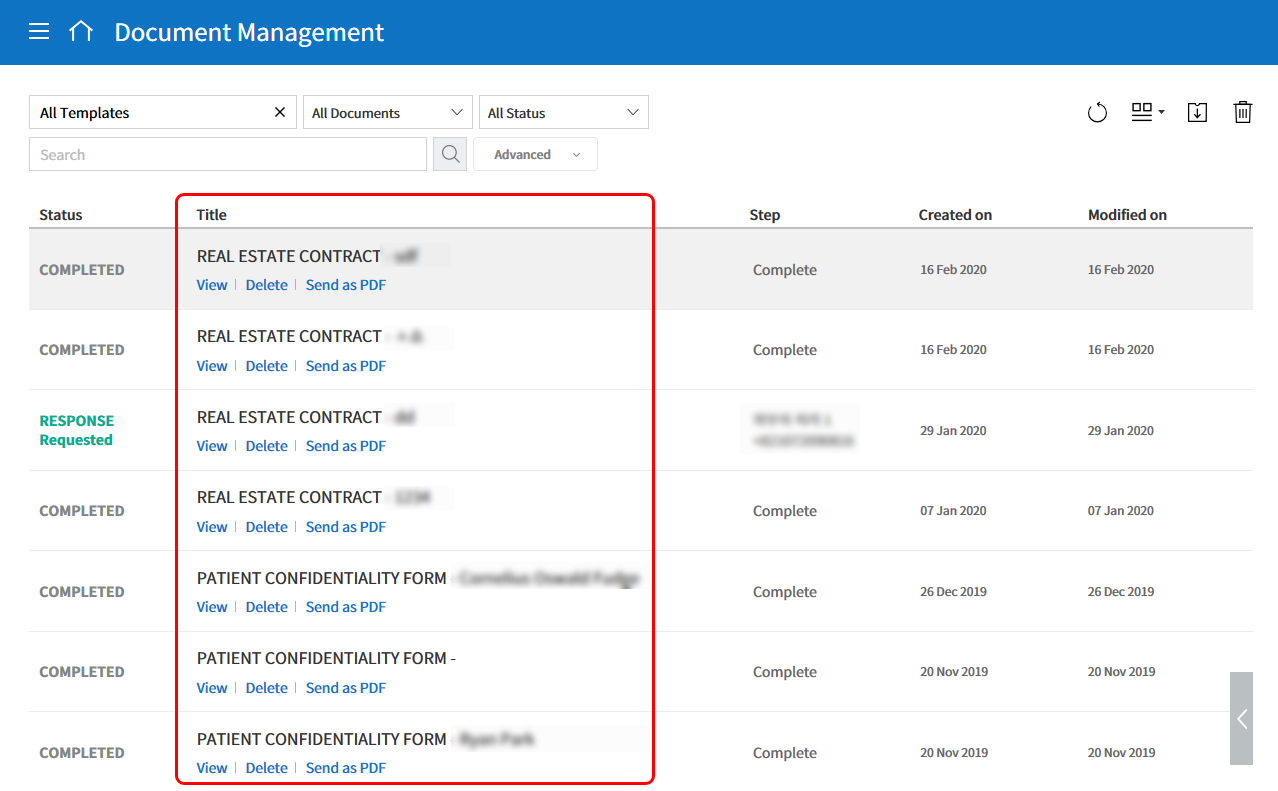
You can make a piece of information entered into a document or document-related information to be automatically entered into the document name.
If you set the document naming rule, then the document name is automatically entered based on the information of the document. As well, you can see this name in all document pages (‘In progress’, ‘Action required’, and ‘All documents’) and the ‘Manage documents’ page.
Setting the Document Naming Rule
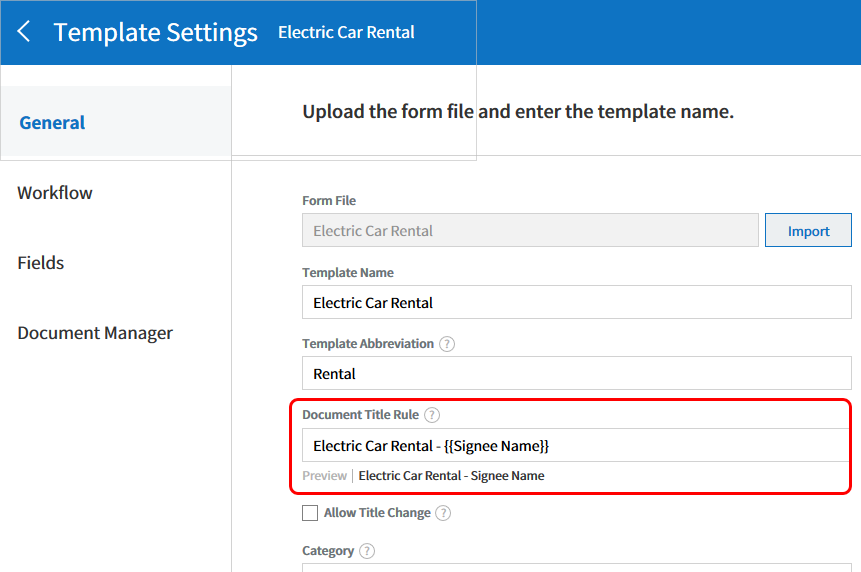
- Log in to eformsign.
- Go to Dashboard > ‘Manage templates’ menu.
- Click on the ‘Settings’ icon (gear icon) of the desired template to go to the template settings screen.
- Enter the document naming rule in the ‘Document naming rule’ field in the ‘General’ tab.
Using Reserved Words
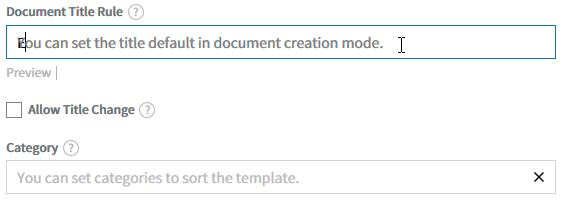
- {{
- This symbol adds a piece of information in the document into the document name.
- Enter ‘{{‘ in the ‘Document naming rule’ field to display the Component ID list and then select the desired component ID. The information in that particular component will be added to the document name.
- $$
- This symbol adds document-related information into the document name.
- Enter ‘$$’ in the ‘Document naming rule’ field to display the drop-down menu and then select the desired information.
| Information type | Description |
|---|---|
| Date | The date in which the document is created (e.g. Feb 20, 2020). |
| Time | The time in which the document is created (e.g. 2:59 pm). |
| Datetime | The date and time in which the document is created (e.g. Feb 20, 2020). |
| Creator_id | The ID of the member that created the document. |
| Creator_name | The name of the member that created the document. |
| Creator_dept | The department of the member that created the document. |
| Creator_company | The name of the company in which the member who created the document belongs to. |
| Template_name | The template name entered in ‘Template settings’ > ‘General’. |
| Template_abbreviation | The template abbreviation entered in ‘Template settings’ > ‘General’. |
| Company | The company name entered in ‘Manage company’ > ‘Company profile’. |
| Address | The address entered in ‘Manage company’ > ‘Company profile’. |
| Contact_nol | The contact information entered in ‘Manage company’ > ‘Company profile’. |
| Registration_no | The business registration number entered in ‘Manage company’ > ‘Company profile’. |
| Company hompage | Homepage URL entered in ‘Manage company’ > ‘Company profile’. |
[Tip] Check the status of the ‘Allow document name change’ field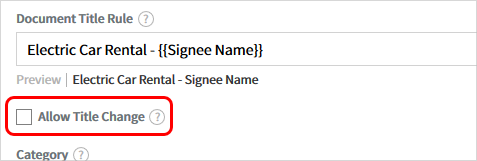
Even if the document naming rule is set, if the ‘Allow document name change’ option is checked, the document creator can arbitralily change the document name.
If you do not want the document name to be changed, then make sure to uncheck the ‘Allow document name change’ option.