You can set a document number for documents created in eformsign. You can set a document number for each template, and can select one of four document number formats.
The document number can be viewed on the document itself. Also, the document number can be viewed in a separate column in the All documents and Manage documents menus, and documents can also be searched using the document number.
Generating a document number
Only the admin and the Template Manager can perform this action.
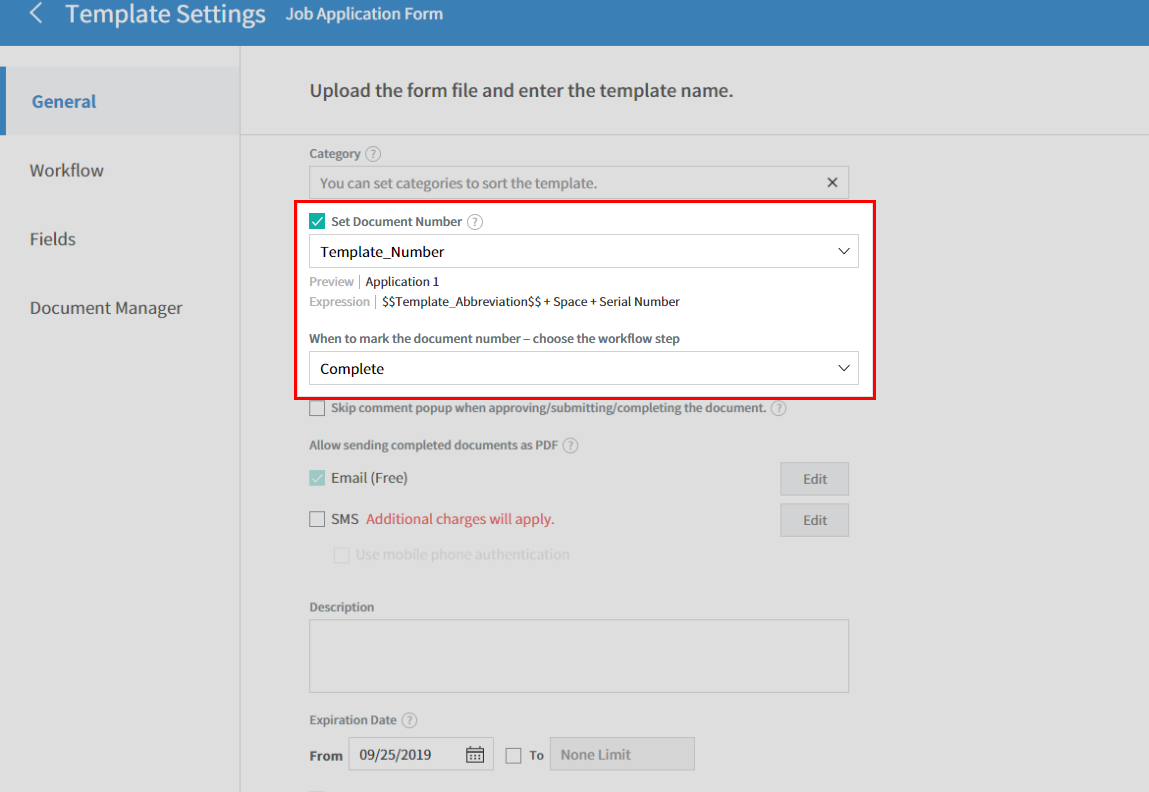
- Log in to eformsign.
- Go to the Dashboard > Manage templates menu.
- Select the Settings (gear) icon of a template to go to the Template settings page.
- Tick the ‘Set Document Number’ checkbox in the ‘General’ page.
- Selecting a document numbering rule
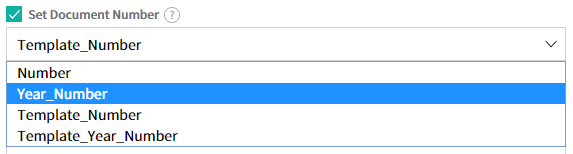
- Serial number:
Generated in the format of document creation order
E.g. 1, 2, 3, and so on - Year_serial number:
Generated in the format of document creation year + document creation order
E.g. 2020_1, 2020_2, and so on - Template_serial number:
Generated in the format of template abbreviation + document creation order
E.g. Application 1, Application 2, and so on - Template_year_serial number:
Generated in the format of template abbreviation + document creation year + document creation order
E.g. Application 2020_1, Application 2020_2, and so on
- Serial number:
- Choosing when a document will start being numbered

- Start:
A number is generated when a document is start being created. - Complete:
A number is generated when a document has been completed after going through all the steps in the workflow. - You can also make it so that a number is generated at a step other than the Start and Completion steps of a workflow.
- Start:
- Selecting a document numbering rule
- Click the ‘Save’ button at the top right corner of the screen to apply the changes.
Viewing a document number
A document number can be viewed on a document itself by using the document component and can also be viewed in the All documents and Manage documents menus.
Viewing a document number on the document itself
You can generate a document number on the document itself by using the document component in the form builder.
- Open a Word, Excel, or PowerPoint document.
- Insert a document component in the desired location of the document.
- Upload the document on eformsign by clicking the ‘Upload’ button.
- Check the ‘Set document number’ option in the General menu of the Template settings/Create template page.
- Select a document number rule.
- Click ‘Save’ to apply the settings.
Viewing a document number in the All Documents and Document Management menus
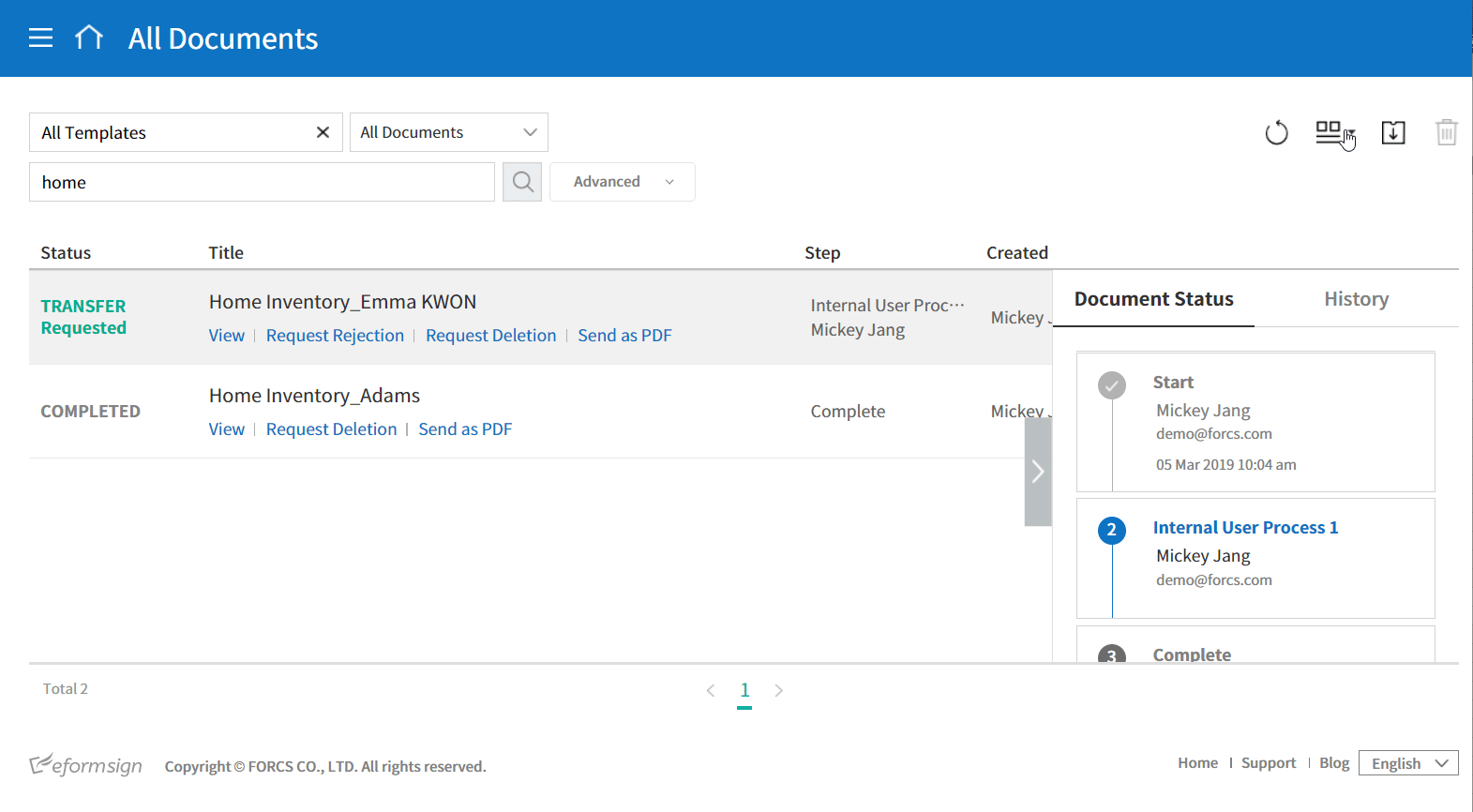
A document number can be viewed in the All Documents menu (All Documents, Pending, Action Required, and Completed) and the Document Management menu (requires document management permission).
- Log in to eformsign.
- Go to the Dashboard > All Documents/Document Management menu.
- Click the column settings icon at the top right corner of the screen.
- Check ‘Document Number’ in the column list.
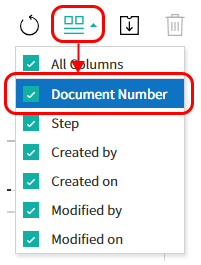
- Check that the document number column is added.
Searching for a document using a document number
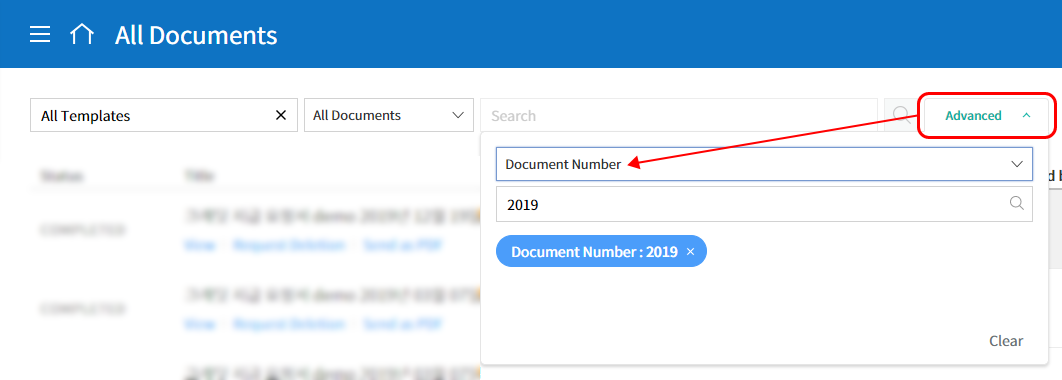
You can search for a document with a document number.
- Go to the All Documents or Document Management menu.
- Click on the ‘Advanced’ button at the top right corner of the screen.
- Select ‘Document Number’ among the search conditions.
- Type in the word or number to be searched.
- View the search result.