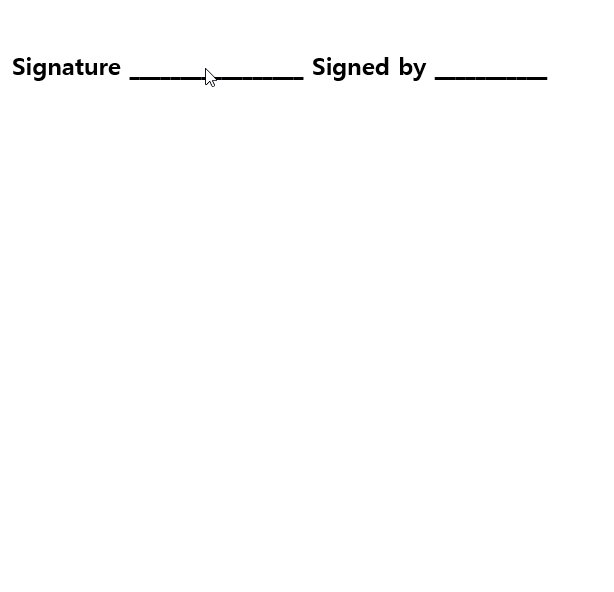
What is it Used For?

This component is used for entering the information of the user who created or modified a document.
The user’s basic information such as name or contact information, or custom field information is automatically entered into the user component based on the settings.
Component Properties
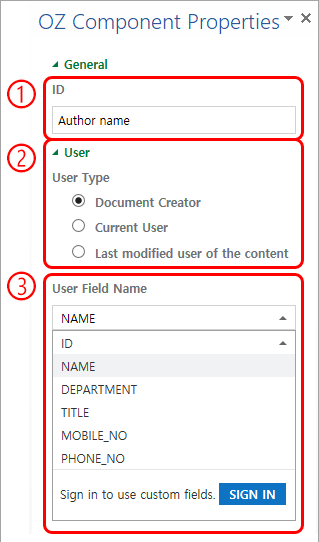
① ID
Enters the ID of the user component. For example, the ID of the component that displays the name of the document creator can be named ‘documentCreator’.
② User Type
- Document Creator: Displays the information of the user who created the document.
- Current User: Displays the information of the user who has most recently opened or modified the document.
- Last modified user of the content: Displays the information of the user who entered information in a specific component.
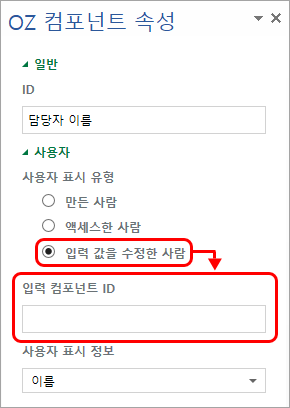
If you select ‘Last modified user of the content’, then the ‘Input Component ID’ field will be displayed. In this field, enter the ID of the component that will display the information when triggered.
Example: To automatically fill in the name of the signer, do as follows.- Name the ID of the signature component in the document (for example, ‘signer’).
- Create the component that will display the signer’s name when triggered.
- In Component Properties of the component that will display the signer’s name, select ‘Last modified date of the content’ under ‘User Type’.
- Enter the ID entered in Step 1 (in this case ‘signer’) in the Input Component ID.
③ User Field Name
In this field, select the type of user information that will be displayed. You can select the type of user information (basic user information and custom field information) to be displayed.
- Basic user information types: Name, ID, Department, Title/Position, Mobile, and phone.
- The below describes how to modify user information (requires company management permission).
- Log in to eformsign.
- Go to Manage company > Manage members.
- Select a member (user) in the member list.
- Change the information in the ‘Detail view’ section on the right.
- Click ‘Save’.