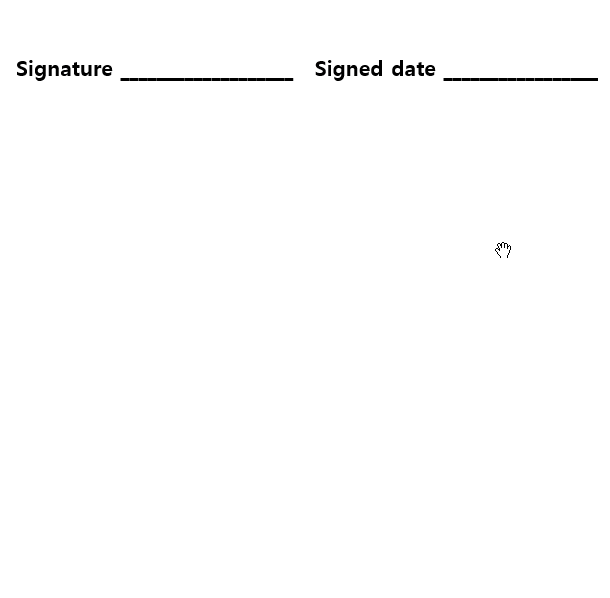
What is it Used For?

This component is used for automatically entering the date in which a document is created, accessed, or modified into the document.
You can automatically enter one of the following dates according to the date type selected: the date in which the document is created (Date created), the date in which the document is last accessed (Date accessed), or the date in which a specific component is filled in (Last modified date of the content).
Setting the Properties Tab
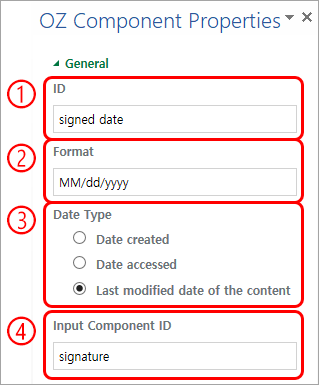
① ID
Enters the ID of the Date component. In the above example, the ID of the component that displays the date in which the document was signed is set to ‘signed date’.
② Format
Set the format in which the date will be displayed.
- yyyy: Displays the year (yyyy = 2020).
- MM: Displays the month. Must be in uppercase (MM = August).
- dd: Displays the day (dd = 10th).
③ Date Type
- Date created: Displays the date in which the document is created for the first time.
- Date accessed: Displays the most recent date in which the document is modified or opened.
- Last modified date of the content: Displays the date in which the information of a specific component is filled in.
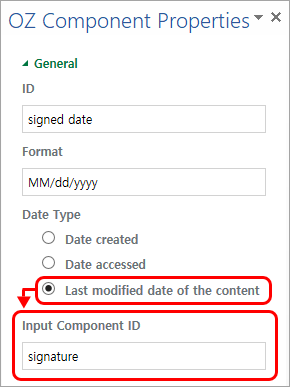
If this type is selected, then the Input Component ID field is displayed. In this field, enter the ID of the component that will display the date when triggered.
E.g. When you want the signature date of the signer to be displayed automatically in a contract.- Name the ID of the signature component in the contract (for example, ‘contractSigner’).
- Create the component that will display the signature date when triggered.
- In Component Properties of the component that will display the signature date, select ‘Last modified date of the content’ under ‘Date Type’.
- Enter the ID, ‘contractSigner’, in the ‘Input Component ID’ field. For more information, refer to How to auto-fill signed date in the e-contract.