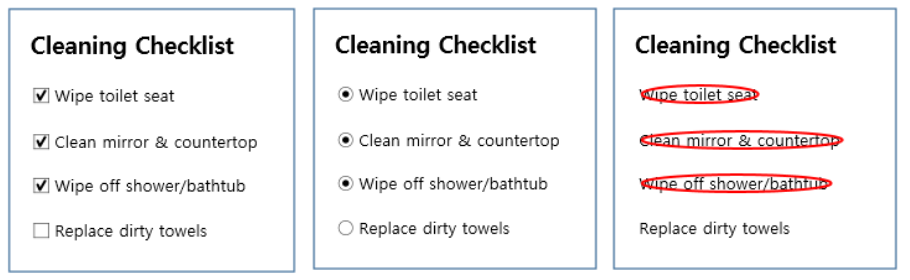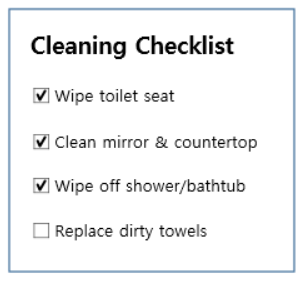
What is it used for?

This component is used for checking whether an item is checked or not. When data is downloaded in CSV format, the check component’s input value is displayed as follows.
- Checked: (Item)::true
- Unchecked: (Item)::false
* What’s the difference between the check component and the radio component?
The check component used for checking the status of an item (whether it is checked or not), and the radio component is used for checking which item among multiple items is selected.
[Using Components: Radio]
[Tip] Entering data inside the component
In Word and PowerPoint, the radio component is shown as a rectangular shape. Make sure to enter data inside the rectangular shape. This is because if you place a component over the information already entered, then the two will overlap with each other.
Component Properties
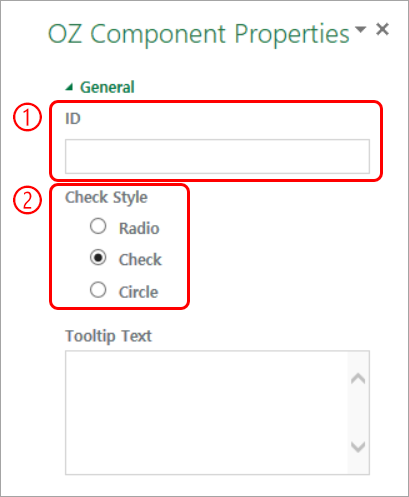
① ID
Each check component must be given a different ID. If multiple check components are given the same ID, then only the value of the last component is displayed.
② Check Style
You can specify the style of each component. The checkbox is set as the default style, and you can change it to another style (radio button or red circle).