Only the admin and the company manager can perform this action.
This page describes how to invite co-workers and employees who will be using eformsign with you.
- You can check the member status of the members you sent an invitation to by clicking the “Pending” tab in the “Member Management” submenu of the “Company Management” menu in the sidebar.
- You can still grant privileges to pending members or change their member information even before your invitation is accepted.
Invitation via Email
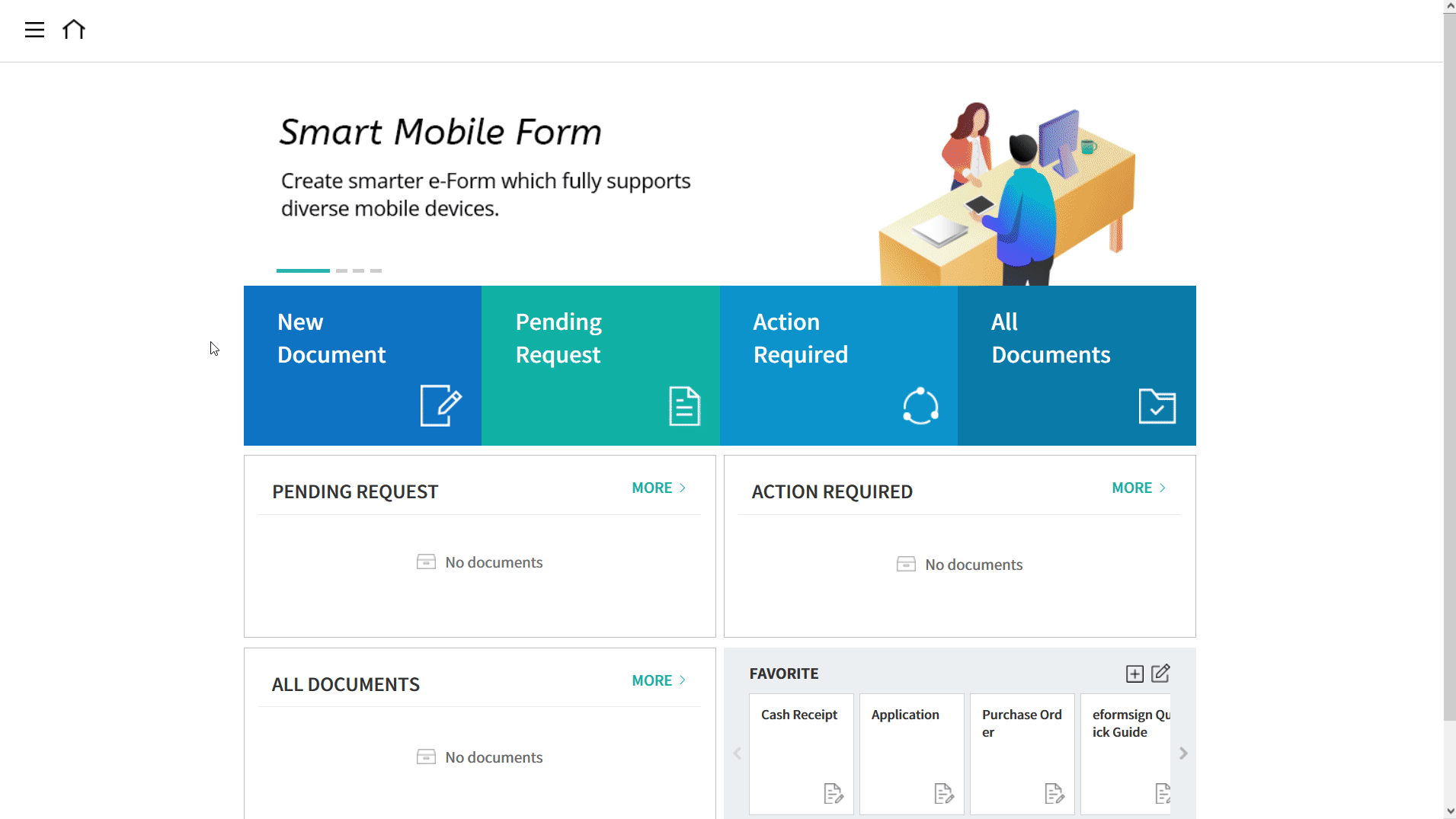
- Login to eformsign.
- Go to “Company Management” > “Member Management” in the sidebar on the left.
- Click the “Invite Members” button on the top right corner of the screen.
- Enter the “+” button after entering the email address.
- If inviting multiple members, then repeat Step 4.
- Check the Invitation List and then click the “SEND” button.
- Check that you have invited the member by clicking the “Pending” tab.
Invitation via Phone Number
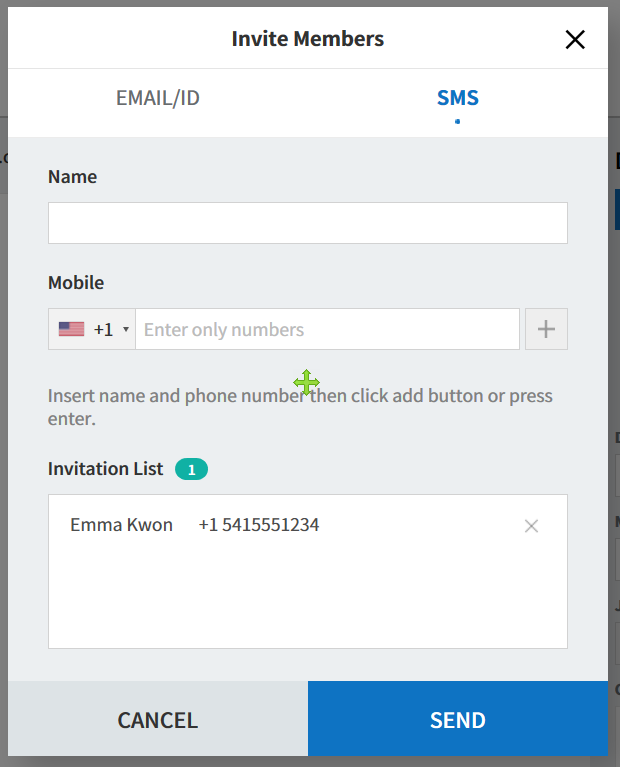
- Login to eformsign.
- Go to “Company Management” > “Member Management” in the sidebar.
- Click the “Invite Members” button at the top right corner of the screen.
- Click the SMS tab.
- Enter the name and phone number and then click the “+” button.
- If inviting multiple members, then repeat Step 4.
- Check the Invitation List and then click the “SEND” button.
- Check that you have invited the member by clicking the “Pending” tab.