Form Builder
The form builder is a tool that creates digital forms to be used in eformsign. It transforms existing paper forms such as application, contract, and agreement forms into electronic forms that can be inputted into devices including PC, tablet, and smartphone, which are then uploaded to eformsign to be used.
Dashboard
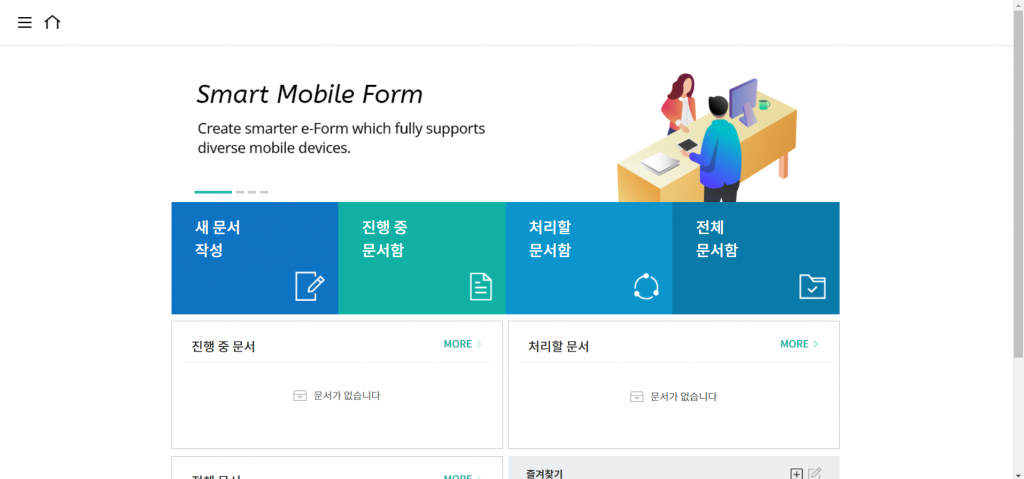
This is the screen that appears after logging into eformsign. To access the sidebar, you can click the hamburger icon at the top left corner of the screen. The dashboard menu appears differently depending on the permission level of the user.
Template
Refers to templates of electronic documents used in eformsign. You can create templates by transforming existing paper forms such as application forms and contracts using the eformsign form builder.
Document
When a template is created, a document is also created. Hence, you can create multiple documents from one template. eformsign counts each individual template as a single document.
Document Box
This is the cloud storage for storing and opening documents.
Documents are stored in one of the following three boxes according to their document status.
- Pending Request
: Allows you to view the list of documents that are in progress in which you created or participated in. - Action Required
: Allows you to view the list of documents that requires your action (such as document approval, creation, and request) in which you created or participated in. - All Documents
: Allows you to view all the documents that you created or participated in.
Workflow
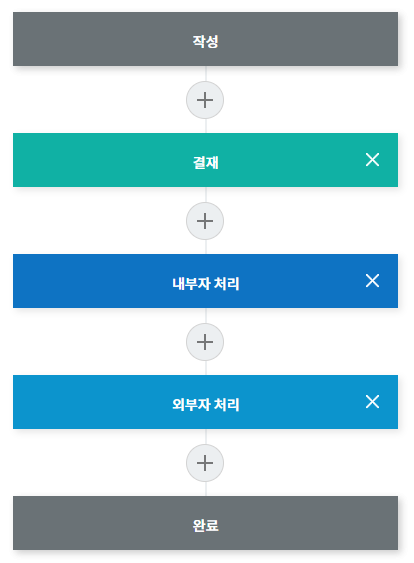
Refers to all the steps that go into processing a document from creation to completion. A template manager can set the workflow of each template. The default workflow consists of Start to Complete steps and three different types of steps can be added to the workflow.
- Approval
: Step for a member to approve or authorize a document. - Internal User Process
: Step for another member to create or review a document. - External User Process
: Step for an external user to create or review a document.
Admin
As the representative of a company, this user has full control over the company’s use of eformsign.
Template Manager
This user can access the template management menu and can upload templates using the form builder as well as editing, deploying, and deleting templates.
Company Manager
This user can access the company management menu and can manage company information, members, and groups.
Document Manager
This user can access the document management menu, and can open and download documents created from each template. You can designate a different document manager for each template.