Only Company Manager or Admin can perform this action.
You can replace eformsign logos and symbols* with your company logos and symbols by registering them as your company information.
* What is the difference between logos and symbols?
Both logos and symbols are representative images of the company. Many logos have a long horizontal format that includes the brand name, and a symbol that has only a square image. We recommend 512 x 128 horizontal images for logos and 120 x 120 square images for symbols.
How to register the company logo and symbol
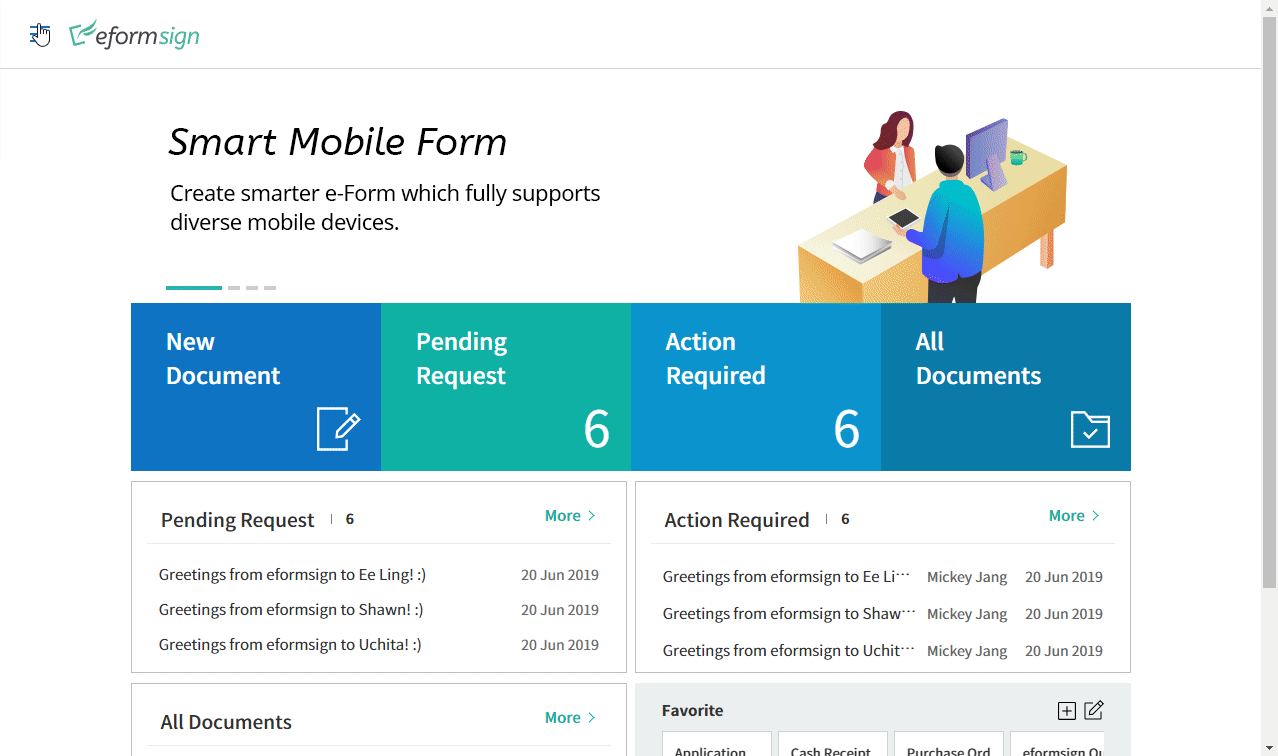
- Login to eformsign.
- Go to the “Company Management” menu in the sidebar.
- Click the “Company Brand” tab.
- Click on the Logo image area in the Brand image section.
- Select a logo image file.
- Image size: 512px * 128px is recommended
- File size: 300KB max
- File format: PNG, JPG, JPEG, GIF
- Click the “Save” button at the top right corner of the screen.
- Check that the logo has been updated at the top left corner of the dashboard.
※ The company symbol can be changed at the lower part of the Brand image section and can be changed in the same way as the company logo.