The following are some of the terms commonly used in eformsign.
Template
Refers to templates of electronic documents used in eformsign. You can create templates by transforming existing paper forms such as application forms and contracts using the eformsign form builder.
Document
When a template is created, a document is also created. Hence, you can create multiple documents from one template. eformsign counts each individual template as a single document.
Web Form Designer
Web Form Designer is a web form editor that allows you to create electronic documents by uploading document files to eformsign and adding components. You can upload files in the New from template or the New from my file menus to create documents using Web Form Designer. After uploading a file, simply click and add the components available in the left tree menu of Web Form Designer and set the properties of each component. This is all you need to do to create documents with ease.
Form Builder
Form Builder is a tool that creates digital forms to be used in eformsign. It transforms existing paper forms such as application, contract, and agreement forms into electronic forms that can be inputted into devices including PC, tablet, and smartphone, which are then uploaded to eformsign to be used.
Dashboard
This is the screen that appears after logging into eformsign. To access the sidebar, you can click the hamburger icon at the top left corner of the screen. The dashboard menu appears differently depending on the permission level of the user.
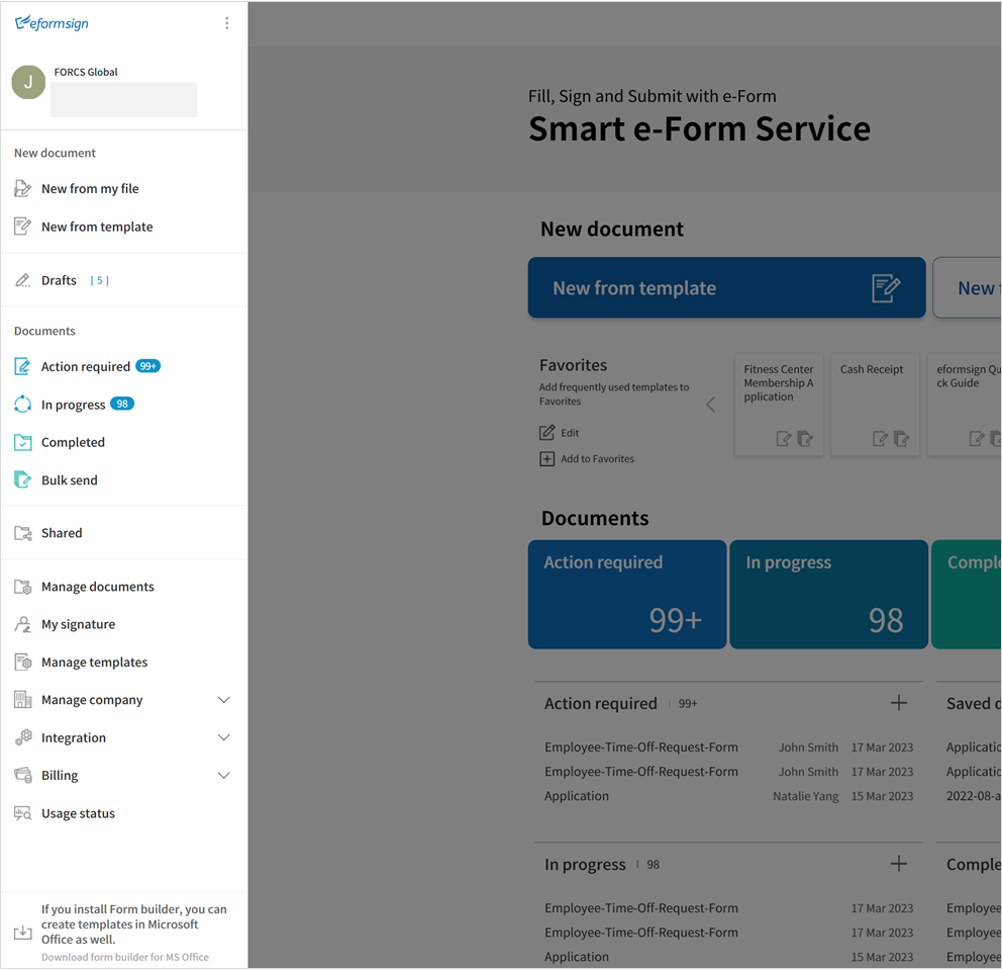
Document inboxes
These are cloud storages for storing and opening documents.
Documents are stored in one of the following three inboxes according to their document status.
- In Progress
: Shows the list of documents you created or participated in but have yet to be completed. - Action Required
: Shows the list of documents in which you created or participated in that requires your action (such as signing and approving). - Completed
: Shows the list of all the completed documents you created or participated in.
Additional Document inboxes
In addition to the three document inboxes, documents can also be stored in the below three additional inboxes.
- Bulk send
: Shows the list of documents you sent in bulk. - Shared
: Shows the list of documents you shared with other members, and documents others members shared with you. - Drafts
: Shows the list of documents saved intermediately (saved before clicking the Start now button) when creating a document by accessing the New from my file menu.
Workflow
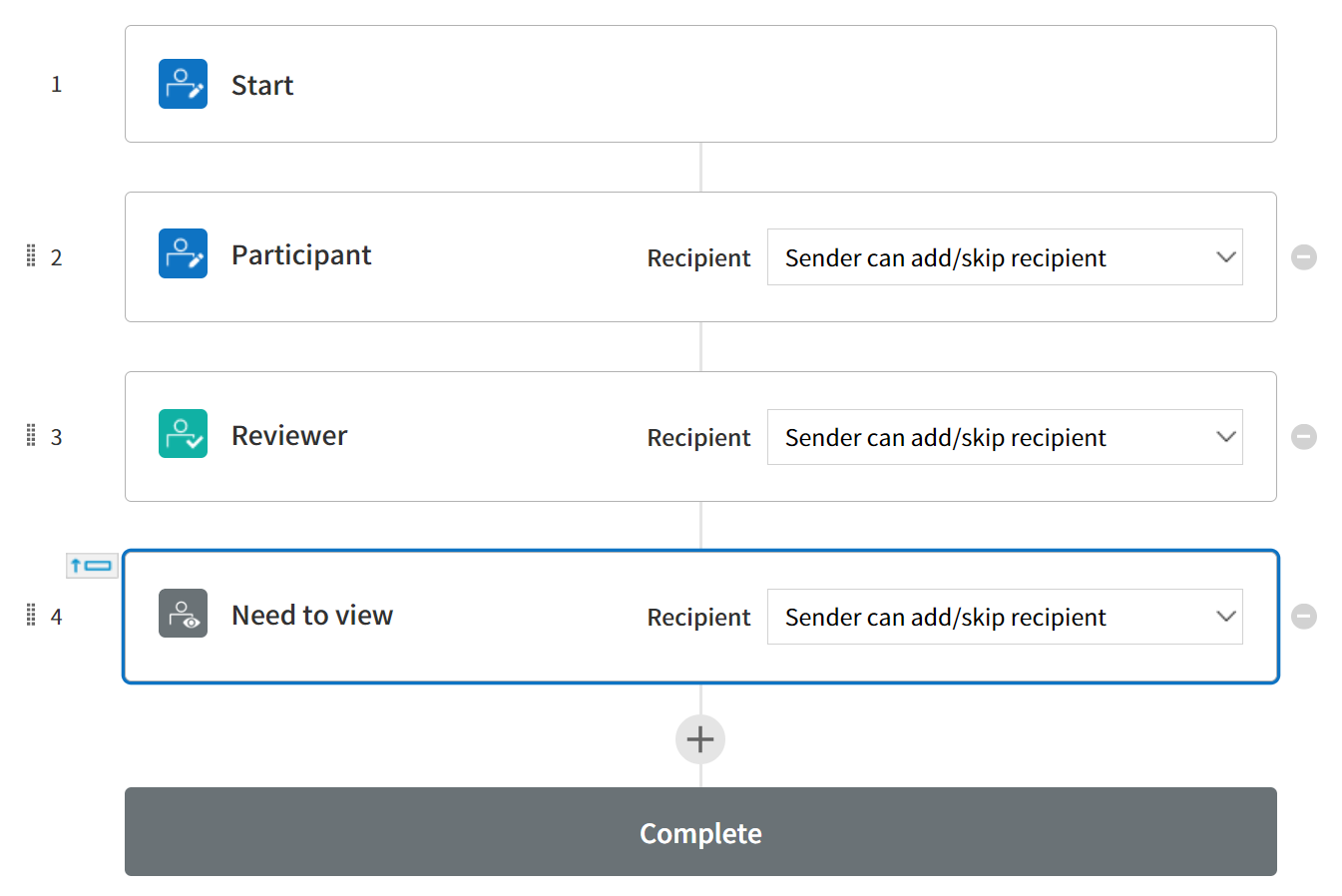
A workflow refers to all the steps that go into processing a document from creation to completion. A template manager can set the workflow of each template. The default workflow consists of Start to Complete steps and three different types of steps can be added to the workflow.
- Start
: Step for a member to create a document. - Participant
: Step for a member or an external user to fill in a document. - Reviewer
: Step for a member or an external user to review (but not fill in) a document. - Need to view
: Step for a member or an external user to only view a document. - Complete
: Step in which a document is completed after going through all the steps in a workflow.
Types of Permissions
Company administrator
As the representative of a company, this user has full control over the company’s use of eformsign.
Template manager
This user can access the Manage templates menu and can upload, deploy, edit, and delete templates. As well, a template manager can grant the following template permissions to members or groups for individual templates.
- Template usage: Create documents from a template.
- Template editing: Edit a template.
- Granting the Template manager permission
- Granting the Template usage permission
- Granting the Template editing permission
Company manager
This user can access the Manage company menu and all its submenus.
Document manager
This user can access the Manage company menu and can open, void, and remove documents for which the member has permission.

