Only the admin can perform this action.
A member with the document manager permission can open, void, and remove documents for which the member has permission.
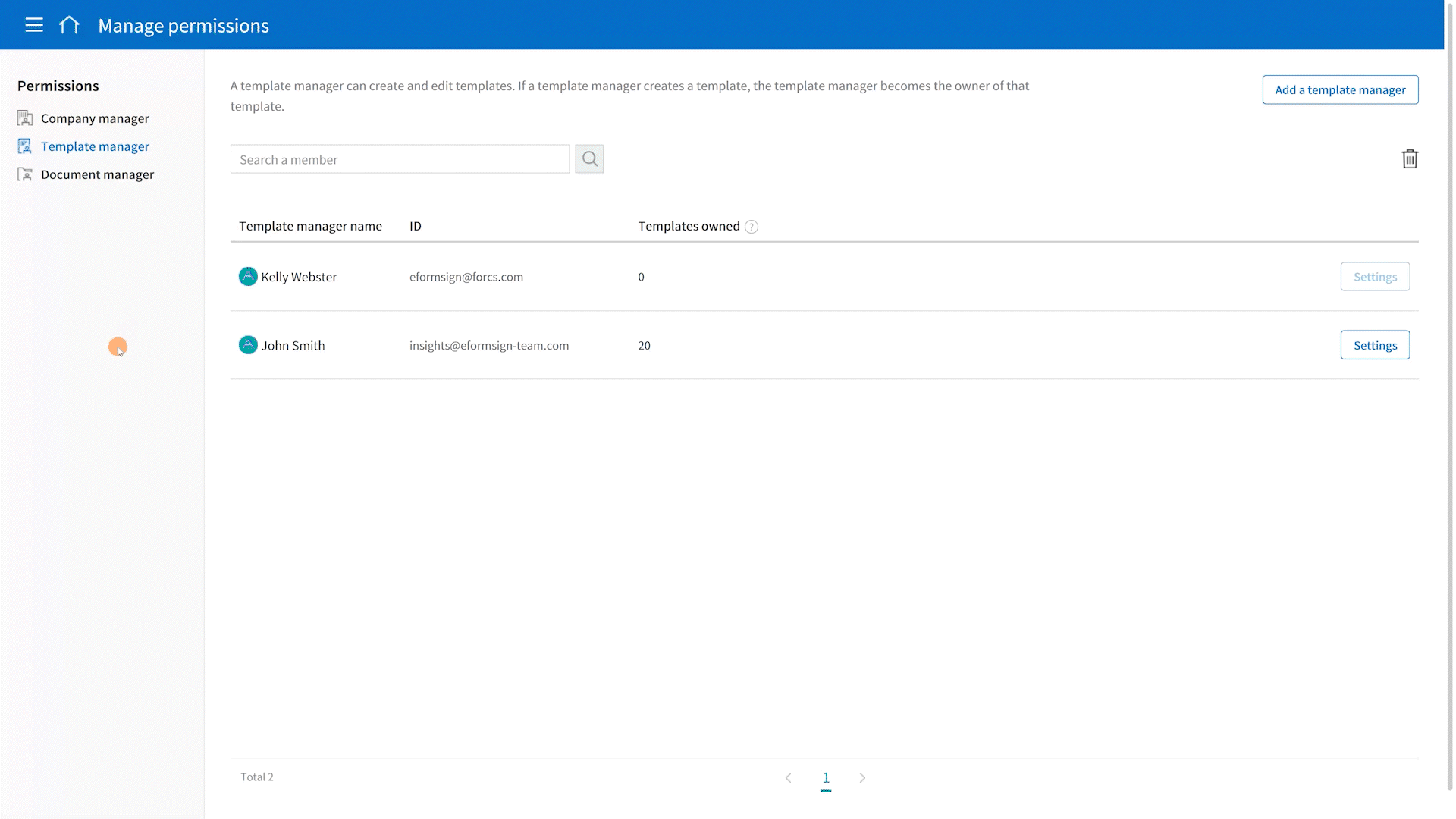
- Go to Manage company > Manage permissions in the sidebar.
- Select Document manager under Permissions at the left side of the screen.
- Click the Add a document manager button at the top right corner of the screen.
- Select the member you want and then click the Confirm button.
- Click the Settings button of the document manager you added, and filter the documents he/she can manage by document creator and document type. For example, if you select a member named John Doe under Document creator and All documents under Document type, then the document manager has the permission to manage all the documents created by John Doe.
- On the right, you can select the permissions you want to give to the document manager for the filtered documents.
- Once you are done configuring the settings, click Save.

