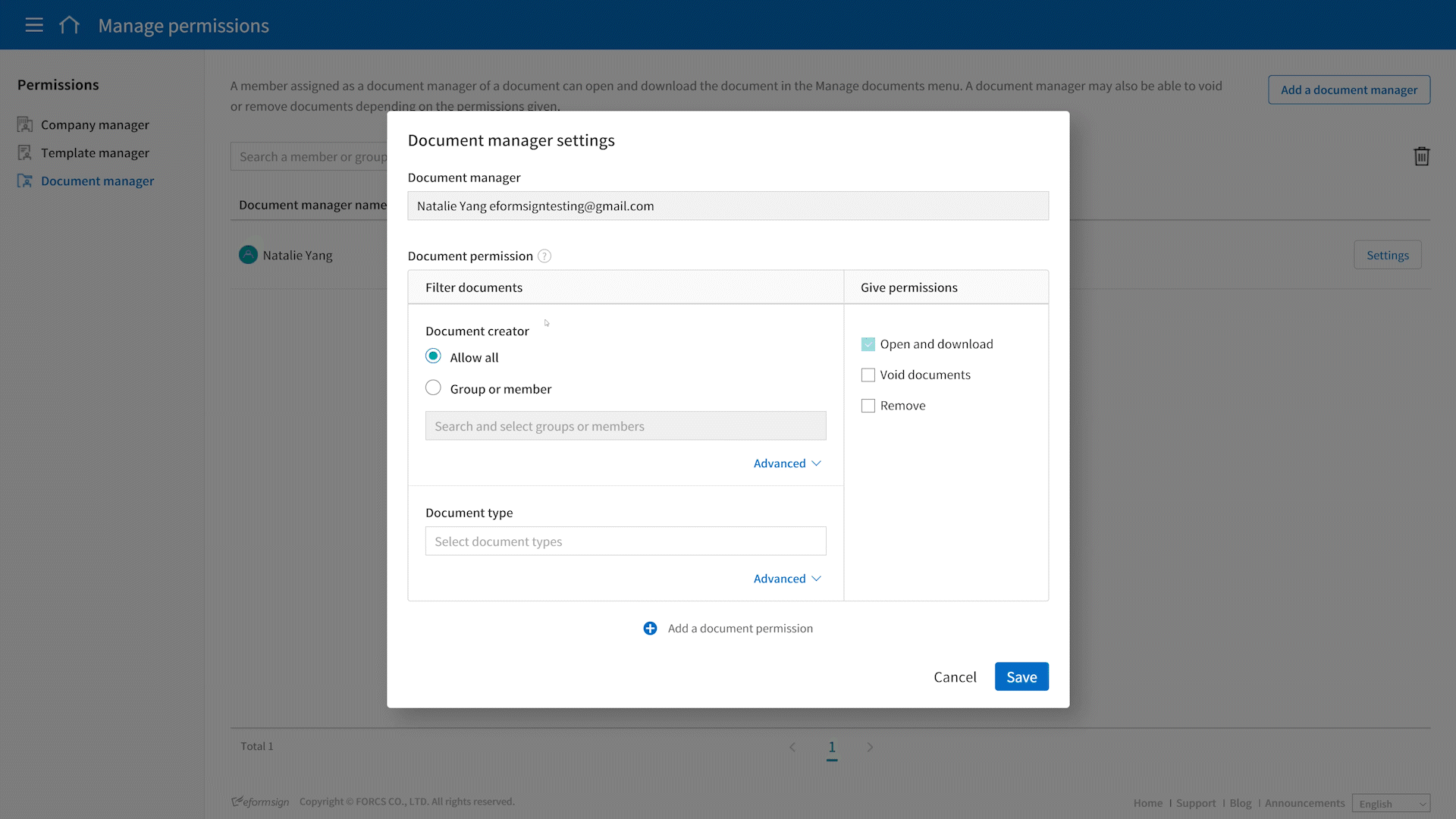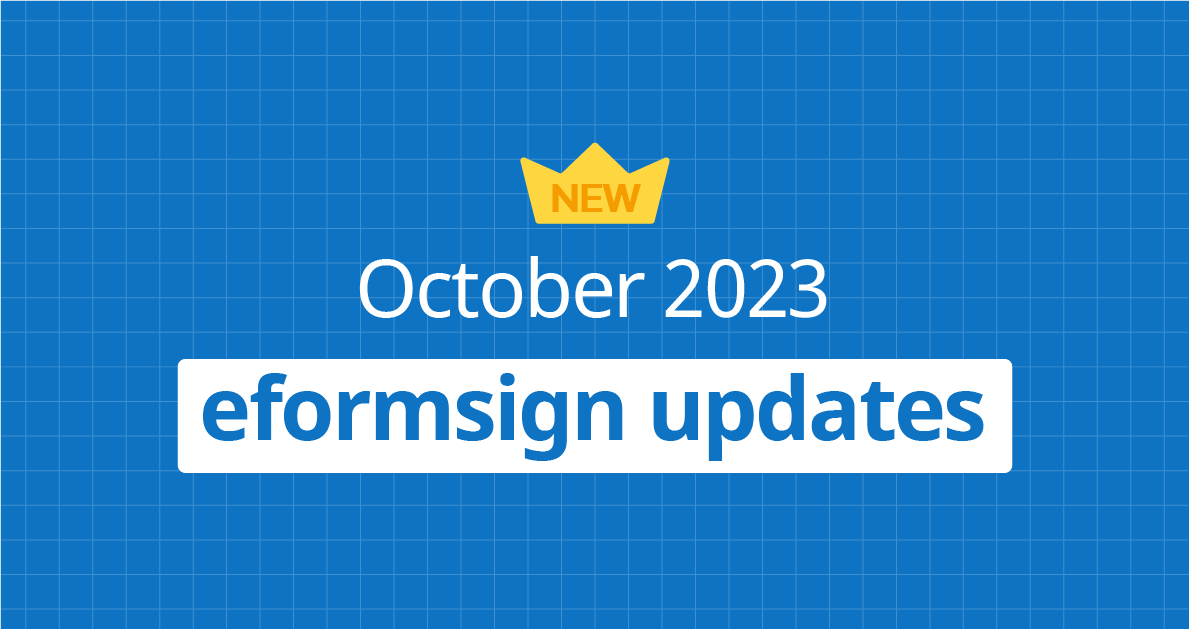
Thanks for visiting our October product updates blog. Take a look at what eformsign has been up to this month.
1. [Enhancement] Try our improved document rejection feature!👍
You can now select the recipient (member, non-member, parallel signing) in the workflow to send back the document when rejecting a document.
Instructions:
1. When reviewing a document, click the Reject button.
2. In the Reject document pop-up displayed, select the recipient you want to send back the document (multiple selections are allowed for recipients in a parallel step).
3. Click the OK button to send back the document to the selected recipient.
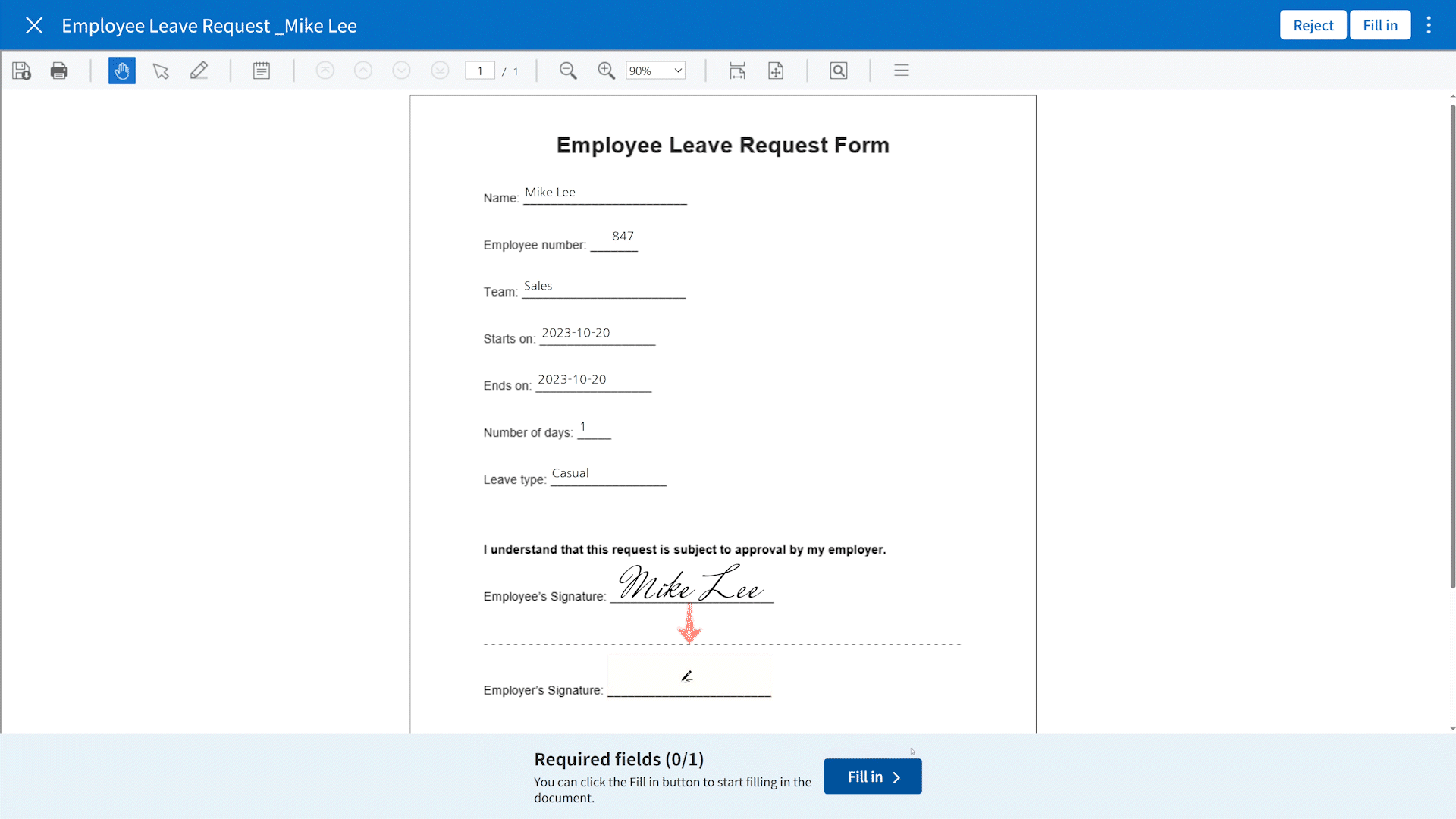
*Only member recipients in a non-parallel signing workflow step will be able to select who to send back the document and all others will be able to only send back documents to the nearest member recipient.
*You cannot send back a document to a recipient in a Need to view workflow step.
*When you select a recipient in a parallel signing workflow step to send back a document, only that recipient’s signature and company stamp are reset.
*You can prevent a recipient from rejecting a document by enabling the Disable the decline feature option of the recipient’s workflow step.
2. [New] Check out our newly added Manage bulk sent documents page!🤗
A new page, Manage bulk sent documents, is planned to be added. This page will allow you to view and manage bulk sent documents created by other members. You can access it by clicking the Manage bulk sent documents menu in the sidebar. You can also view the details of each bulk sent document by clicking the Detail view button.
*Note that you can only view and manage bulk sent documents in which you have permission.
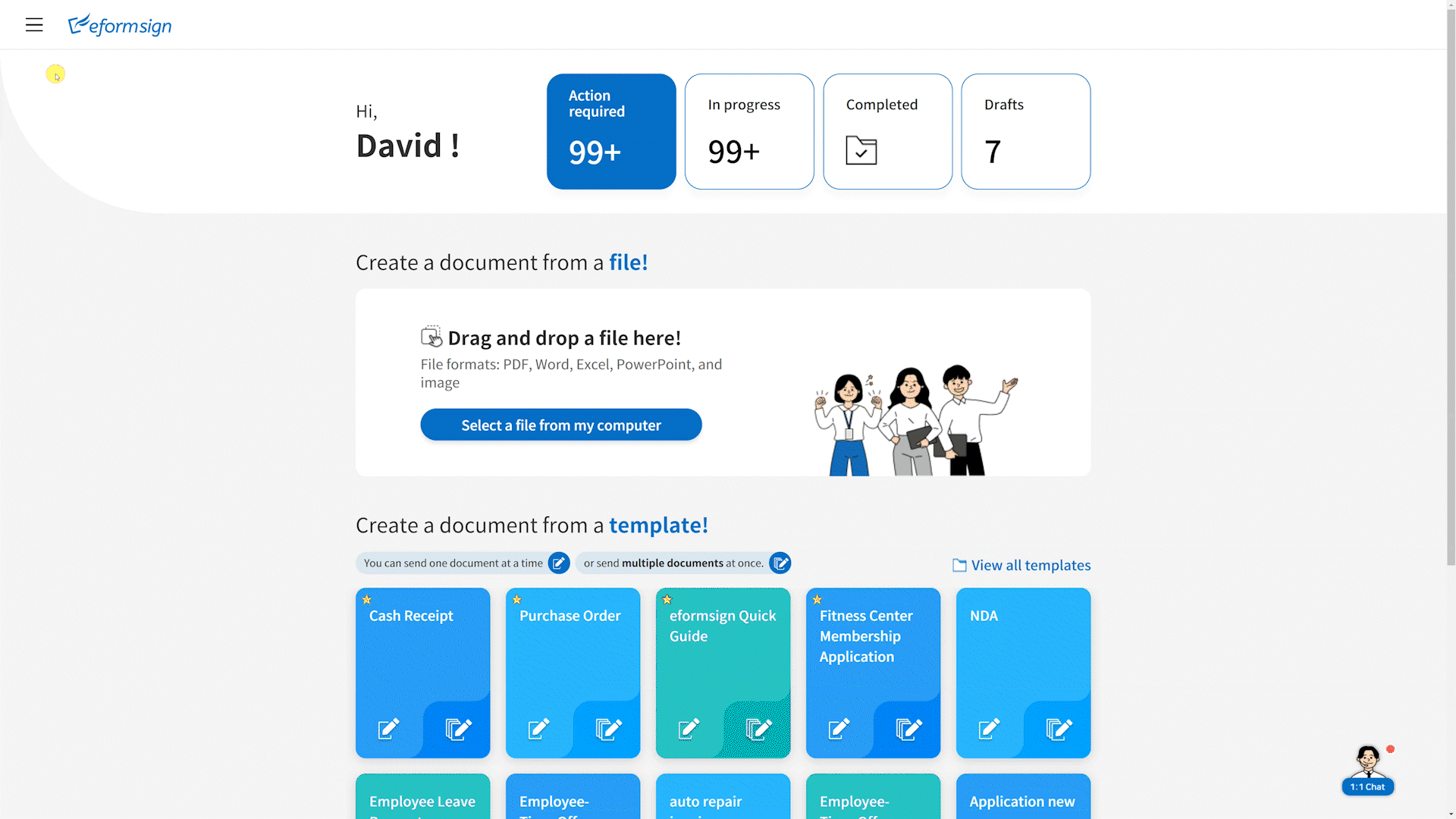
3. [Enhancement] Try our two new document filtering options in Document manager settings 👀
You can now filter documents more precisely using the Document creator (advanced) option and the Field (advanced) option in Document manager settings in the Manage permissions page.
- The Document creator (advanced) option is displayed when you click Advanced under Document creator. It searches for documents whose creator information matches or contains the keywords.
- The Field (advanced) option is displayed when you click Advanced under Document type. It searches for documents containing a particular field within a specific period/range or searches for documents containing a specific field with a specific value.
*Both options allow you to add/delete multiple conditions and filter with an “OR” condition.
*The Field (advanced) filter is not applied in Manage bulk sent documents.