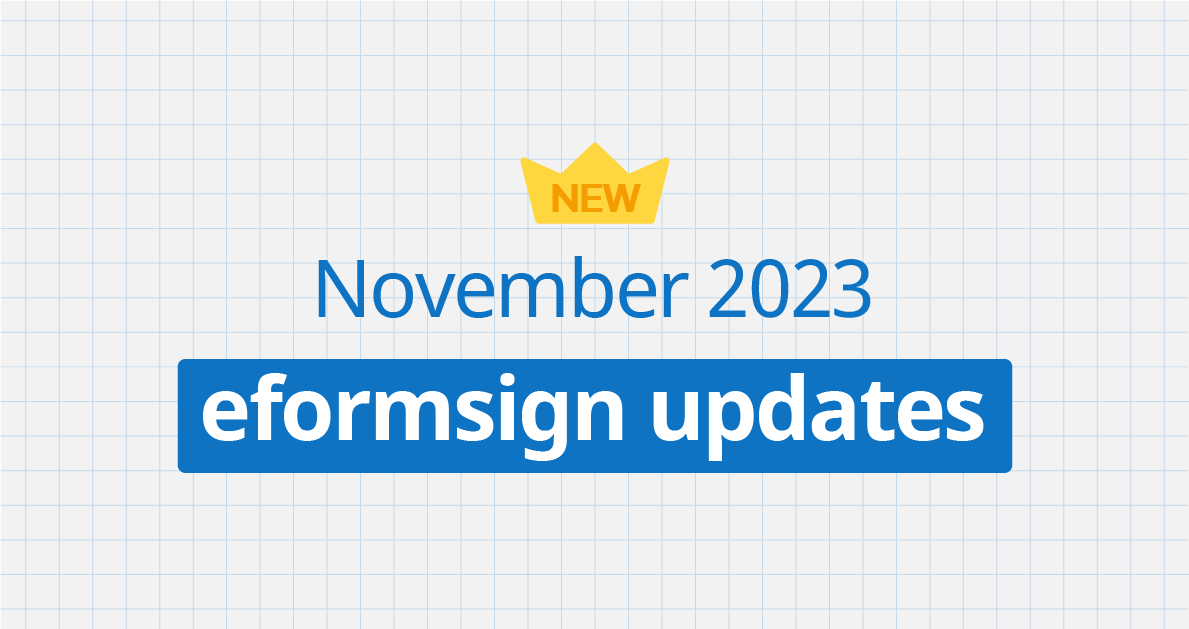
Thanks for visiting our November product updates blog. Take a look at what eformsign has been up to this month.
1. [New] Introducing the In-person Signing Feature!👍
The In-person signing feature has been added. It allows you to collect signatures in person from signers using a single device, whether it’s a PC, tablet, or smartphone.
With the addition of this new feature, even when you collect signatures from signers in person, the signers’ information is recorded in document history and audit trail certificate, and completed documents are automatically sent to the signers.
Previously, when signing in person, the in-person signer’s data was not recorded in document history and audit trail certificates, and the completed document was not automatically delivered to the in-person signer.
The In-person signing feature can be enabled in the signer step and it allows you to set multiple in-person signers in a single signer step and you can require in-person signers to undergo identity verification prior to signing for added security.
Instructions: Workflow settings
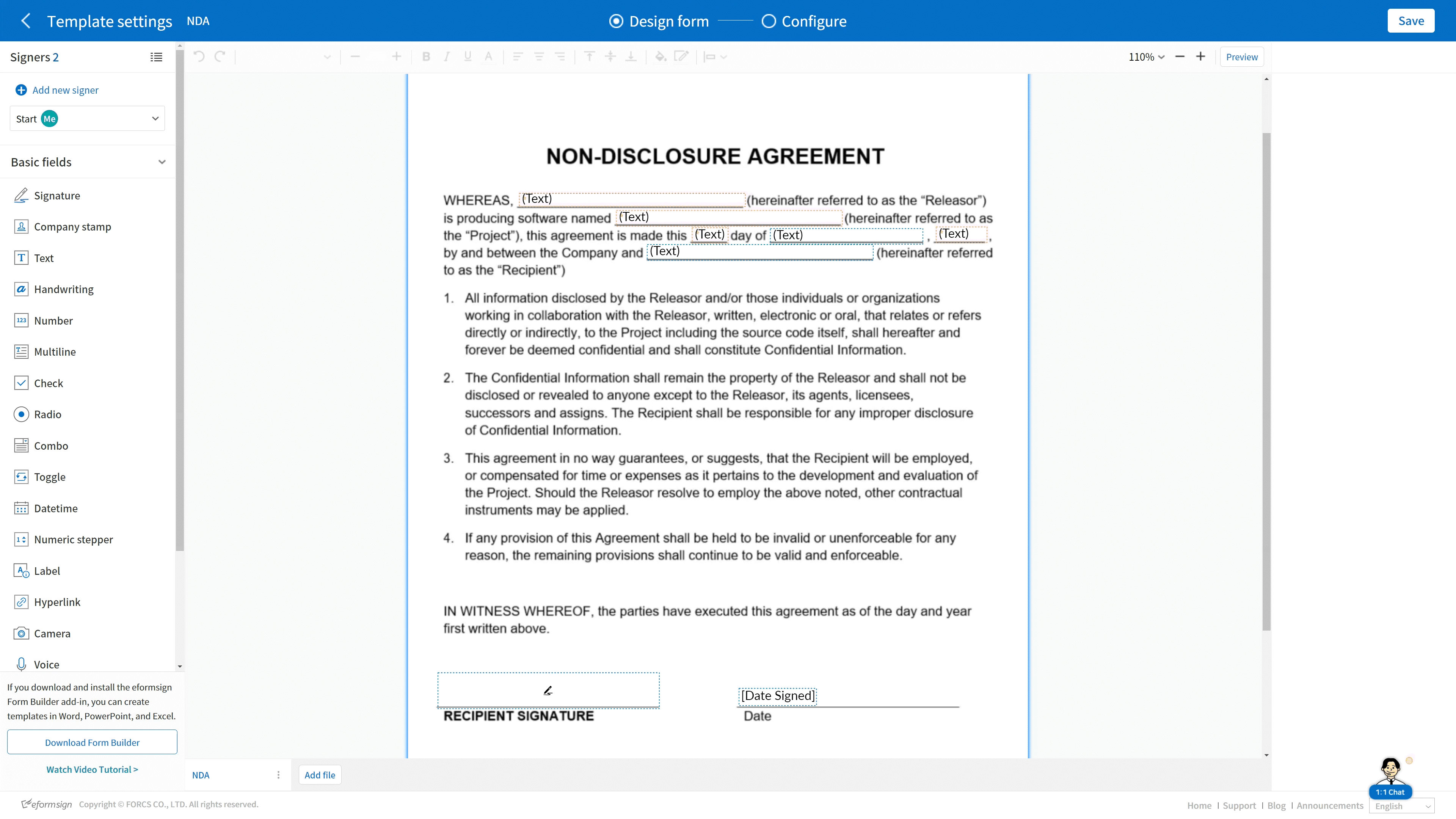
1. Go to Add recipients in New from my file or go to Configure > Workflow in Manage templates.
2. Add a Signer step to the workflow and tick the In-person signing check box. The Signer step becomes an In-person signer and the step above it becomes the Host.
※Only Members can be the Host.
※Need to views cannot be the Host.
※Only Signers can become an In-person signer.
3. To add more In-person signers, add another Signer and tick the In-person signing check box.
※Documents with an In-person signer at the start step cannot be sent in bulk.
※You cannot add In-person signers to a parallel signing step.
※You cannot have a parallel signing step before and after a step with an In-person signer.
Instructions: In-person signing session
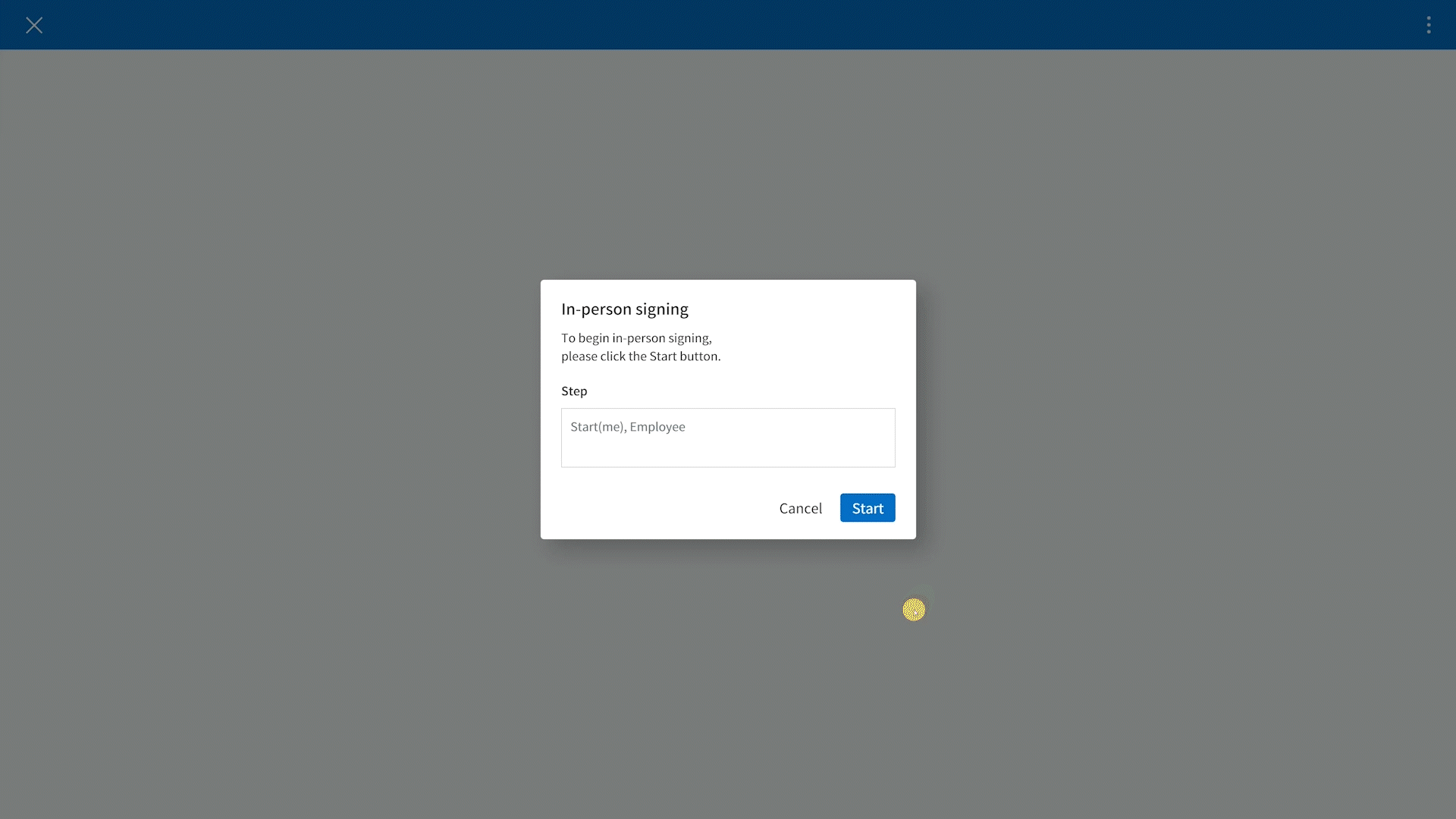
1. When you are in an in-person signing step of the workflow, the In-person singing pop-up will be displayed. The Host will click Start to begin the In-person signing session.
2. The Host fills out the form and then clicks Next signer to pass the session to an In-person signer.
3. The In-person signer will be prompted to enter their details in the Change signer pop-up. The details entered here will be recorded in document history and audit trail, and the completed document will be automatically sent to the specified email or mobile number.
4. Once the details are filled out, the In-person signer clicks Next and agrees to the consent agreement and clicks Start to begin.
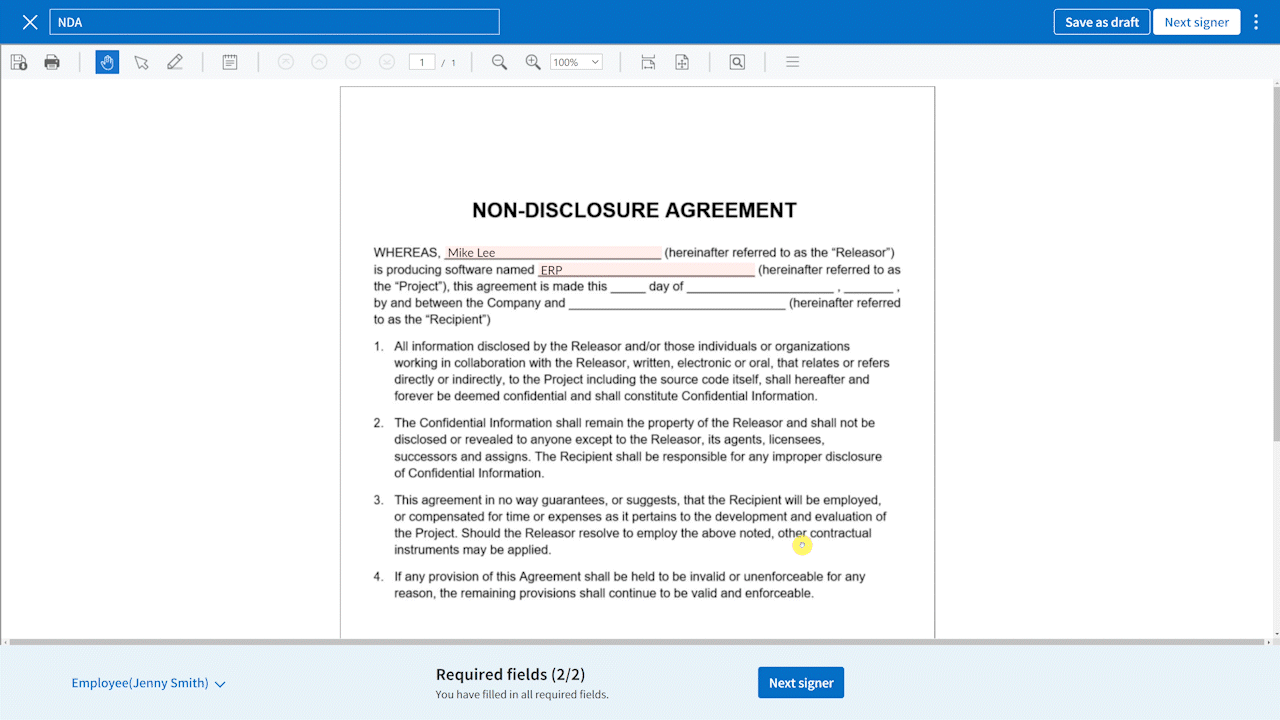
5. After filling out the form, the In-person signer can pass the session to another in-person signer (if there is one) or click Send or Complete to switch back to the Host.
6. The Host then clicks Send or Complete to send or complete the document.
※Only the Host can send or complete documents.
※You can also pass the document to the Host or In-person signer by clicking the button at the bottom left corner of the screen.

