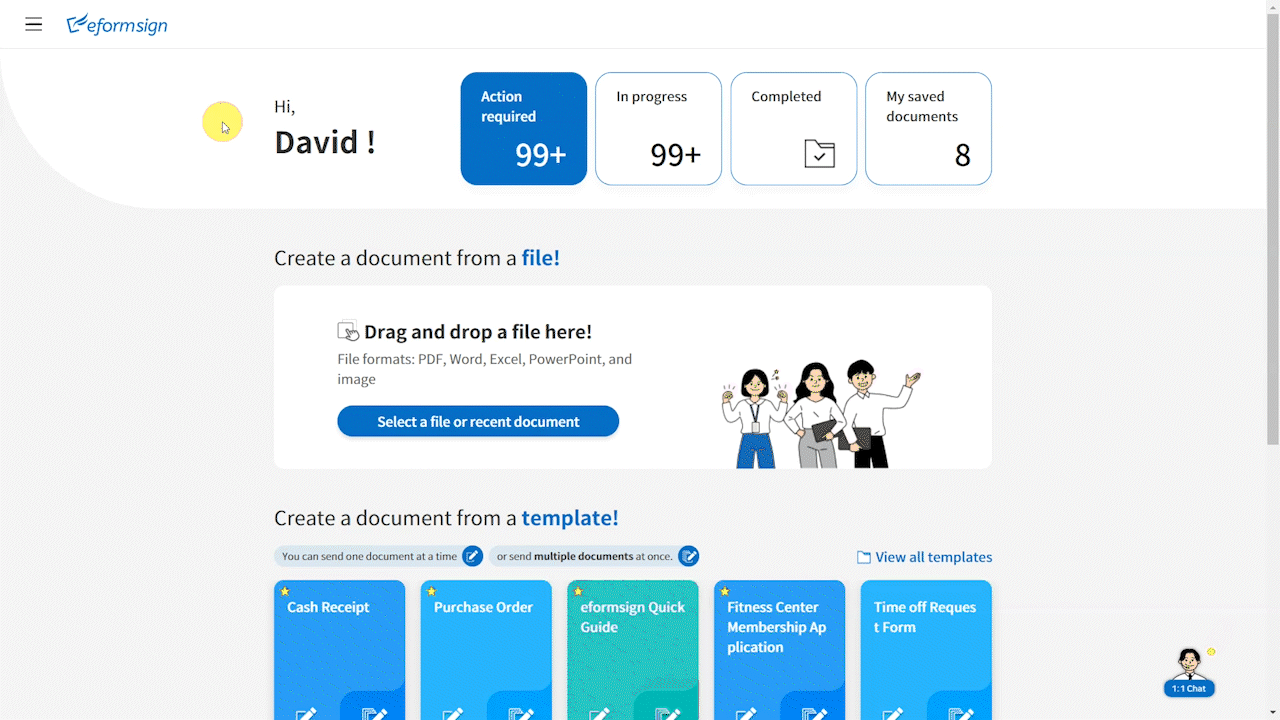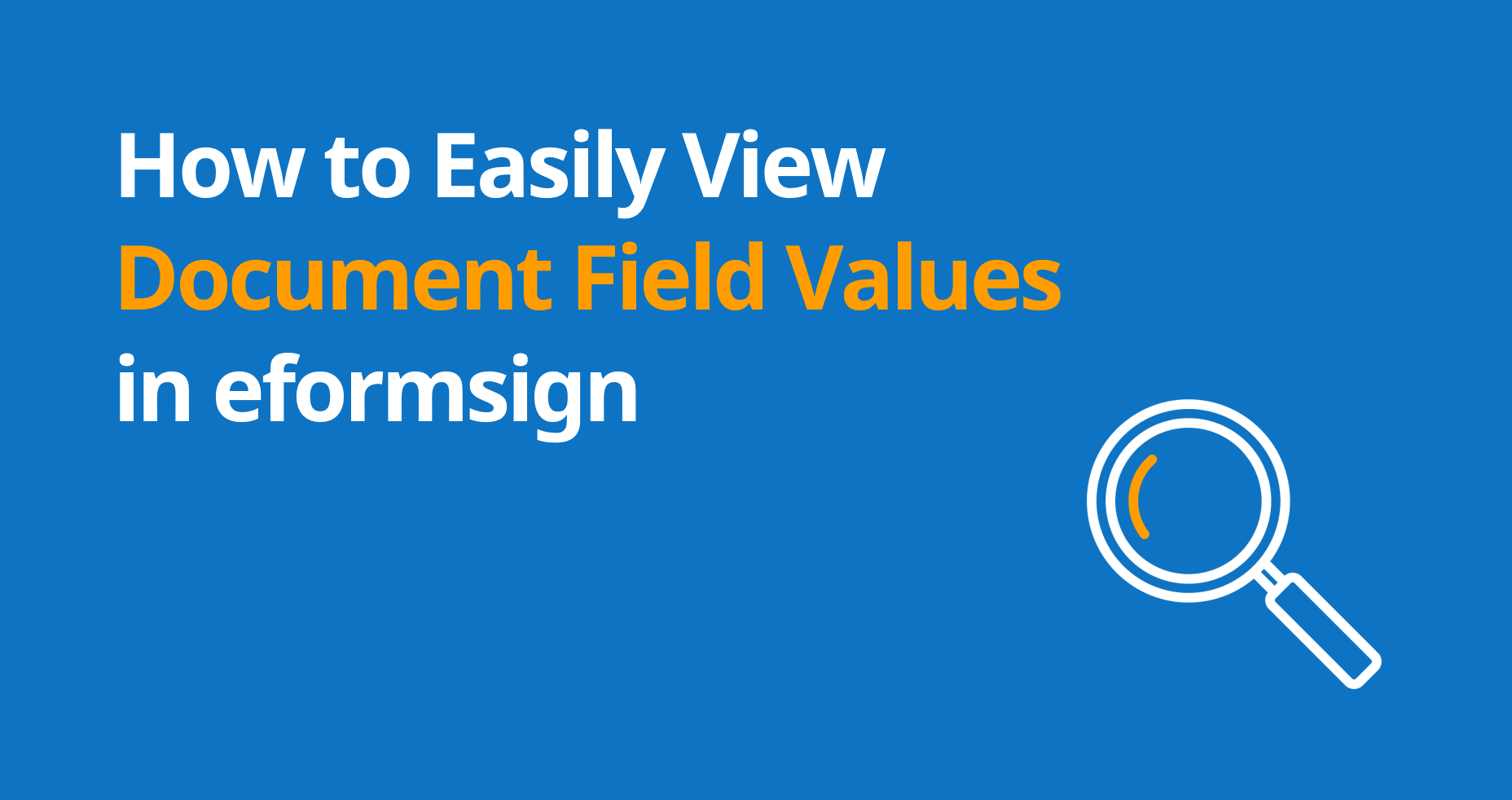
Would you like to effortlessly access the field values of numerous documents? When you navigate to a document inbox or the Manage documents page, you can easily view the list of documents but not the values entered within them. However, with eformsign, you have the capability to conveniently view all the field values across multiple documents. Let’s dive into how you can achieve this with a few simple steps.
Step 1: Enable Display of Desired Field Values
- Navigate to the Manage templates menu in the sidebar and select the template you want.
- Navigate to Configure > Field. You’ll see the list of all the fields in this template. You can opt to display all field values by selecting the Display all checkbox or individually toggle the ON/OFF button for each field.
Note: Certain fields like signature or attachment cannot be displayed due to the nature of their values. - Once you have turned on all the fields you want, click the Save button at the top right corner of the screen to save and deploy the template.

Step 2: Access Field Values of Created Documents
- Go to a document inbox or the Manage documents page. To access field values across documents created from a specific template, click on All templates located at the top left corner of the screen and choose your desired template.
- You’ll see the list of all the documents created from the selected template. Click the select columns icon at the top right corner of the screen. This allows you to view all fields (columns) present within the documents created from this template. Should you wish to exclude any specific field, simply uncheck it.
- Glide the mouse cursor to the bottom of the screen and adjust the bar to the right to effortlessly view all values entered into the fields across documents created from this template.