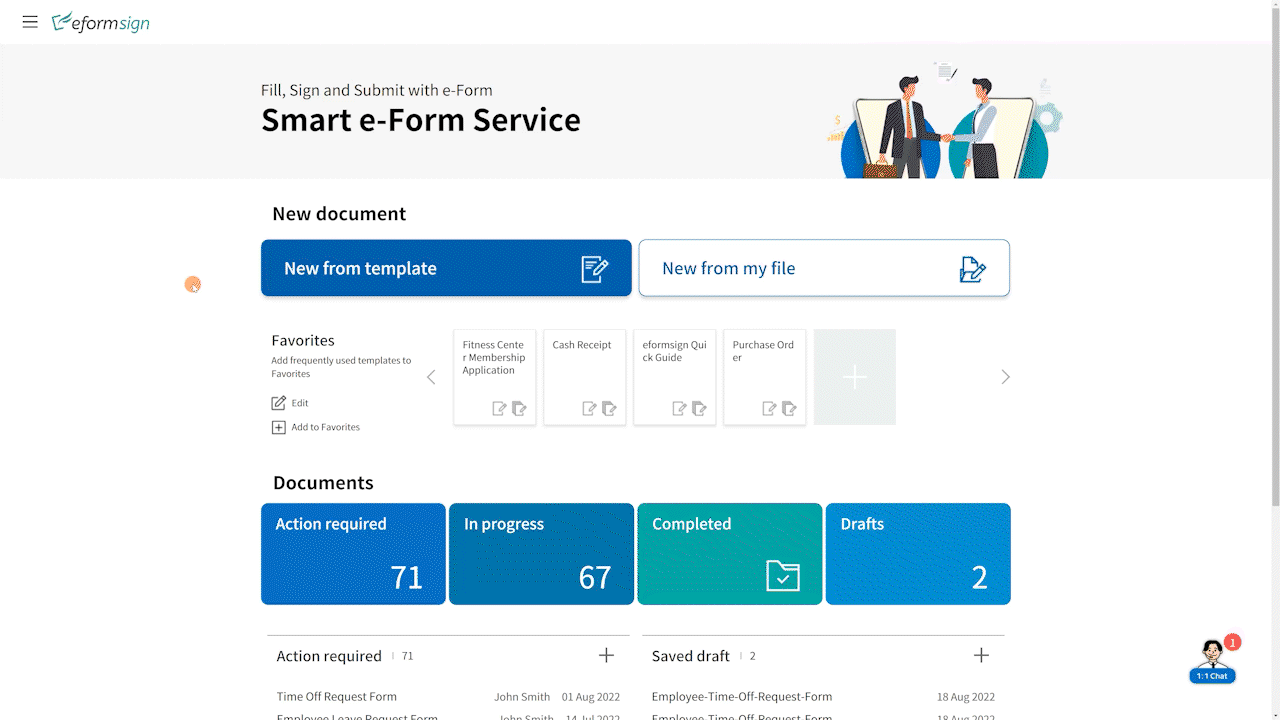In a workplace, sometimes you may have to transfer a member’s documents to another member due to reasons such as a member leaving your company.
In eformsign, you can use the Transfer documents feature to transfer documents in all status (excluding draft) from the source member to the target member, with the status of transferred documents remaining the same after the transfer.
Once documents are transferred, the dashboard and menus of both the source and target members will reflect the change in document ownership.
You can also choose to transfer all or selected documents to the target member.
❗ The Transfer documents feature is available in all plans excluding Personal Plan.
❗ Only the company administrator and company managers can use the Transfer documents feature.
How to transfer all documents
You can transfer documents from one member to another as follows.
- Go to Manage company > Manage members in the sidebar.
- Click the Transfer documents button at the top right corner of the screen.
- Click the All tab and select the source member under Transferred by and select the target member under Transferred to and then click Confirm to transfer.
- Once all the documents are transferred, a pop-up will be displayed showing the total number of documents transferred.
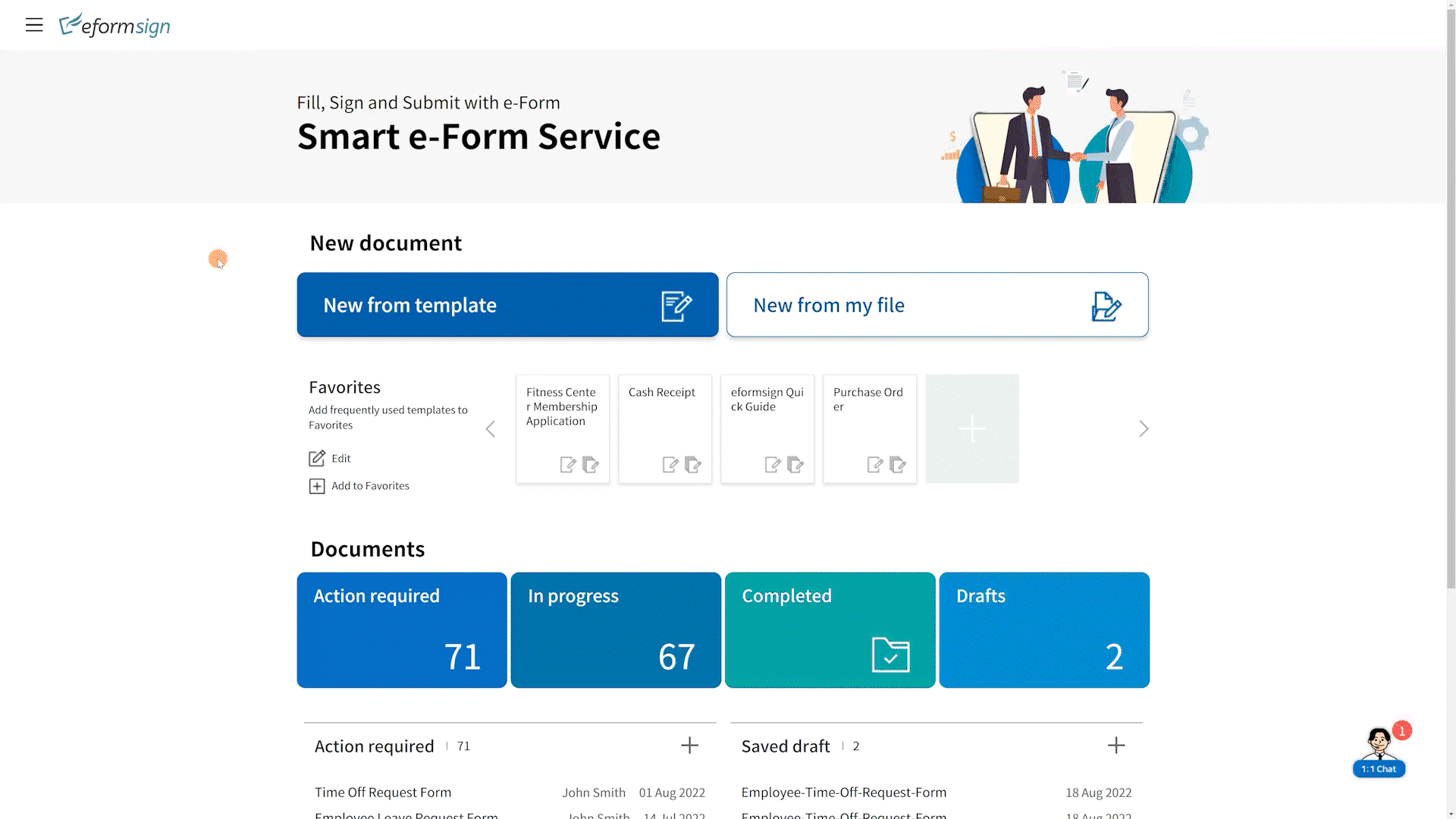
How to transfer selected documents
You can transfer selected documents from one member to another as follows.
- Go to Manage company > Manage members in the sidebar.
- Click the Transfer documents button at the top right corner of the screen.
- Click the File tab and select the source member under Transferred by and then click the Download document list button to download an Excel file of all the documents the source member owns.
- Open the Excel file and delete the rows of documents that you do not want to transfer from the document list. Only the rows remaining in the sheet will be transferred.
- Save the Excel file and reupload it by clicking the Upload button.
- Select the target member under Transferred to and click Confirm to transfer.
- Once all the documents are transferred, a pop-up will be displayed showing the total number of documents transferred.