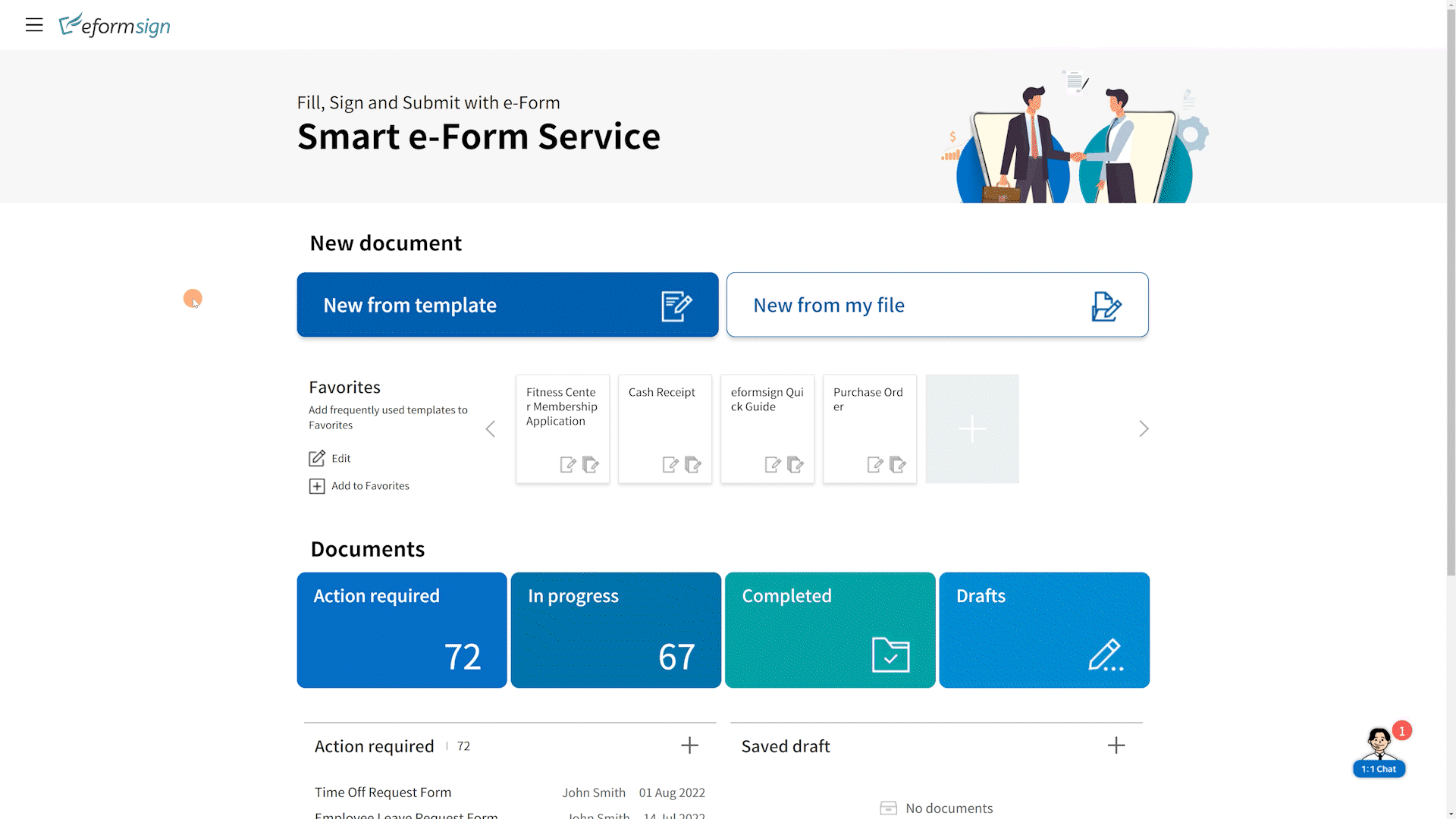Sometimes, you want to segregate groups in your company. This is so that only the members in the group can access a template owned by a group member or access documents created from that template. eformsign provides fine-grained permission-based access control so that members have complete control in who can access certain templates and documents. In this blog, we’ll look at how you can make it so that templates and documents belonging to a particular group can be accessed only by its members.
Note that the company administrator has access to all templates and documents created by the members of a company.
1. Create a group
In eformsign, each group can represent a team or department of a company, so make sure you group your team or department’s members into a group. For information on how to create a group, refer to the Manage groups section in the eformsign user guide. In this example, we’ll create a group named Marketing Team, consisting of two members.
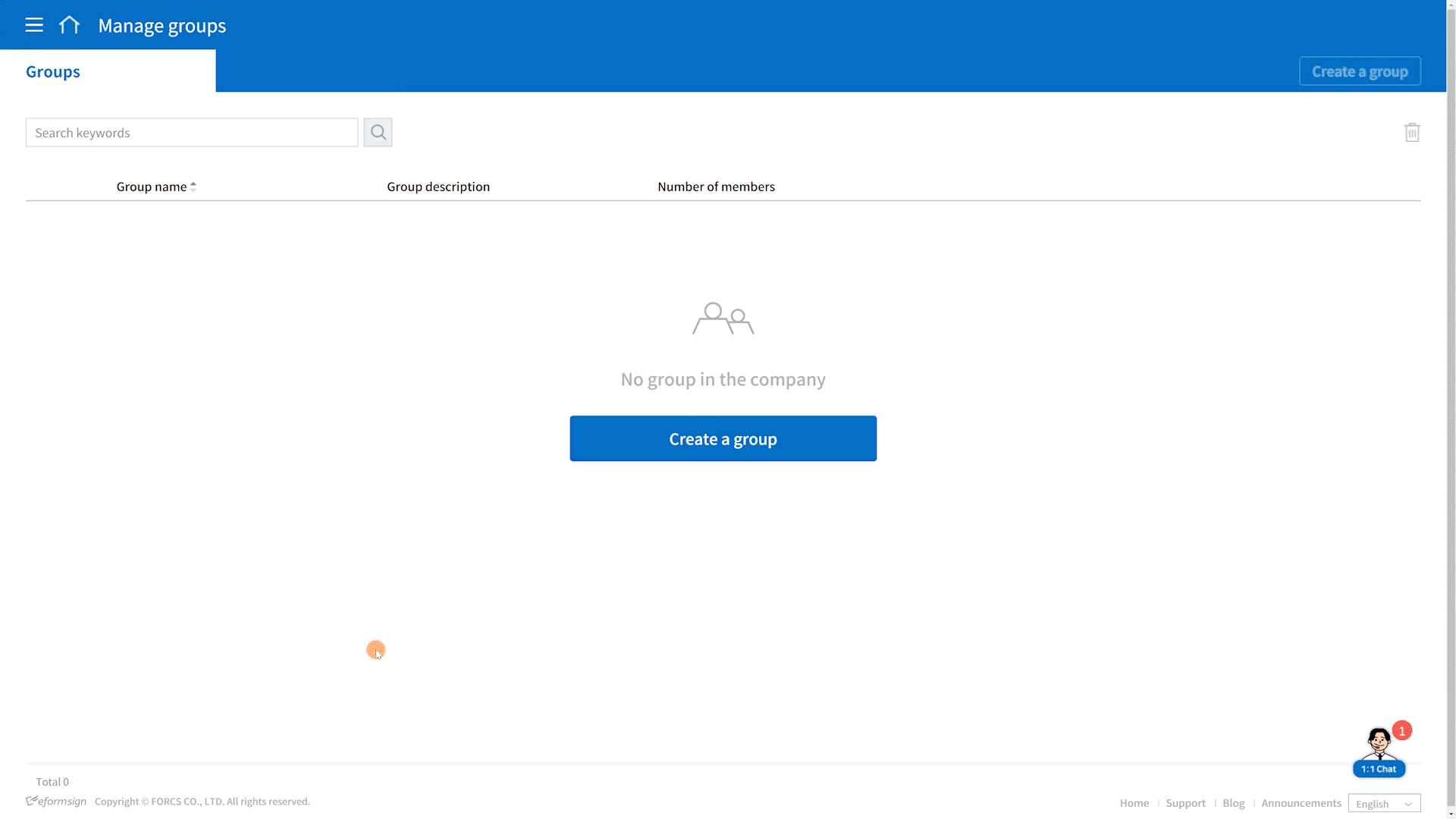
2. Grant the group access to a template
Once the group (Marketing Team) is created, each member can grant other members access to their templates. For example, a member of Marketing Team who owns a template named “Time Off Request Form” can grant all the members of the group access to that template. Note that members with access to a template can create documents from that template.
Instruction:
1. Select a template in Manage templates.
2. Go to Configure -> Set permissions
3. Under Template usage, select the group you want to share the template with. In this case, it will be Marketing Team. Then, click Save to save and deploy the template.
Now, all the members of Marketing Team will have access to the template, meaning only they can view and use the template, and the template is hidden from other groups and members.
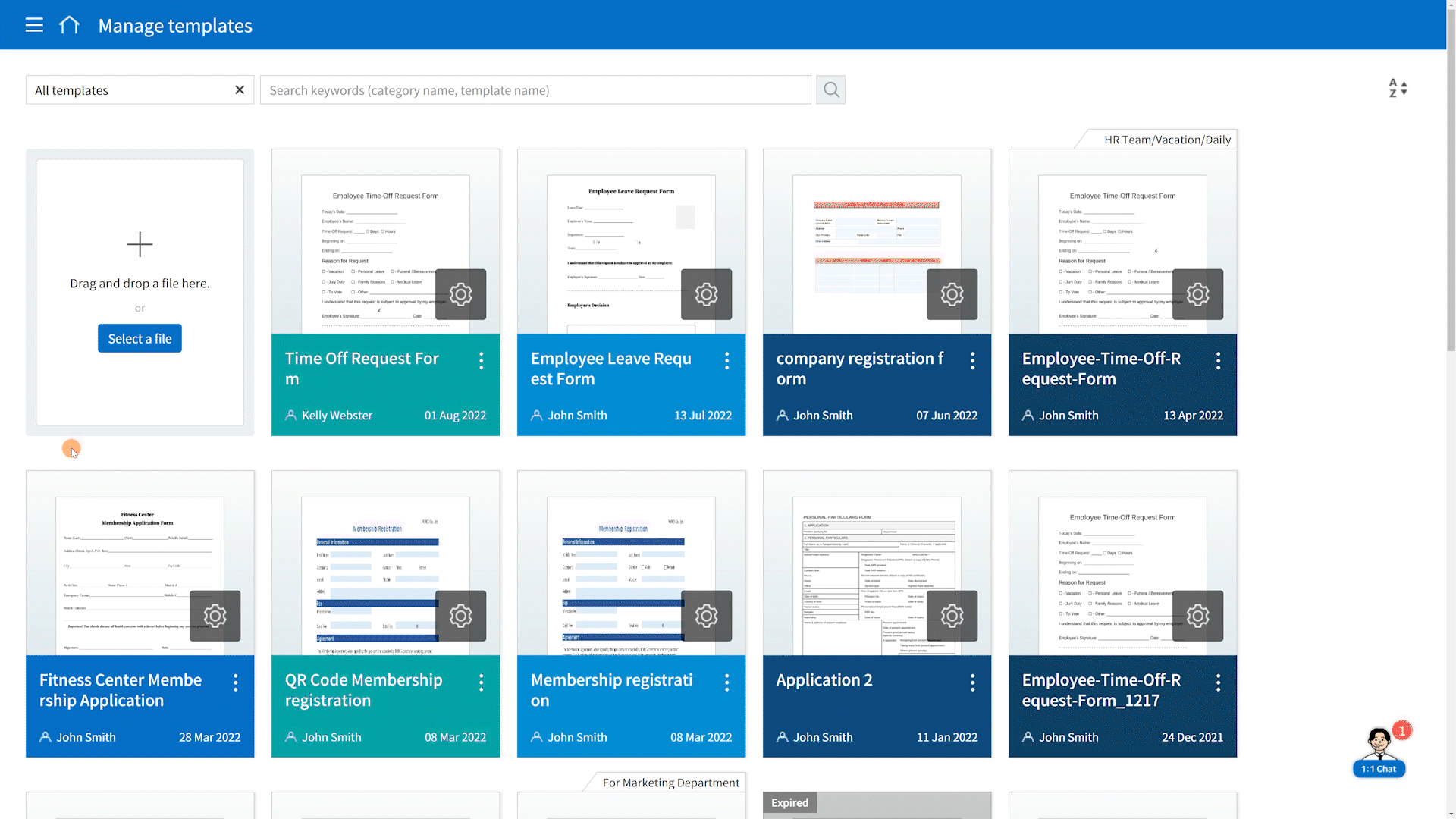
3. Grant the group access to documents created from the template
Now, you’ve successfully granted all the members of a group (Marketing Team) to access a template and have hidden the template from other groups. However, when a member in the group creates a document from the template, other members of the group still do not have access to that document. You can grant all members in a group the permission to access all the documents created by all other members in a group as follows.
Instruction:
1. Go to Manage company -> Manage permissions -> Document manager.
2. Add a document manager by clicking the Add a document manager button.
3. Assign the desired group (in this case Marketing Team) as the document manager and click the Confirm button.
4. Click the Settings button of the newly created document manager and filter the documents the group members will have access to. You can filter by Document creator and Document type. You would want the members to only access documents created by the Marketing Team, so click Marketing Team for Document creator. For Document type, select All documents as you would want the members to access all documents created by all the members of Marketing Team.
5. Give permissions on what the members of Marketing Team can do including opening and downloading, voiding, and removing documents.
Now, you’ve successfully given permissions to the members of a group (Marketing Team) so that only they can access templates and documents within a group.
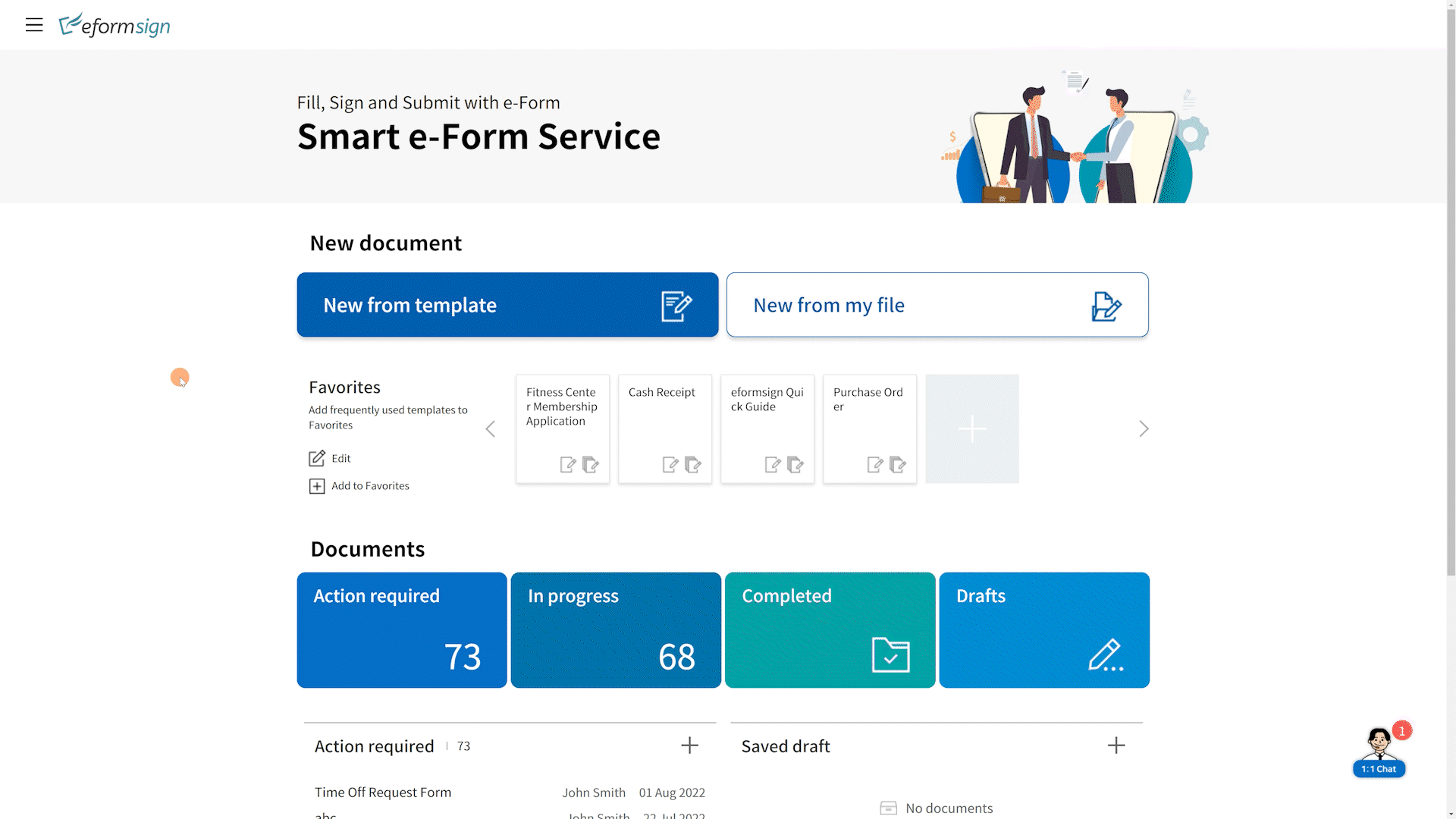
4. Access documents created by other members of a group
Now any member of a group (Marketing Team) can access all the documents created by other members in the group. To access documents, they can simply go to Manage documents and open, download, void, or remove documents created by other members of the group.