Only the company administrator and members with the Manage company permission can perform this action.
This page describes how to invite co-workers and employees who will be using eformsign with you.
- You can check the member status of the members you sent an invitation to by clicking the Invited tab in the Manage members submenu of the Manage company menu in the sidebar.
- You can still grant permissions to pending members or change their member information even before your invitation is accepted.
Invitation via Email
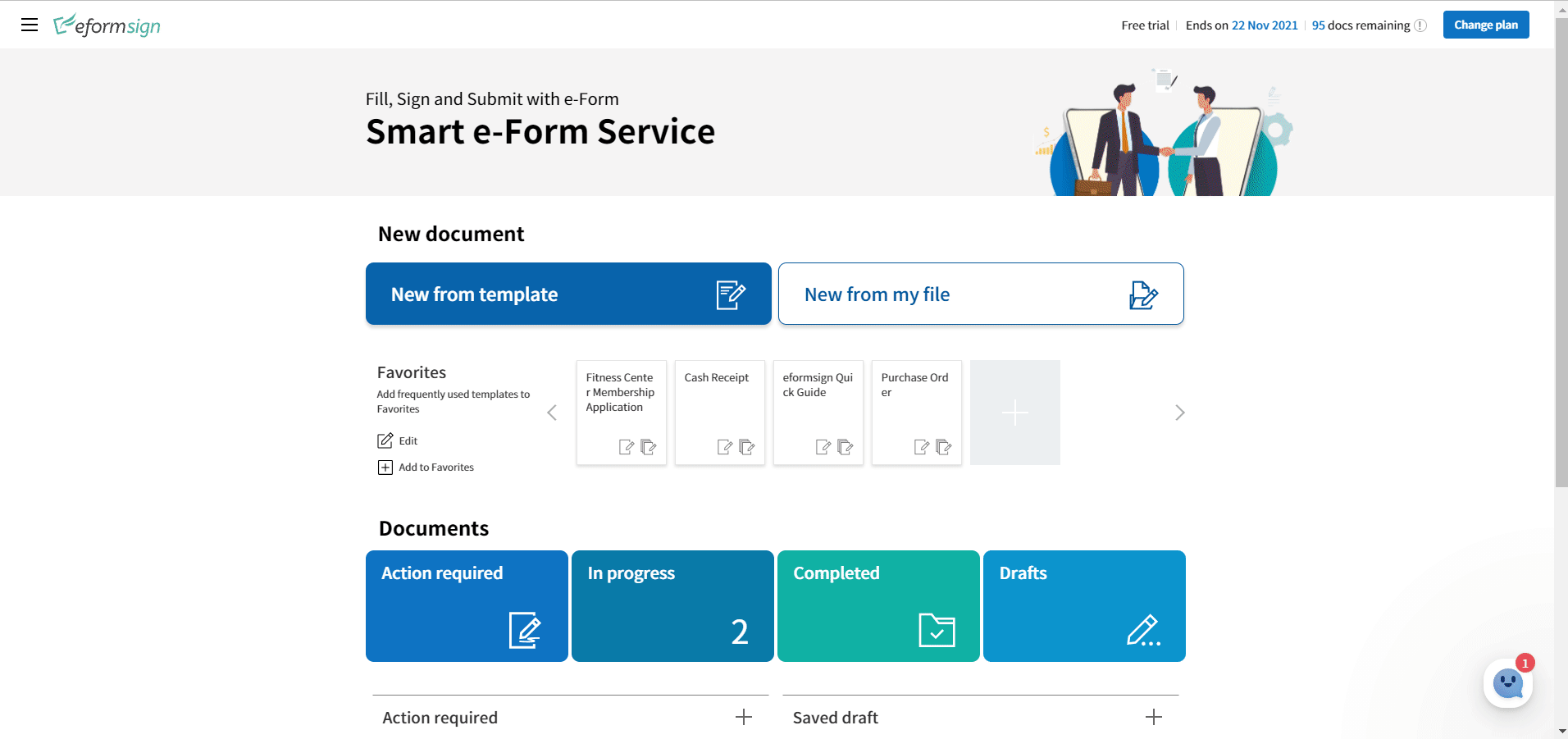
- Log in to eformsign.
- Go to Manage company > Manage members in the sidebar on the left.
- Click the Invite members button on the top right corner of the screen.
- Enter the “+” button after entering the email address.
- If inviting multiple members, then repeat Step 4.
- Check the Invitation List and then click the Send button.
- Check that you have invited the member by clicking the Invited tab.
Invitation via Phone Number
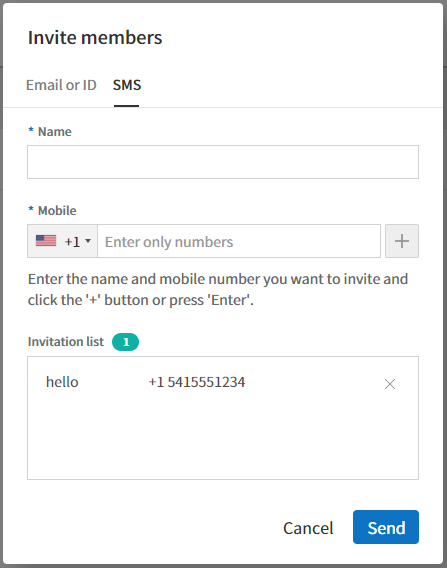
- Log in to eformsign.
- Go to Manage company > Manage members in the sidebar.
- Click the Invite members button at the top right corner of the screen.
- Click the SMS tab.
- Enter the name and phone number and then click the “+” button.
- If inviting multiple members, then repeat Step 4.
- Check the Invitation List and then click the Send button.
- Check that you have invited the member by clicking the Invited tab.

