The company administrator or members with the Manage company permission can invite co-workers and employees as members and use eformsign together. Members with permissions can also grant different types of permissions to each member.
Inviting Members
Only the company administrator and members with the Manage company permission can perform this action.
This page describes how to invite co-workers and employees who will be using eformsign with you.
- You can check the member status of the members you sent an invitation to by clicking the Invited tab in the Manage members submenu of the Manage company menu in the sidebar.
- You can still grant permissions to pending members or change their member information even before your invitation is accepted.
Invitation via Email
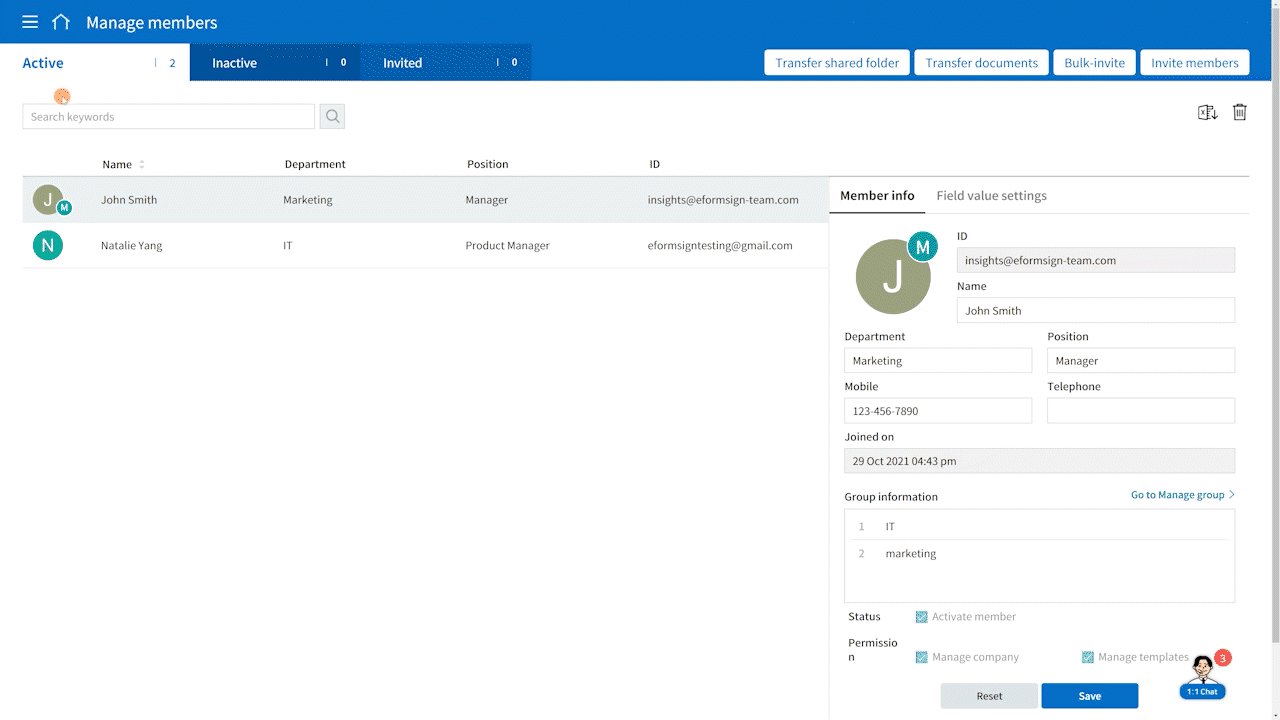
- Go to the Manage members page.
- Click the [Invite Members] button on the top right corner of the screen.
- Enter the [+] button after entering the email address.
- If you are inviting multiple members, then repeat Step 3.
- Check to make sure that all the people in the invitation list are entered correctly.
- Verify you are human by checking the “I’m not a robot” check box.
- Click the Send button to send the invitations.
- View the list of members you invited by clicking the Invited tab at the top of the screen.
Invitation via Phone Number
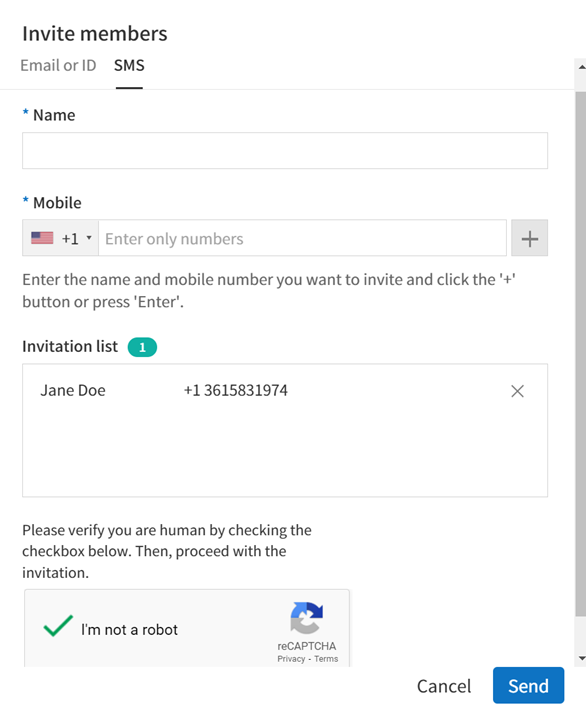
- Go to the Manage members page.
- Click the Invite Members button at the top right corner of the screen.
- Click the SMS tab.
- Enter the name and phone number and then click the [+] button.
- If you are inviting multiple members, then repeat Step 4.
- Check to make sure that all the people in the invitation list are entered correctly.
- Verify you are human by checking the “I’m not a robot” check box.
- Click the Send button to send the invitations.
- View the list of members you invited by clicking the Invited tab at the top of the screen.
Types of eformsign permissions
You can grant permissions to all members according to their needs (company administrator excluded).
| Manager Permissions | Description |
| Company manager | Access to the submenus of the Manage company menu. |
| Template manager | Upload, deploy, edit, and delete templates. |
| Document manager | Open, void, and remove documents created from a template. |
| Template-related Permissions | Description |
| Template usage | Create documents from a template. |
| Template editing | Edit a template. |

