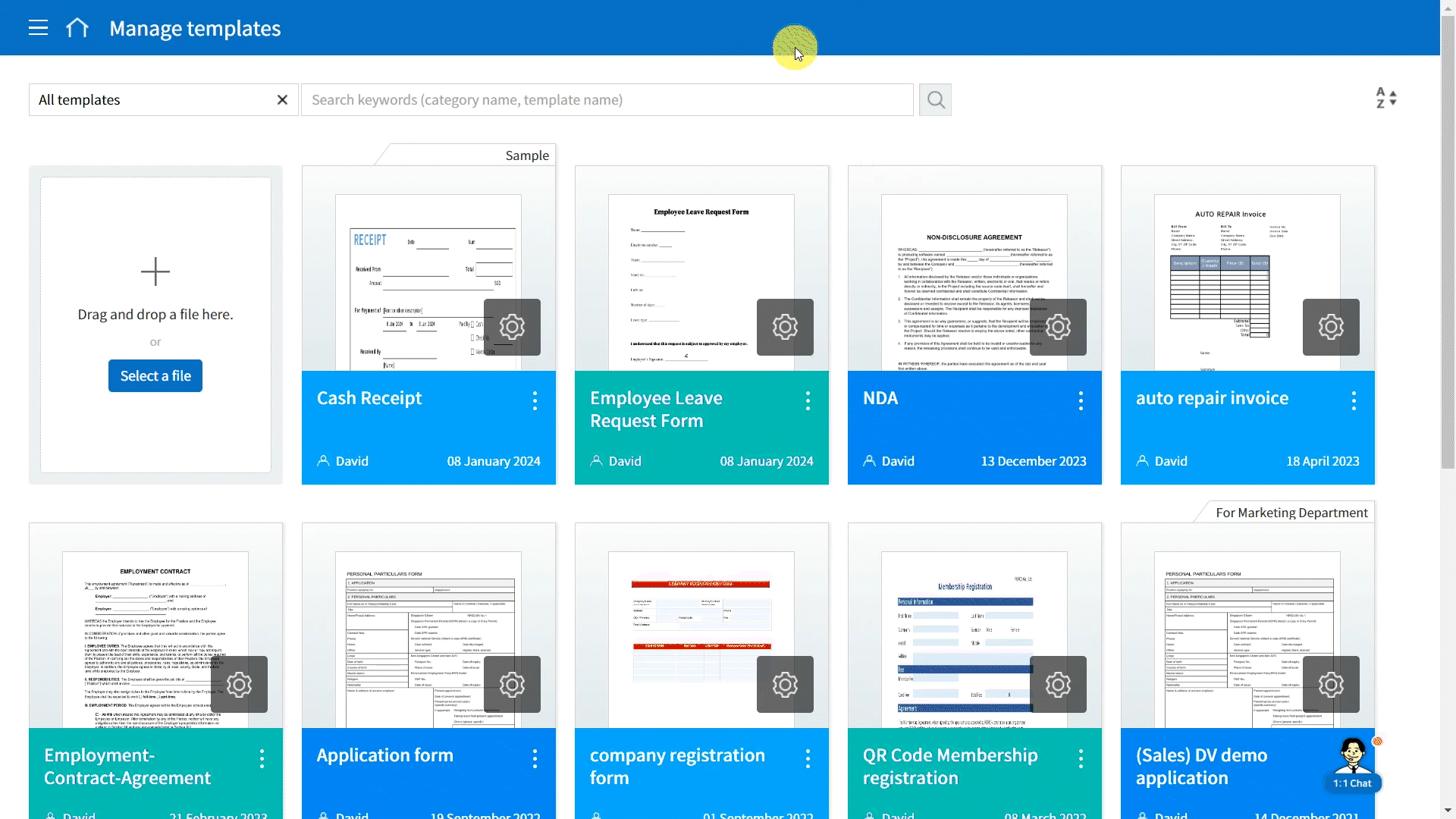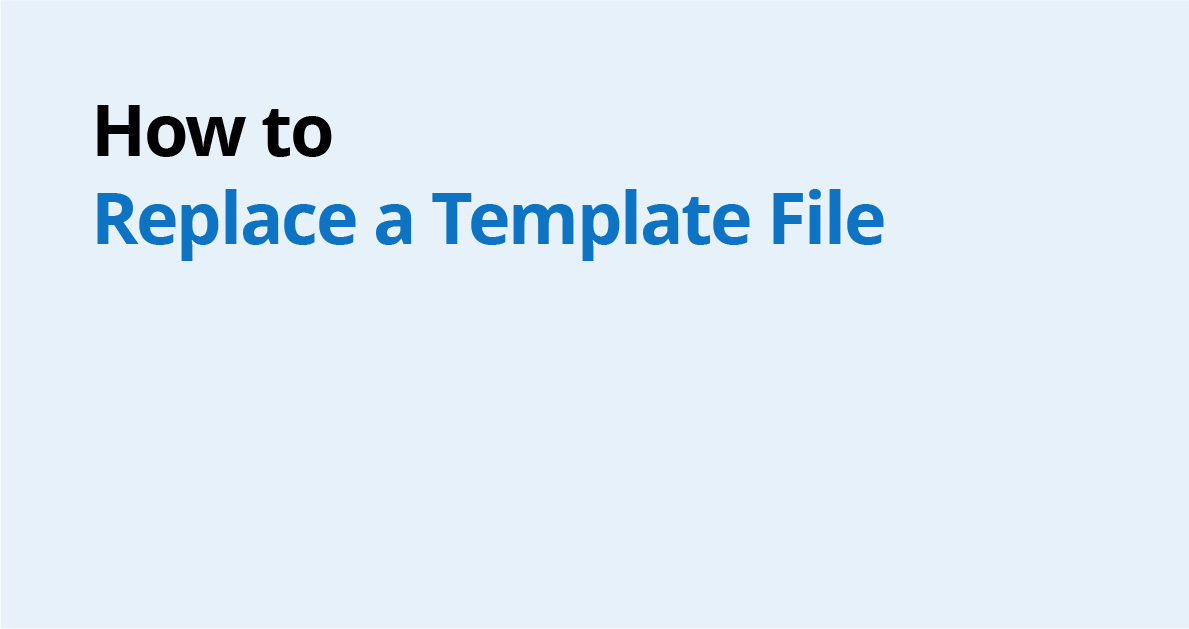
In eformsign, if you need to make changes to your template file, you can always replace it instead of uploading a new one.
If you replace a template file, any fields already applied on the original template file carry through to the new one.
In eformsign, the method for replacing a template file differs depending on whether the template is created using Web Form Designer or Form Builder.
Let’s take a look at each method.
① When a template is created on the Web
If you created a template through the web editor by uploading a template file on eformsign, you can easily replace the original file from the Design form screen.
- Go to ‘Manage templates’ and select the template you want.
- Left-click on the three dots button on the right side of the tab of the document you uploaded.
- Click ‘Replace file’.
- Select the file you want to replace the template file with.
- The template file is replaced with all the fields in the same place as before.
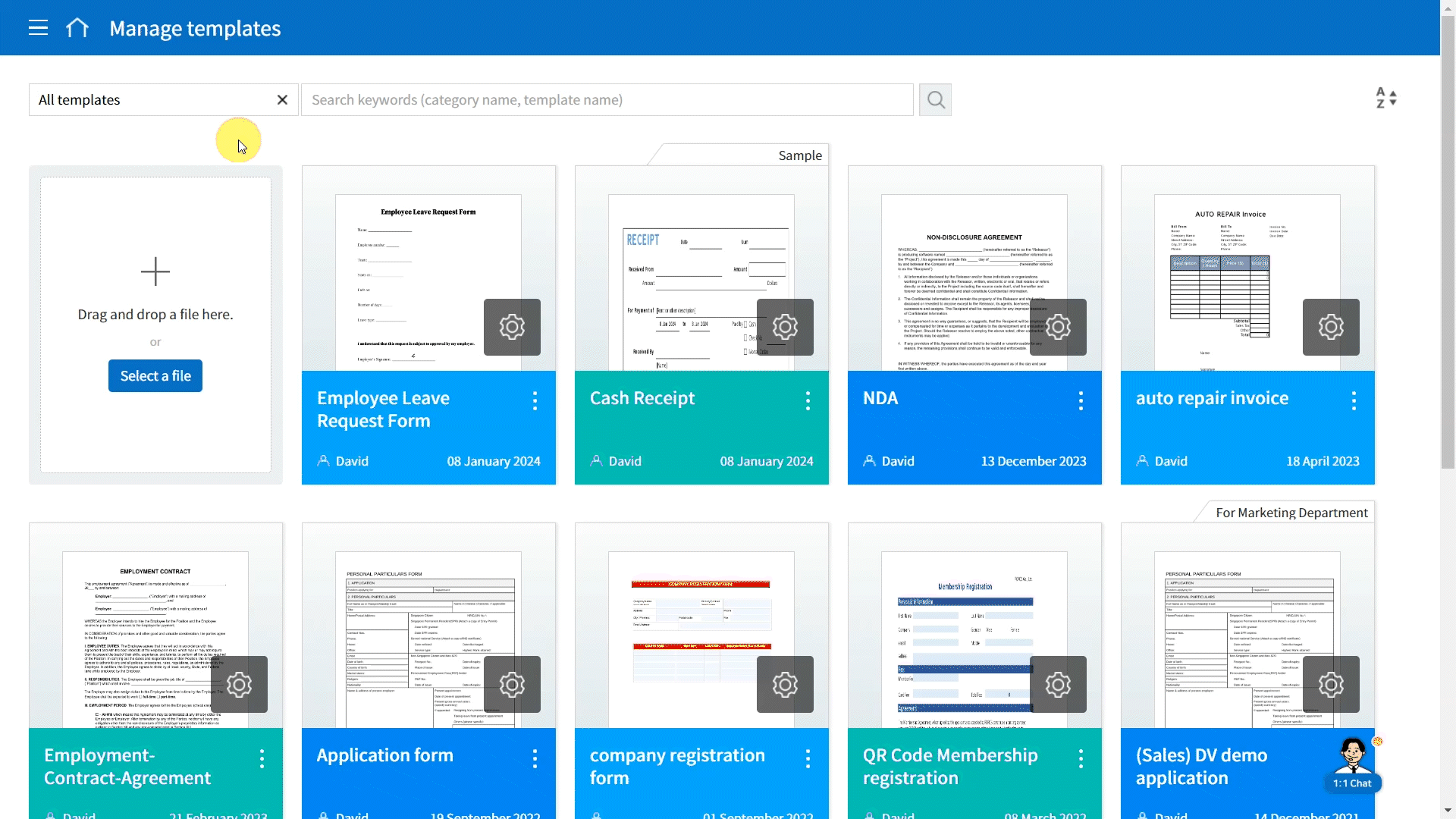
② When a template is created using a Microsoft Office program
If you created and uploaded a template using a Microsoft Office program (Word, Excel, or PowerPoint), you can only replace the template file using the same Microsoft Office program.
- Go to ‘Manage templates’ and left-click the three dots button on the template you want,
- Click ‘Download file’ to download the file.
- Open the file in the appropriate program (Word, Excel, or PowerPoint) and edit the document.
- When you are done with editing, click the ‘Upload’ button in the ribbon menu and select the same template as before.
- The document is replaced with all the fields in the same place.