Modern technology has advanced to a point that electronically signed documents have become as equally legally binding as documents signed by hand. There are many different technologies that made this possible and the audit trail certificate is one of the most important ones.
What is an audit trail certificate?
So what exactly is an audit trail certificate anyway? It’s a non-alterable certificate of completion that thoroughly tracks and timestamps every action in the e-signing process which can be used in court as evidence to prove exactly who signed a document and exactly when they signed it.
Audit trail certificates should contain many different types of information (such as signer email, IP address, etc.) in every action of a document in a signing process. However, some vendors choose to leave out some information and actions they deem not be too important. However, this can later cause legal problems for users down the road.
When it comes to audit trail certificates, eformsign is known for having a high degree of detail by capturing a wide variety of information as well as the actions of every signer in every single step of the e-signing process. Once a document is completed after it’s signed by all parties, the audit trail certificate and the final completed document are available for you to download on eformsign. You can also configure settings to make the audit trail certificate automatically sent to all parties once a document is completed.
Here is the list of all the types of information captured in eformsign’s audit trail certificates.
- Document name
- Document ID
- Document status
- Number of pages in a document
- Company name
- Country
- Time zone
- File name
- File size
- Timestamp status
- Signed date
- Signer information
- Access information
- IP address
- Identity verification status
- Signature
- Hash
Wow, that’s a lot of information, isn’t it? The last information in the list, hash, is especially important, as explained below.
How the hash in audit trail certificates make completed PDF documents non-alterable
Hash is a digital fingerprint of a file used to determine its integrity. In eformsign, the hash recorded in an audit trail certificate determines whether the PDF file of a completed document has been tampered or modified. This is done by comparing the hash of the original PDF file of the completed document with the fake one. Since the fake PDF file’s hash will not match the hash recorded in the audit trail, you can find out whether a document is fake or not. Hence, the hash prevents the original document from becoming alterable, which eliminates the risk of repudiation (e.g. a signer saying, “I signed a document but this isn’t the one I signed.”).
Example of an eformsign certificate
The below image shows a sample of an eformsign audit trail certificate. It contains a variety of important information including document information, signature information, and history. You can download one yourself by following the instructions below.
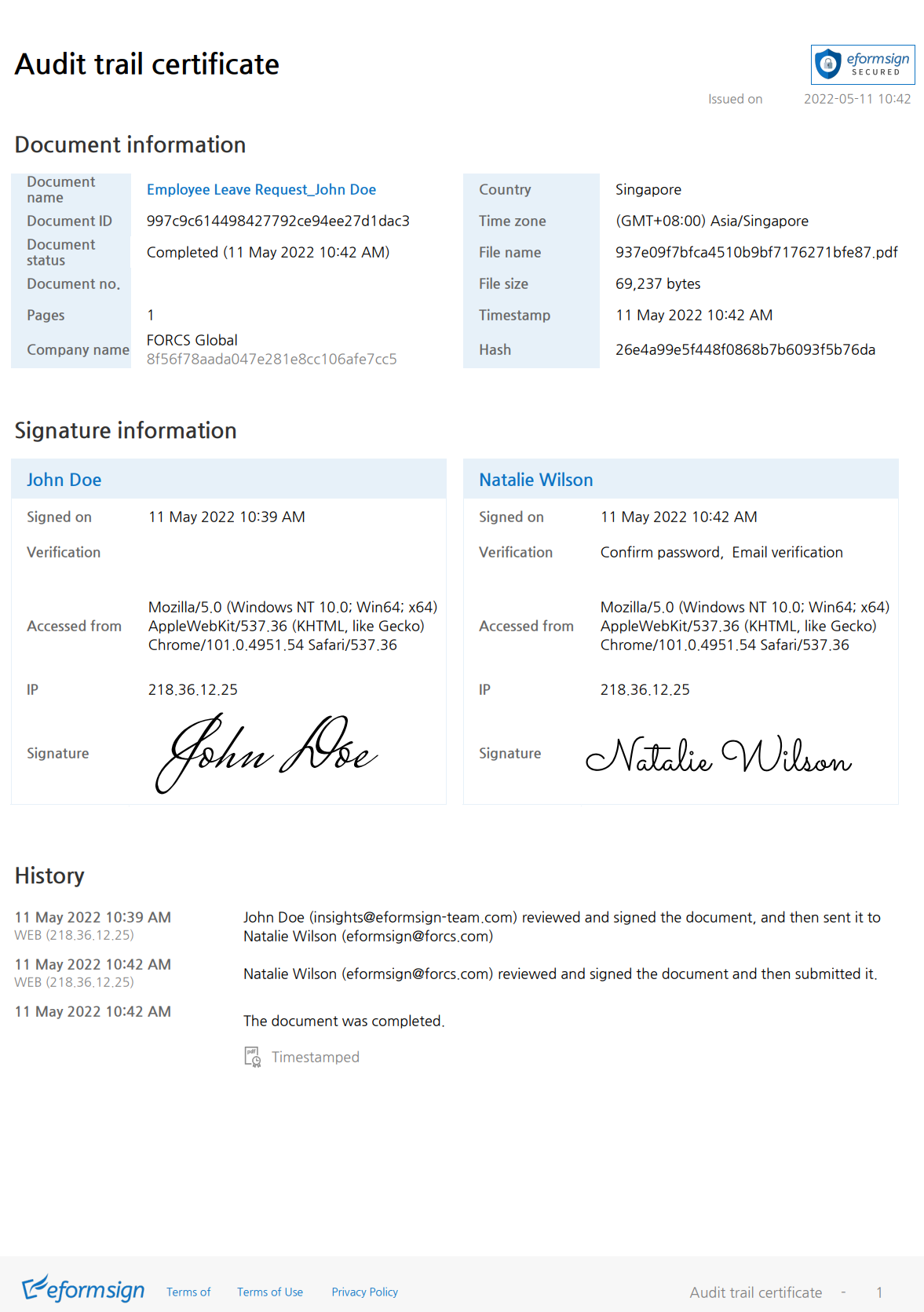
How to download an audit trail certificate in eformsign
Once a document completed after being reviewed/signed by all the parties in the workflow, an eformsign user can simply log in to their account and download the audit trail certificate as follows:
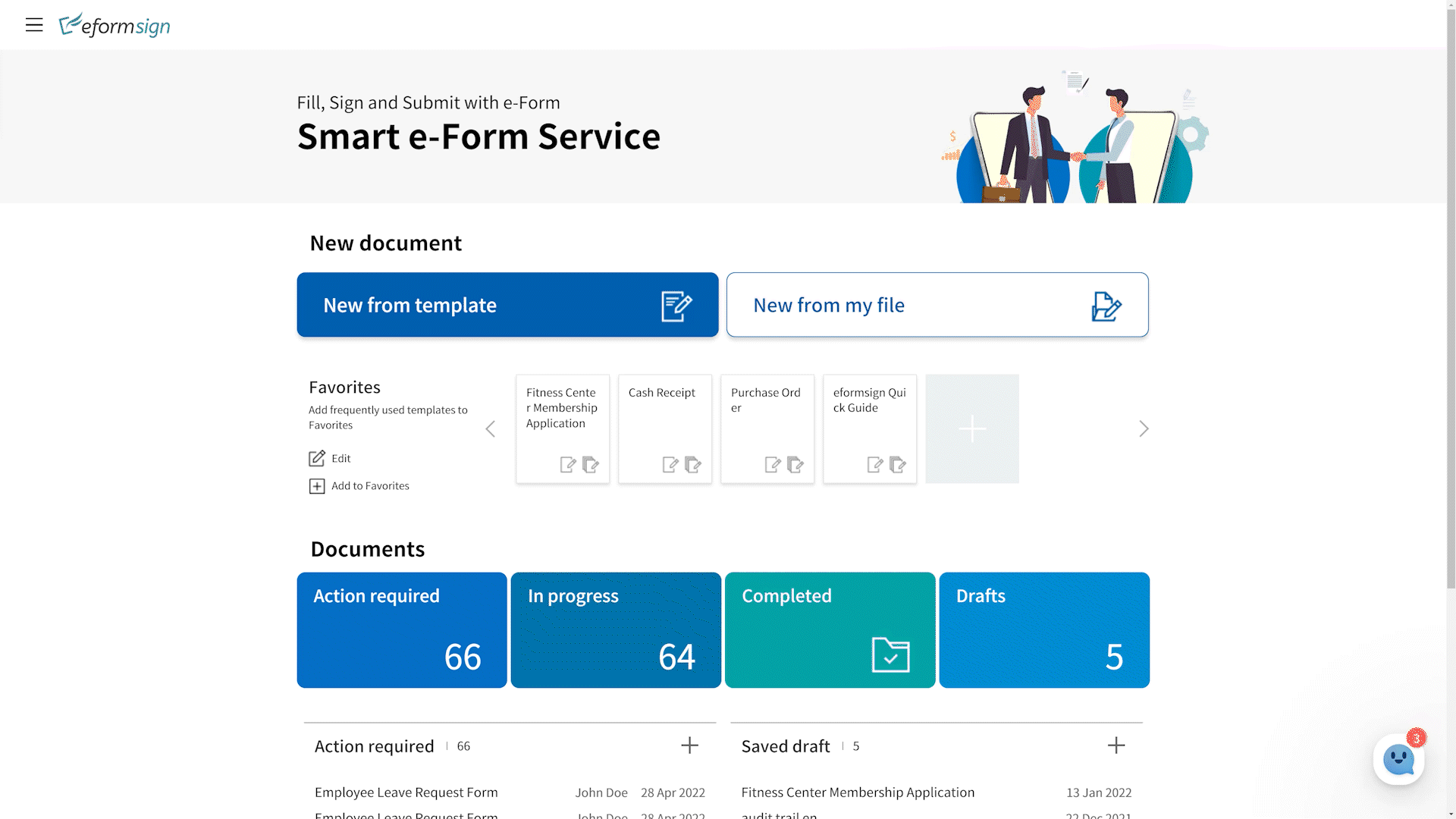
1. Go to the sidebar menu (☰).
2. Click the Completed inbox.
3. Click the download icon at the top right corner.
4. Select the document you want and click the Download button.
5. Check the Include audit certificate check box in the pop-up window displayed and then click the Download button.
| ❗ Only the following people can manually download audit trail certificates: members in your company who participated in the document review/signing process, the company administrator, and document managers. |
|---|
How to configure settings to have the audit trail certificate automatically sent to all parties via email/SMS once a document is completed
To have the audit trail certificate automatically sent to all parties via email/SMS once a document is completed, configure settings as follows:
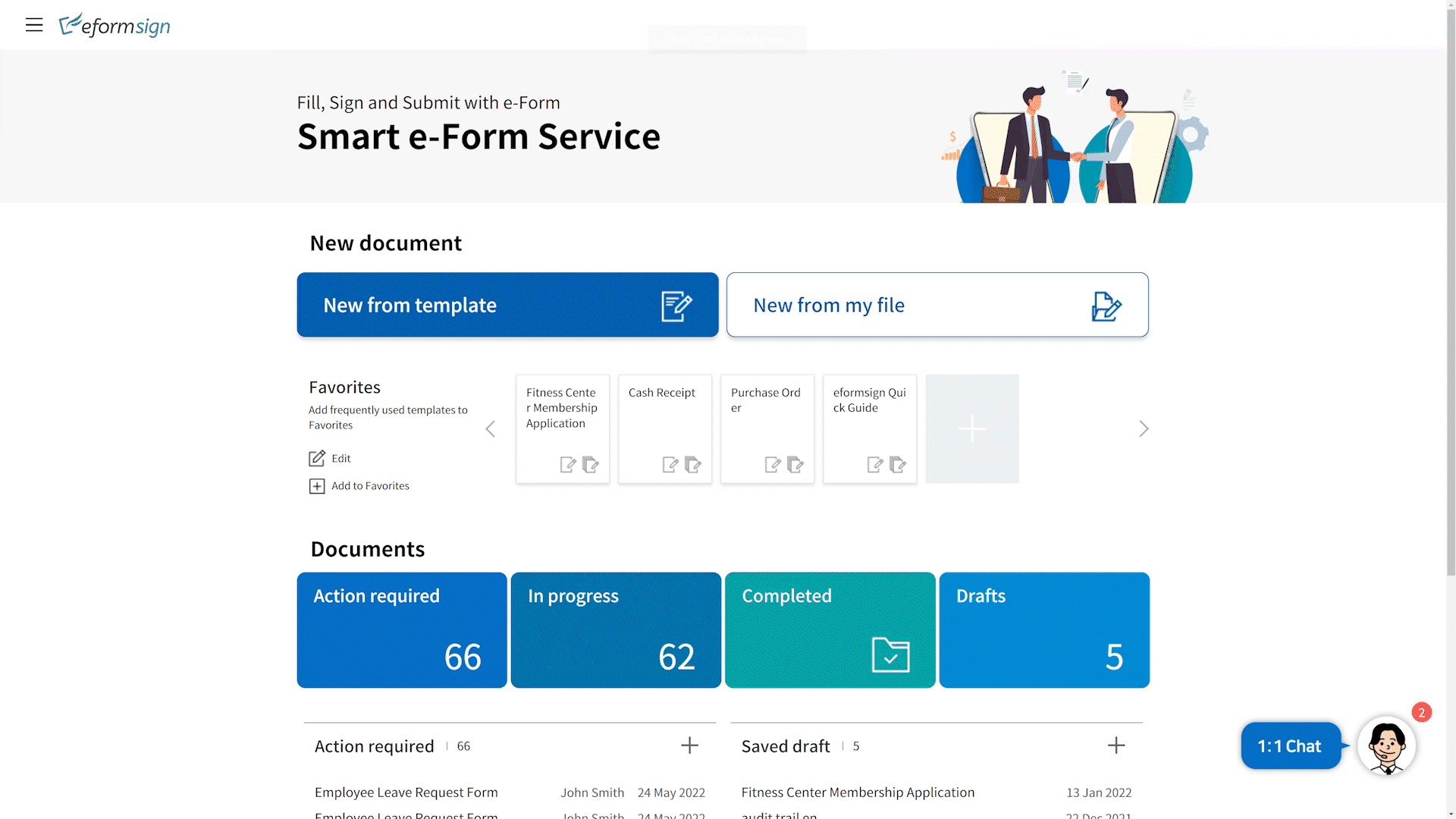
1. Go to the sidebar menu (☰) and click the Manage templates menu.
2. Click on the template you want.
3. Click Configure and then click Notification settings.
4. Click the Edit button next to When documents are completed.
5. In the pop-up displayed, check the Audit trail certificate check box and then click Save to have audit trail certificates sent automatically to all parties whenever a document created from this template is completed. Then, click Save in the top right corner of the screen and click OK in the pop-up displayed to apply the changes.

