You can set a document number for documents created in eformsign. You can set a document number for each template, and can select one of four document numbering formats.
The document number can be viewed on the document itself. Also, the document number can be viewed in a separate column in documents inboxes and the Manage documents page, and documents can also be searched using the document number.
Generating a document number
Only the company administrator and members with the Manage templates permission can perform this action.
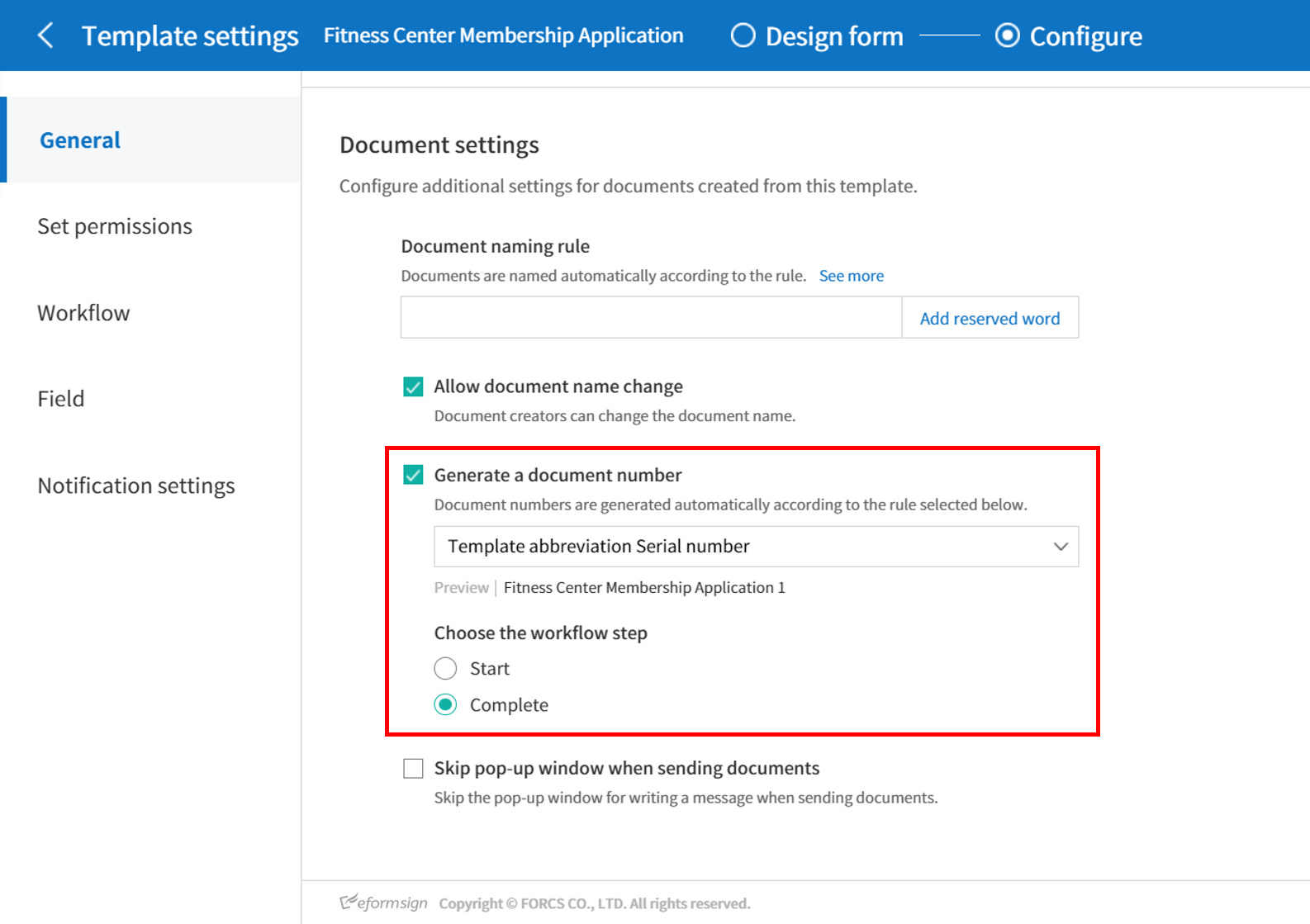
- Log in to eformsign.
- Go to the Manage templates menu in the sidebar.
- Select the settings (gear) icon of a template.
- Click Configure at the top of the screen.
- Click the General tab and tick the ‘Generate a document number’ check box.
- Selecting a document numbering rule

- Serial number:
Generated in the format of document creation order
E.g. 1, 2, 3, and so on - Year_serial number:
Generated in the format of document creation year + document creation order
E.g. 2020_1, 2020_2, and so on - Template_serial number:
Generated in the format of template abbreviation + document creation order
E.g. Application 1, Application 2, and so on - Template_year_serial number:
Generated in the format of template abbreviation + document creation year + document creation order
E.g. Application 2020_1, Application 2020_2, and so on
- Serial number:
- Choosing when a document will start being numbered

- Start:
A number is generated when a document is start being created. - Complete:
A number is generated when a document has been completed after going through all the steps in the workflow.
- Start:
- Selecting a document numbering rule
- Click the ‘Save’ button at the top right corner of the screen to apply the changes.
Viewing a document number
A document number can be viewed on a document itself by using the document component and can also be viewed in the Documents inboxes and the Manage documents menu.
Viewing a document number on the document itself
You can generate a document number on the document itself by using the Document number component in Web Form Designer and the Document component in Form Builder.
In Web Form Designer
- Select and open the desired template.
- Click Configure at the top of the screen.
- Tick the ‘Generate a document number’ option in the General tab of the Template settings page.
- Select a document number rule.
- Click ‘Save’ to apply the settings.
In Form Builder
- Open a Word, Excel, or PowerPoint document
- Insert a document component in the desired location of the document.
- Upload the document on eformsign by clicking the ‘Upload’ button.
- Tick the ‘Generate a document number’ option in the General tab of the Template settings page.
- Select a document number rule.
- Click ‘Save’ to apply the settings.
Viewing a document number in the Documents inboxes and the Manage documents menu
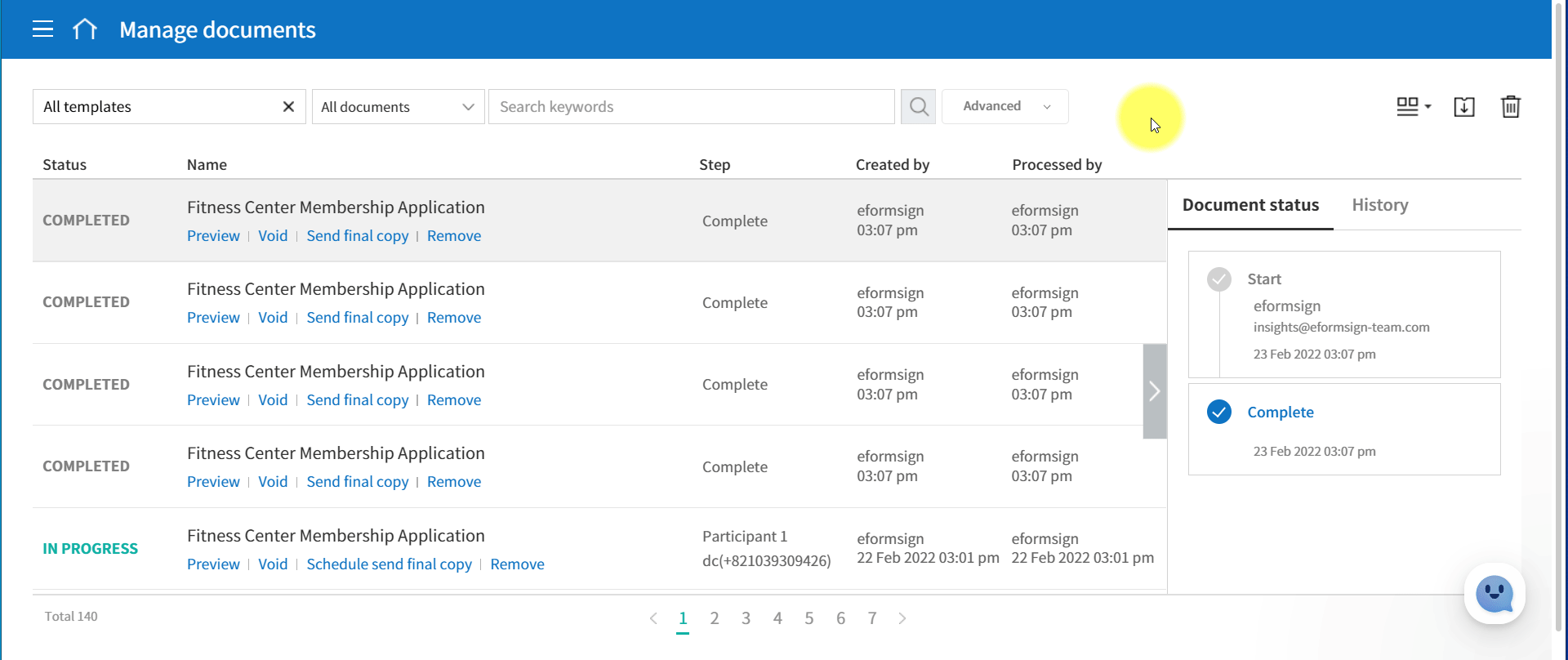
A document number can be viewed in the Documents inboxes (Action required, In progress, and Completed) and the Manage documents menu (requires the Document management permission).
- Log in to eformsign.
- Go to a Documents inbox or the Manage documents menu in the sidebar.
- Click the column settings icon at the top right corner of the screen.
- Check ‘Document Number’ in the column list.
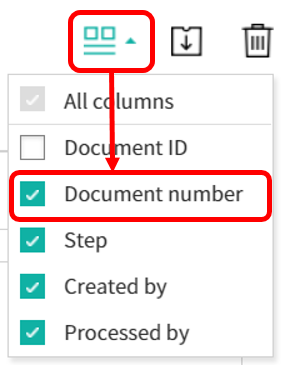
- Check that the document number column is added.
Searching for a document using a document number
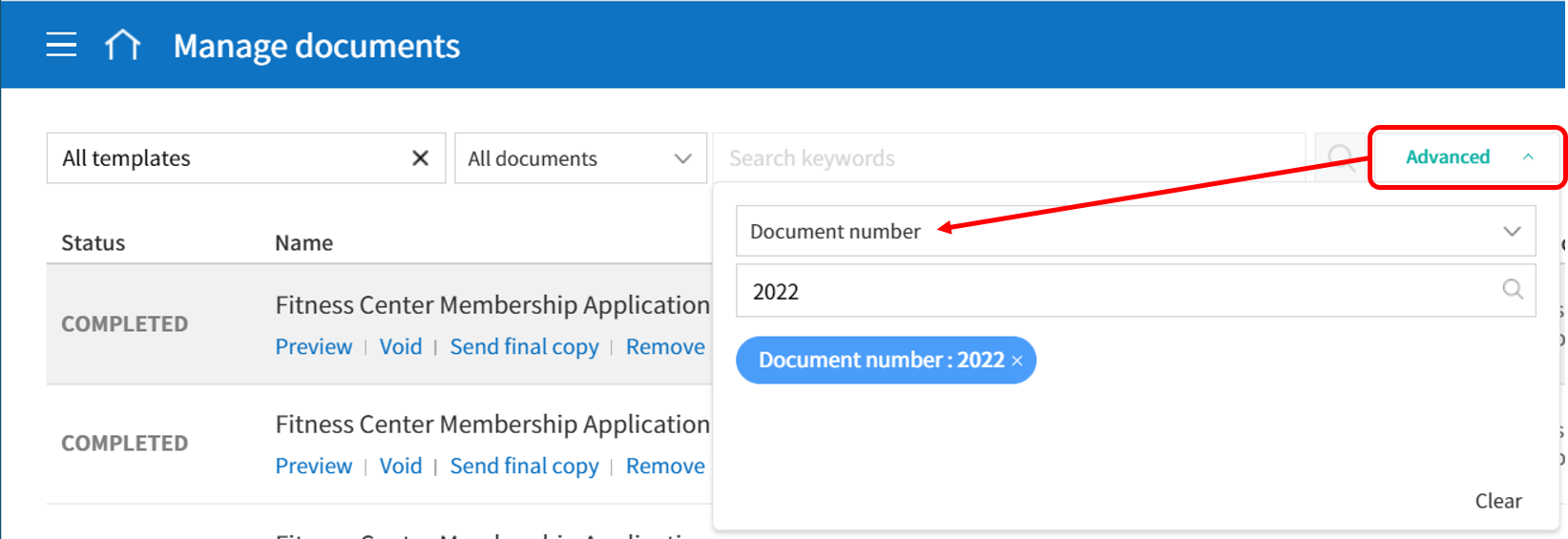
You can search for a document with a document number.
- Go to a Documents inbox or the Manage documents menu.
- Click on the ‘Advanced’ button at the top of the screen.
- Select ‘Document Number’ among the search conditions.
- Type in the word or number to be searched.
- View the search result.

