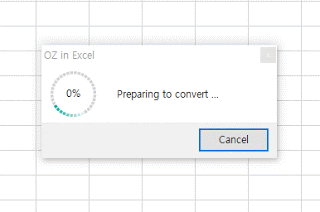
When using OZ in Excel, although this happens very rarely, the Execute feature for form previewing will freeze Excel and the loading percentage will not go over 0%.
In this case, you can resolve the conversion issue by defining the range of the Excel sheet. You can use one of the two methods below.
Delete unnecessary active cells
If the scroll bar is too small, it means the sheet is unnecessarily large. Please select unnecessary cells and then delete them.
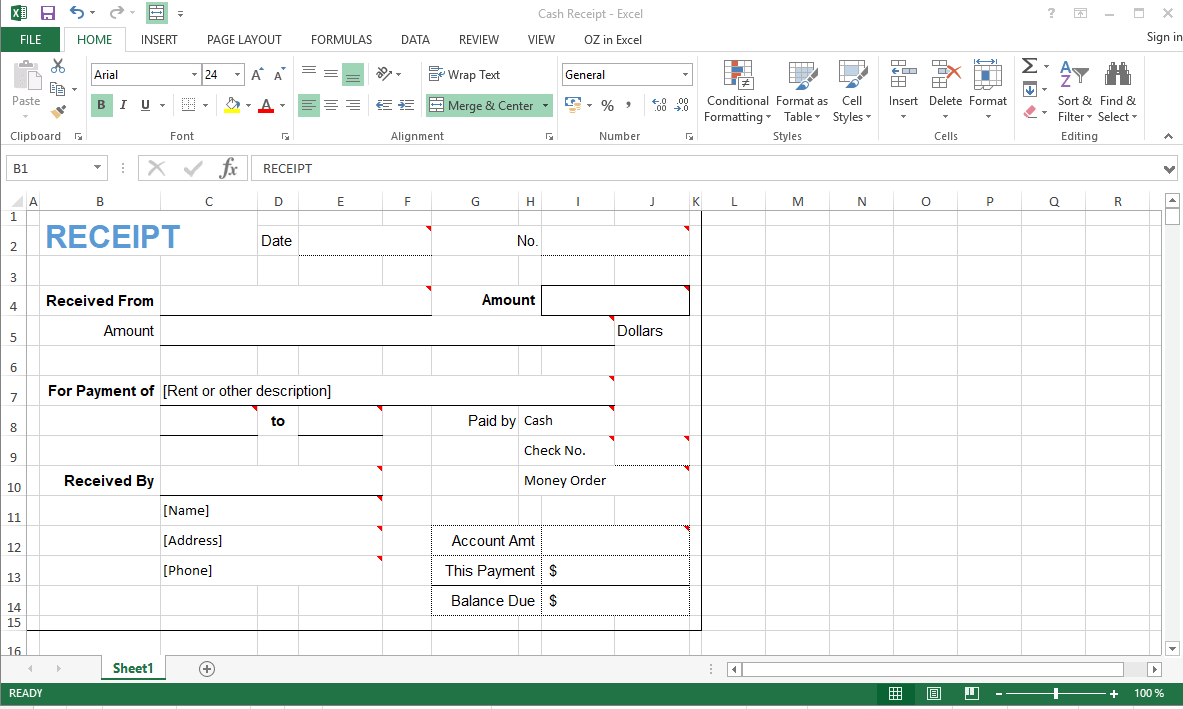
- Select the first empty row outside of the document area.
- Drag all the way down to the bottom of the sheet.
- Select the last row of the sheet while holding shift.
- Check the selected range once again.
- Right-click on the mouse.
- Select Delete to delete all the selected rows.
- Repeat this process for columns.
- Save the document, then click Execute again.
Set the print area
Also, you can fix this freezing issue by setting the print area.
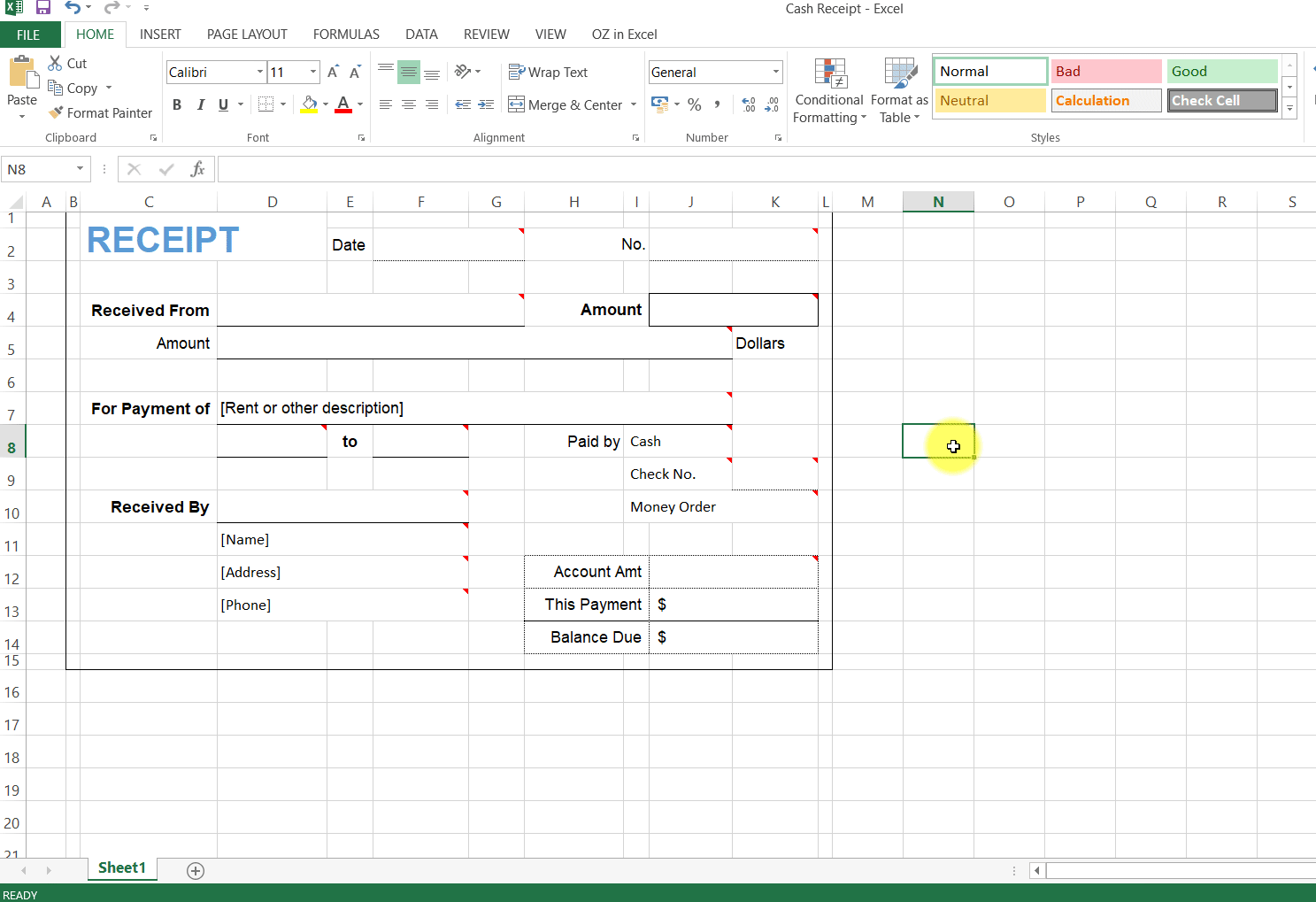
- Select the active sheet area.
- Select PAGE LAYOUT in the ribbon menu.
- Select Print Area > Set Print Area.
- Click the Execute button in the OZ in Excel ribbon menu.

