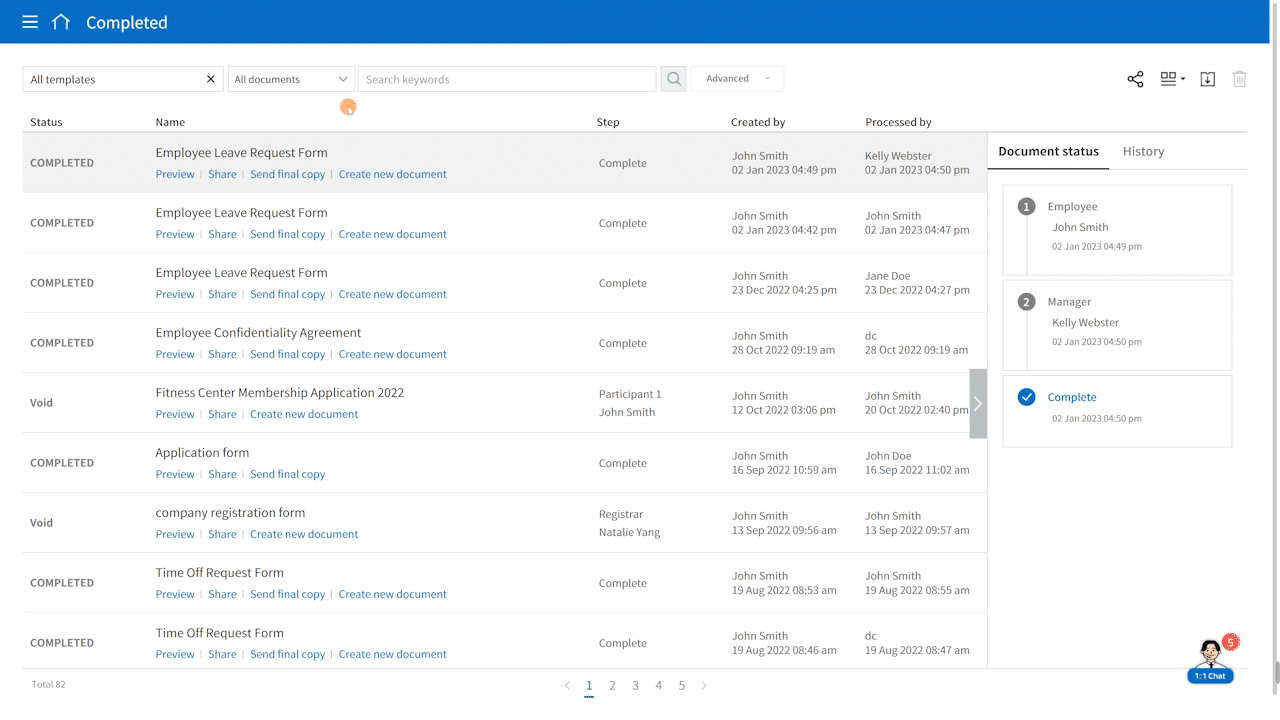So you’ve created and sent documents for signatures, and recipients are filling in and submitting the documents. You have a flow of data being collected, and you can view them easily at a glance in the eformsign document inboxes. But what if you want to download the data in a nice spreadsheet format and share them with others? Is there a way?
In eformsign, you can export the data of all the documents that you sent, received, or are shared with you. The exported data is saved to a CSV file and contains the basic document information including:
- Document status
- Document title
- Document ID
- Document number
- Workflow step
- Document creator
- Created date
- Approver
- Approval date
The exported data also contains all the values of the fields in the document (excluding signature, stamp, image, and attachment fields).
How to Export Document Data in CSV
How to export document data in CSV:
1. Go to the Completed inbox or the Manage documents page (if you have document manager permission).
2. Click the download icon at the top right corner and then tick the boxes of all the documents you want to download in CSV. Then, click the Download button at the top right corner.
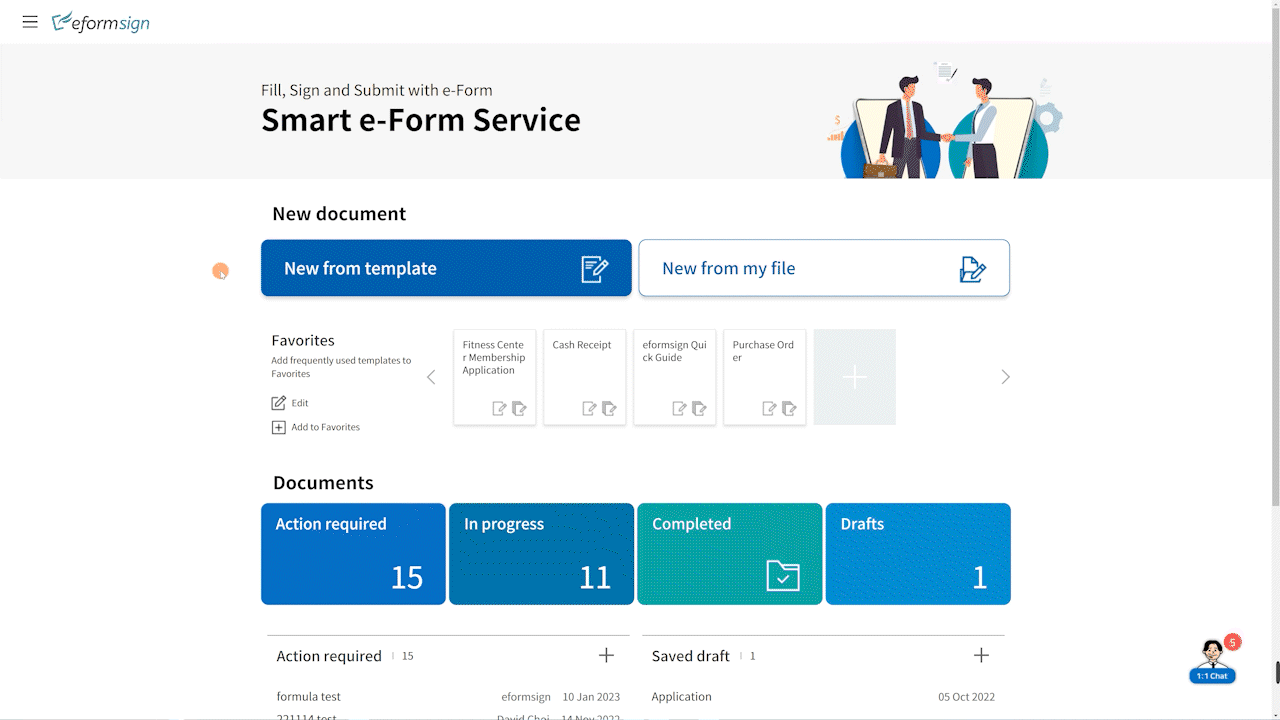
3. Tick the CSV download box in the Download pop-up displayed.
4. Select the columns you want to download under the Column drop-down menu. You can choose to download all or only selected ones.
5. Tick the Show all template fields checkbox if you want to download the values of all fields of all documents, not the basic document information such as document status, document title, and document ID.
6. Under Range, choose whether you want to download all documents by selecting All results or just the ones you selected by selecting Selected documents.
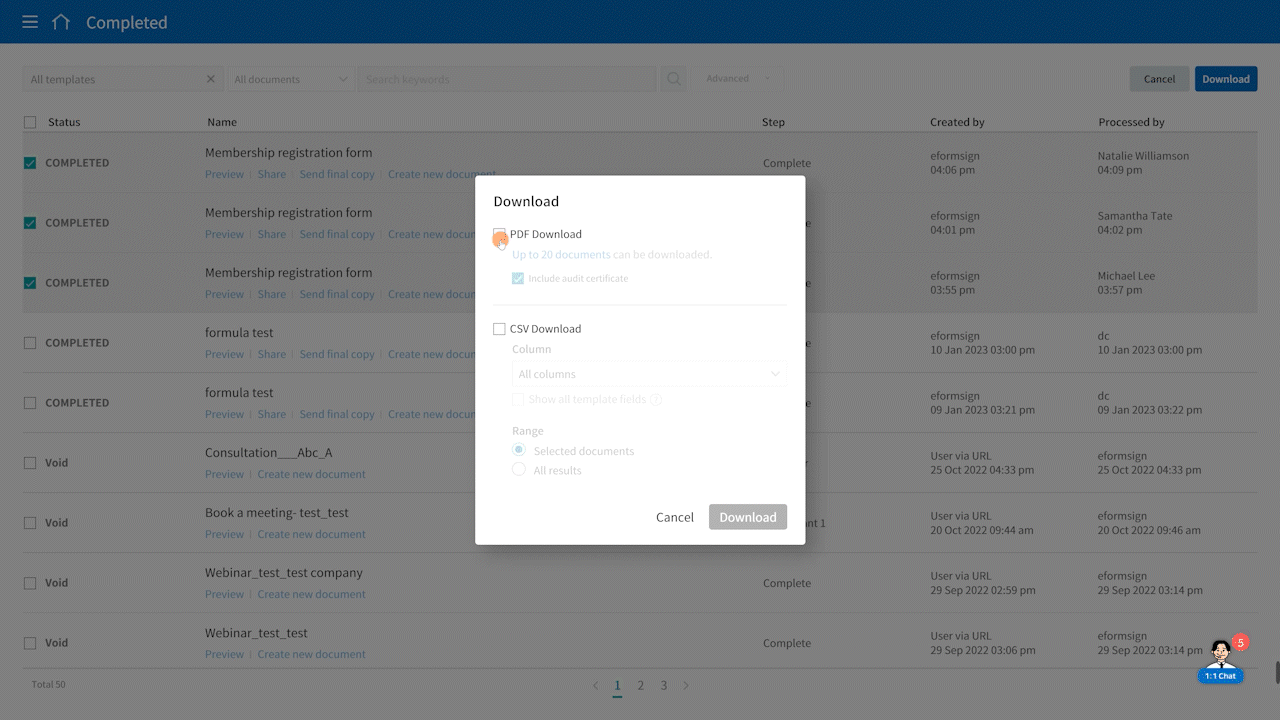
7. The CSV file will be downloaded. Now you can open and view/share the document data in a nice spreadsheet format.

*Tip: You can filter documents by each template by clicking the Template category drop-down box at the top left corner. This allows you to only view and download the data of documents created from a specific template.