Greetings from eformsign!
Introducing the new features added to eformsign in the July 22nd update.
Company stamp management at your finger tips?
Introducing the Manage company menu! You can now grant stamp use permissions and view stamp use history, as well as adding and managing company stamps all in one menu?. Note that only the company administrator and company managers have access to the Manage company stamp menu.
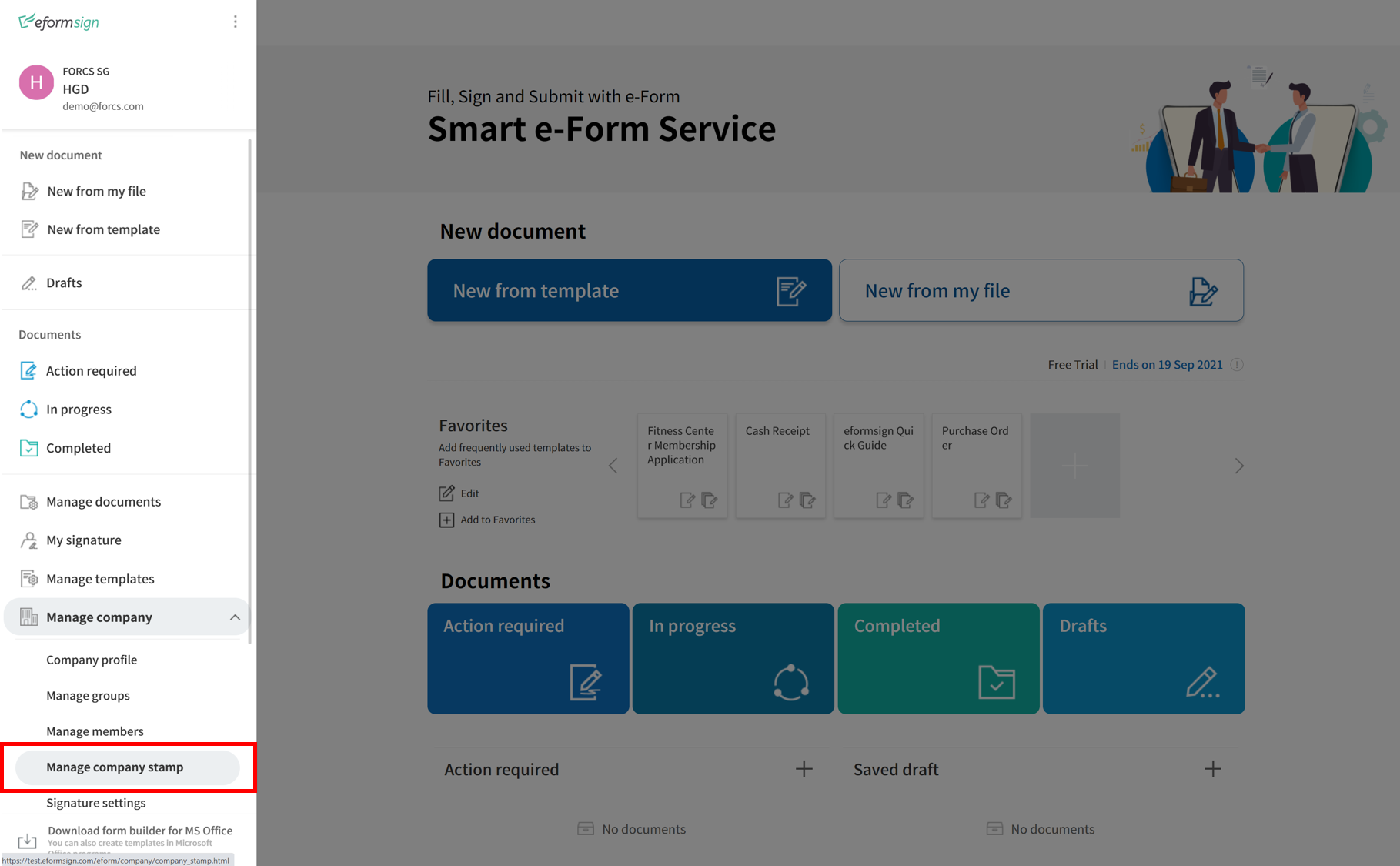
When you go to the Manage company > Manage company stamp menu, you can find the two tabs: Company stamp and Stamp history.
1. Company stamp
In this tab, you can add company stamps by uploading an image or scanning a real life-sized stamps as well as granting stamp use permission to members/groups. Once a company stamp is added, you can edit and delete it, and even view the history of all changes made to the stamp

2. Stamp history
In this tab, you can view the history of all the stamps used. You can view information including each of the stamps that were used, the members that used each stamp, the date each stamp was used, etc. You can also download the stamp history in CSV format.

? A new field, Company stamp, is now available when designing a form. You can use the field to allow users to insert a company stamp when filling out a form. 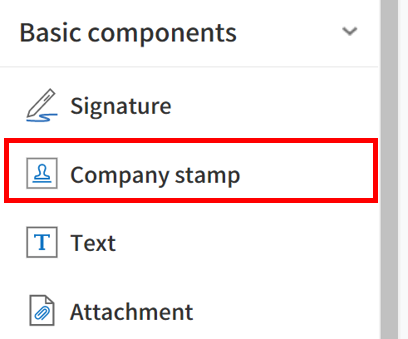 |
Email verification feature for fortified security!?
Previously, you could request recipients to verify their identity only by requesting them to enter the password you set using the Set document password feature in the workflow.
Now, by selecting the Email verification feature in the workflow, you can also request recipients to verify using the pin code sent to their email.
Note that this feature is available when the Select recipient check box in the Participant and Reviewer steps of the Workflow tab is left unchecked.
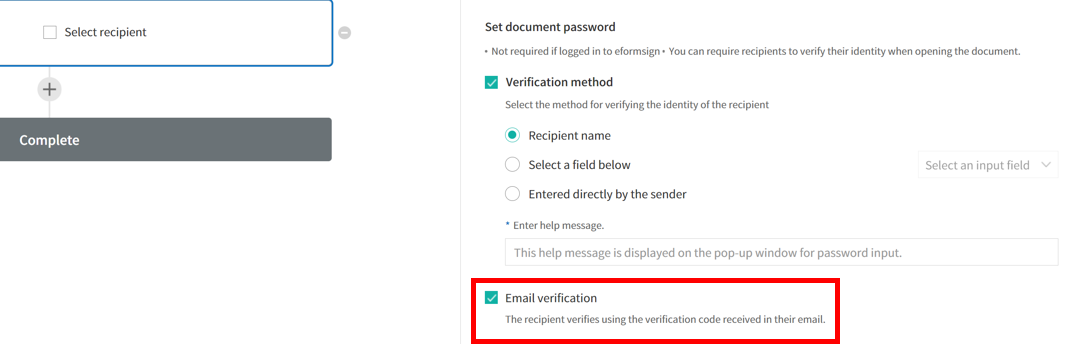
? If you select both the Set document password and Email verification to open documents features for identity verification, then the recipient will be asked to first verify with the document password and then verify with email.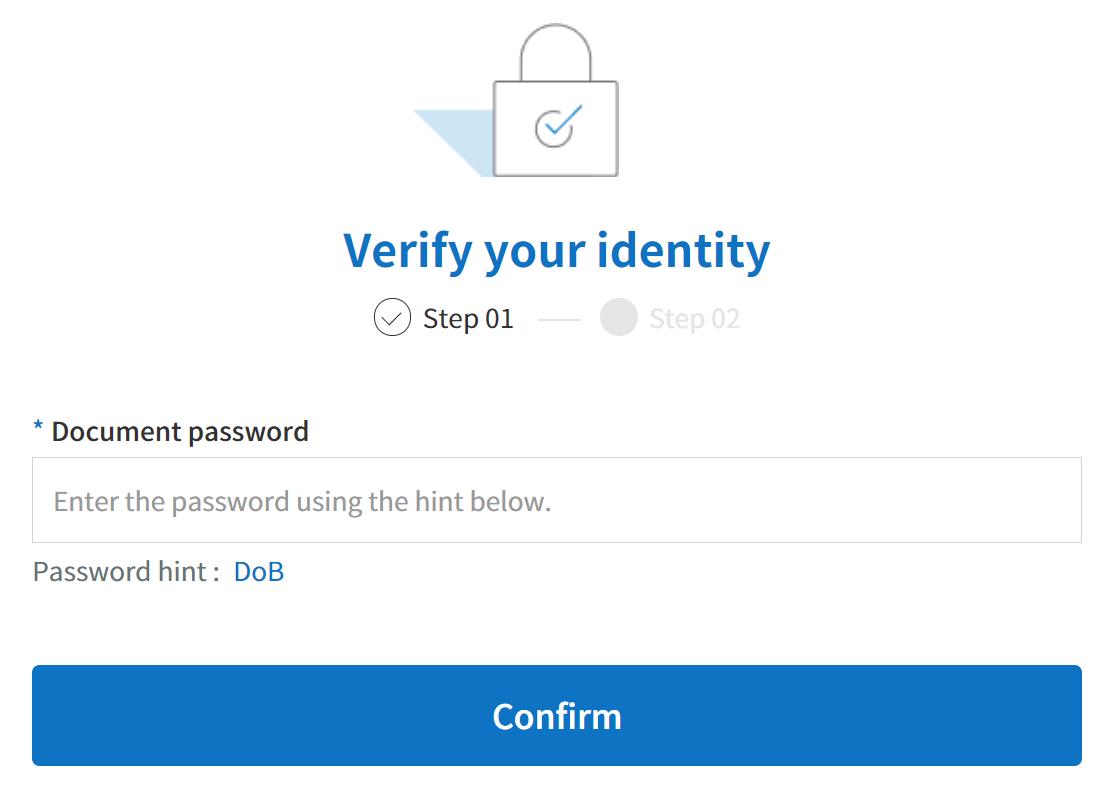 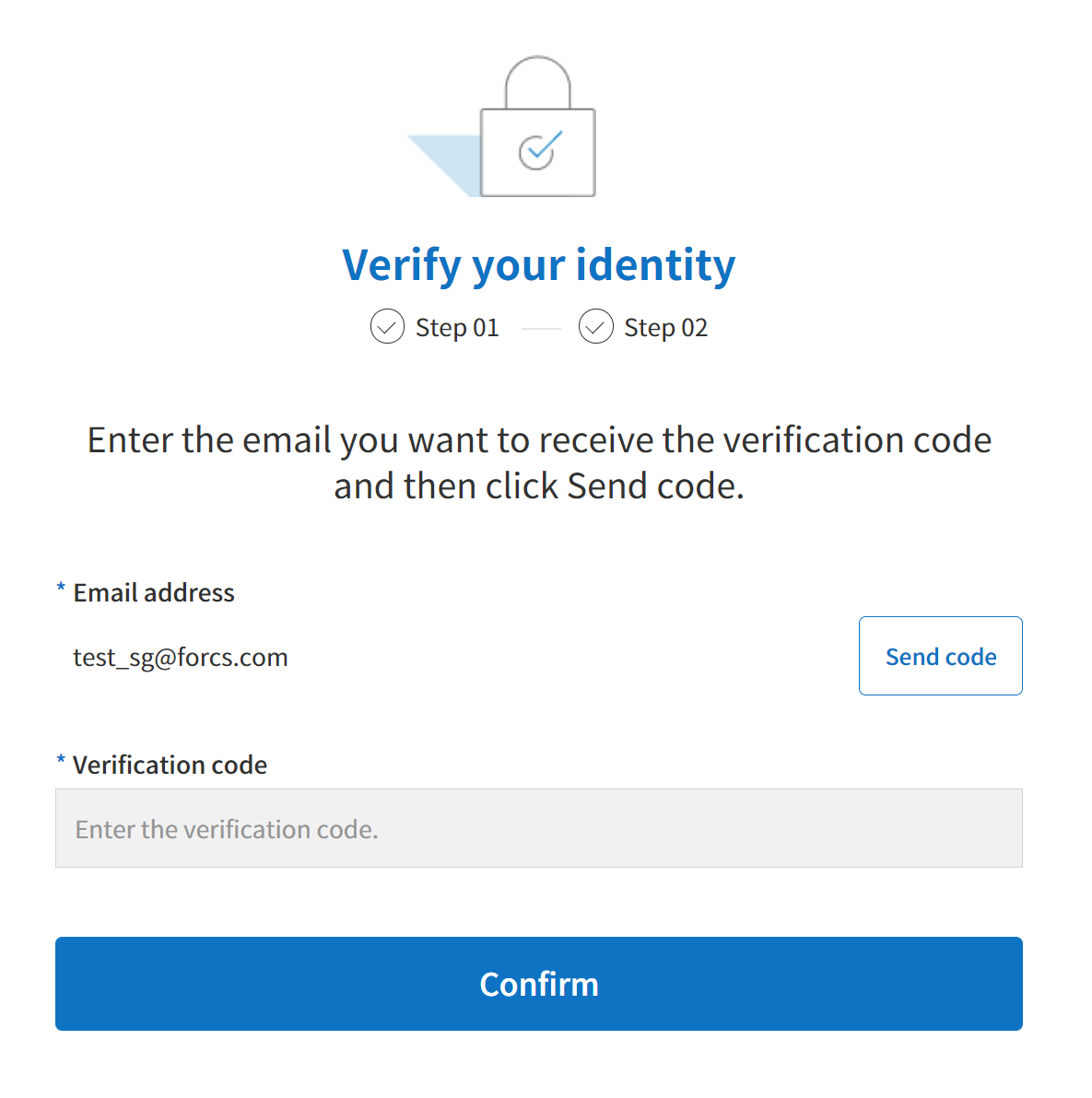 |
Resend documents to recipients who are members ?
You can now resend documents to members in the In progress and Action required menus. Previously, you could resend documents only to non-members.
Improvements made to the Action required and In progress menus ?
Some minor updates have been made to the Action required and In progress menus to improve user experience. The details are as follows.
- Action required menu:
– For documents that have been sent to members, the ones whose expiration period has expired are shown in the Action required menu of the member who sent the document. - In progress menu:
– The Days passed column has been added and the Days passed item in the Advanced drop-down menu has been added. - Both the Action required and In Progress menus:
– If the recipient of the current step is a member and the document expiration is set, then the document expiration is shown in the Document status tab on the right.
We will do our best to serve you better.
Thank you.
Team eformsign

