Greetings from eformsign!
Introducing the new features added to eformsign in the August 26th update
Check out our revamped ‘Send in Bulk’ feature and the newly added ‘Bulk send’ document box?
For users who like to send documents in bulk, we’ve vastly improved the Send in bulk feature and added a document box called Bulk send. You can check out the details below!
[New] The ‘Upload file’ feature for sending documents in bulk?
Tired of manually entering data when sending documents in bulk? Now you can simple upload an Excel file with the necessary data and voila! You are ready to send documents in bulk.
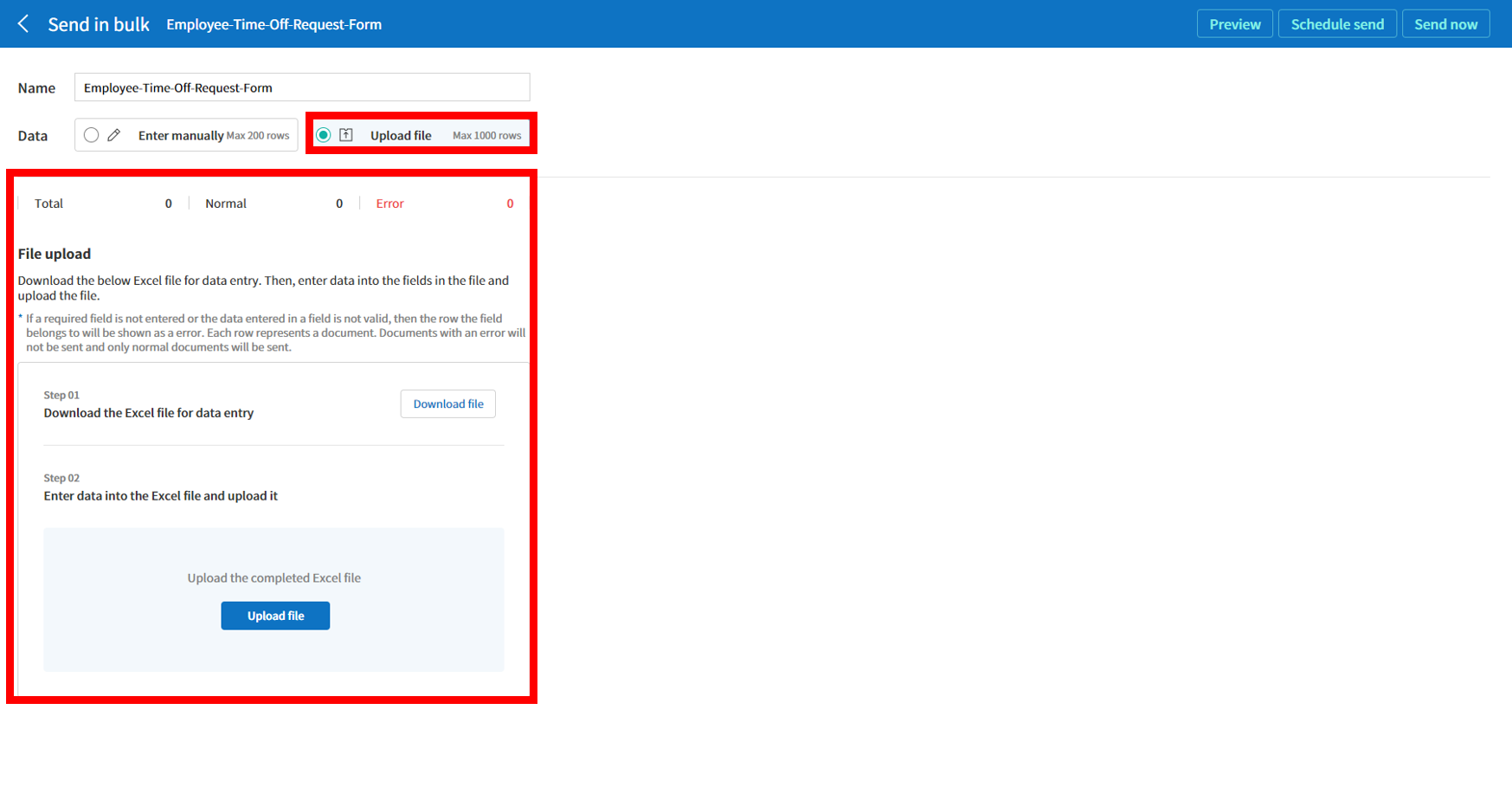
How to use this feature
- Go to New from template and select the bulk send icon of the desired template.
- Click the upload file button.
- Download the Excel file for data entry.
- Enter data into the Excel file and upload it.
- Click the Send now or Schedule send button to send the documents.
| ? This feature works only for templates that were created after the participant and reviewer workflow steps update in May. The Upload file button will only be enabled for such templates. |
[New] The ‘Schedule send’ feature for sending documents in bulk ?
Wanted to send documents in bulk at a later time? Well, now you can send documents in bulk at a scheduled time and date, in addition to sending documents right away.
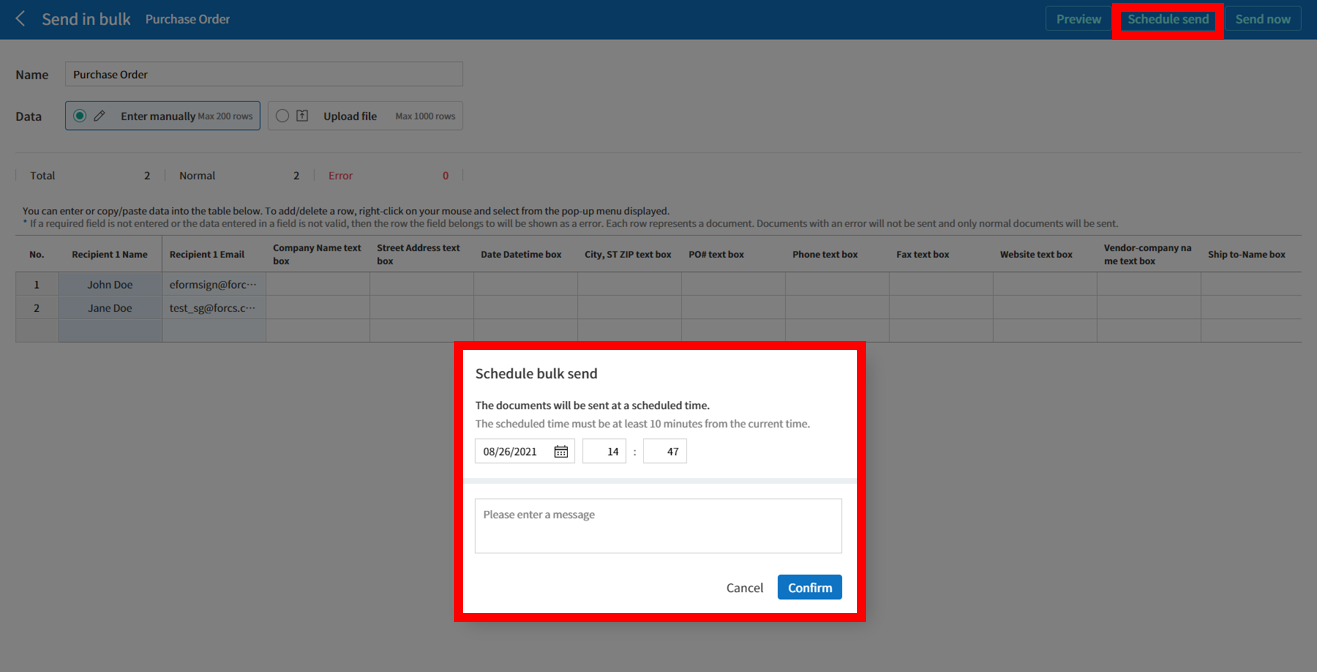
How to use this feature
- Go to New from template and select the bulk send icon of the desired template.
- Fill in data manually or by uploading a file.
- Click the Schedule send button and set the time and date.
- Click the Confirm button to send the documents.
[New] Document error checking for sending documents in bulk?
Right before sending documents in bulk, eformsign will automatically check to see if there are any errors in the document. Documents with an error will not be sent and only normal documents will be sent.
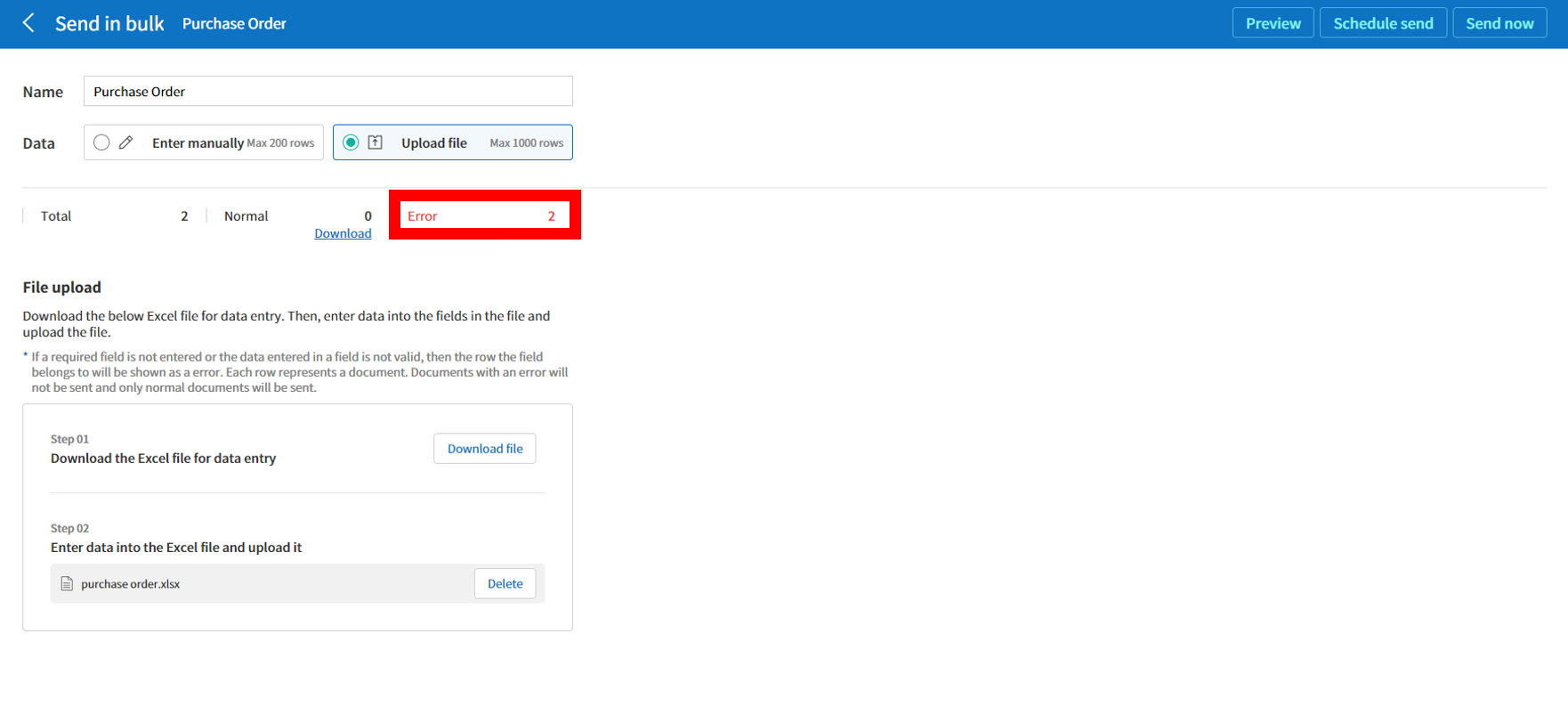
How to use this feature
- Go to New from template and select the bulk send icon of the desired template.
- Fill in data manually or by uploading a file.
- Click the Schedule send or Send now button.
- If there are any cells with invalid or missing data, those will be highlighted in red.
[New] The ‘Bulk send’ document box?
Right before sending documents in bulk, eformsign will automatically check to see if there are any errors in the new document box called Bulk send has been added below the Completed document box. It shows the list of all the documents sent in bulk or scheduled to be sent in bulk. It also allows you to cancel a schedule send, change the time and date of a schedule send, resend documents, view the details of sent documents, view the number of documents sent successfully, and view the number of documents opened by recipients
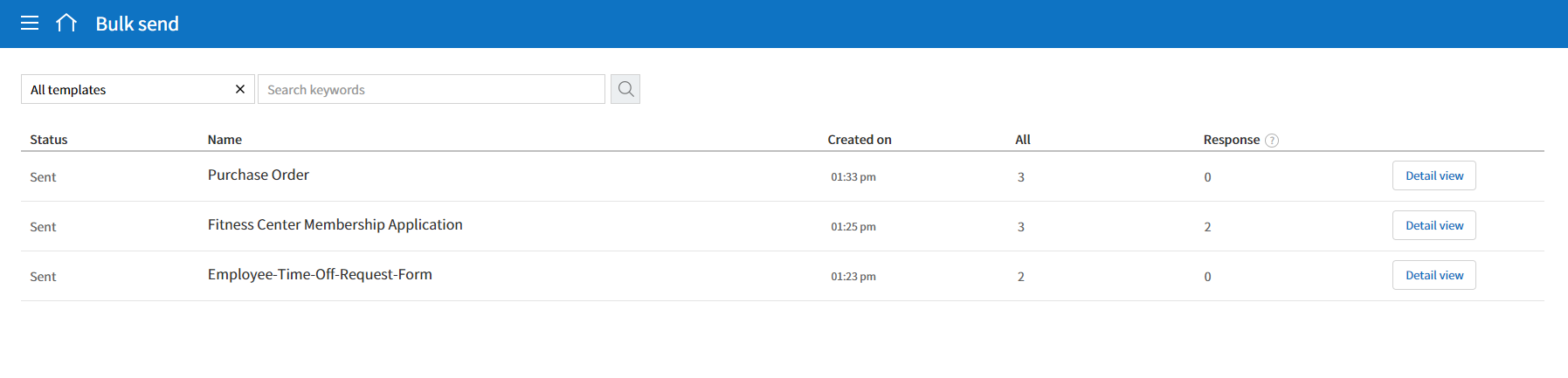
Other changes?
We’ve changed the way rows can be deleted in ‘Send in bulk’
Rows are now deleted by right-clicking on your mouse and selecting the desired option in the pop-up window.
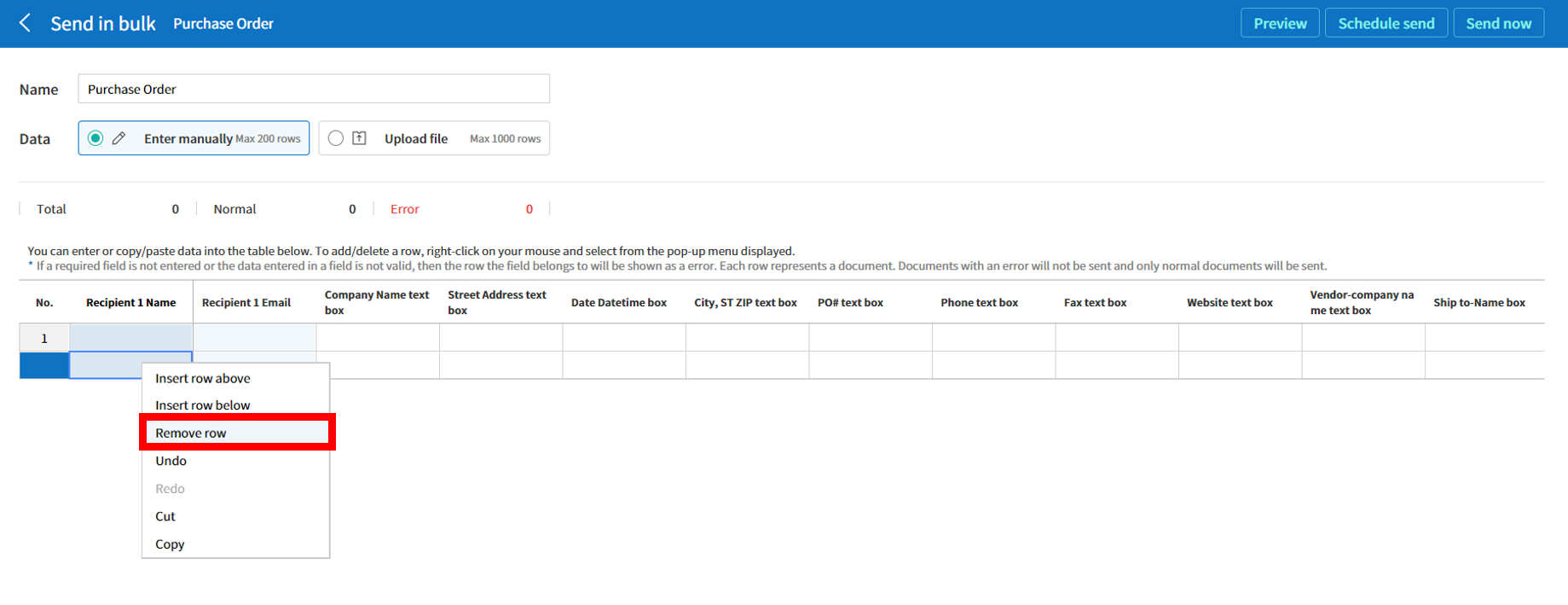
We will do our best to serve you better.
Thank you.
Team eformsign

