Auto-filling images
Images are often used when you create documents, such as company logos or pictures of people in charge. In eformsign, you can register images by company, group, and member so that they are automatically entered when you create a document.
[How to register an image]
* Only company managers and administrator can register.
- Sign in to eformsign.
- Go to the Company Management > Custom Field Management menu.
- Select the tab and click the “Add Fields” button in the upper right corner.
- Enter the field name and select the field type as “image.”
- Select the image file and click the “OK” button.
- Click the “Save” button in the upper right corner.
[How to auto-fill registered images into a template]
* Only template manager and administrator admin can set.
* You can set image auto-fill only for the “camera” component.
- Sign in to eformsign.
- Go to the Template Management menu.
- Go to the Template Settings of the desired template.
- Go to the Fields menu.
- Change the default value of the field where the camera component is used to the registered image.
- Click the “Save” button in the upper right corner.
Editing notification templates
Various notification settings related to documents are one of the powerful features of eformsign. However, changing the contents of the notification was a hassle to enter each template settings. This new notification template management feature allows you to edit notification templates in one screen.
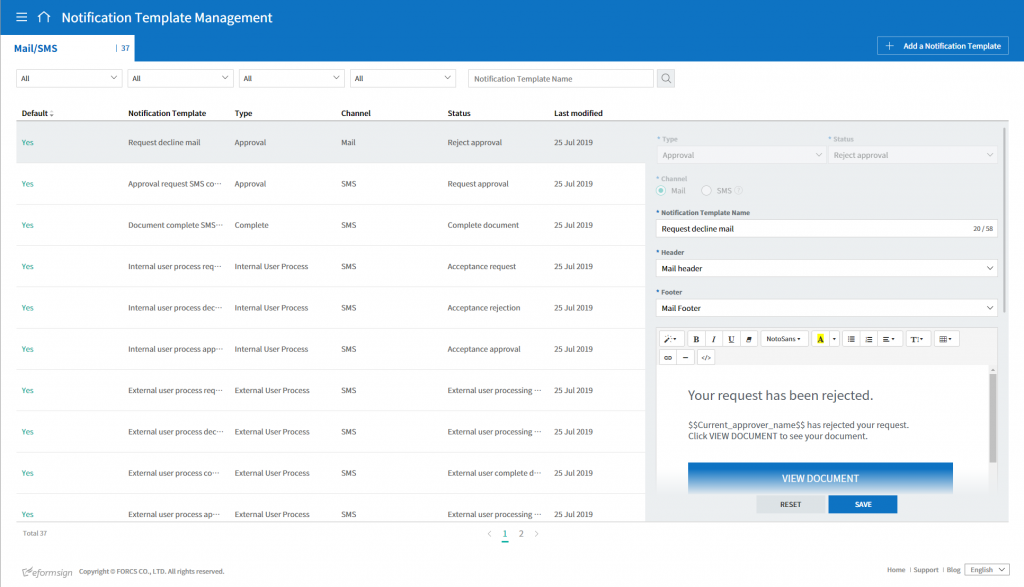
[How to use the Notification Template Management menu]
* Only company managers and administrator can set this.
- Sign in to eformsign.
- Go to Company Management > Notification Template Management menu.
- To add a new template, click the “Add a Notification Template” button in the upper right corner.
- To edit an existing template, select the template, edit and save it.
Other improvements
- Advanced Search: You can now search for keywords, ranges and periods in specific fields by using “Custom Filters” in the All Documents and Document Management menus.
- Upgraded Download UI: The download UI has been improved to make it easier to download PDFs and CSV files from the All Documents and Document Management menus.

