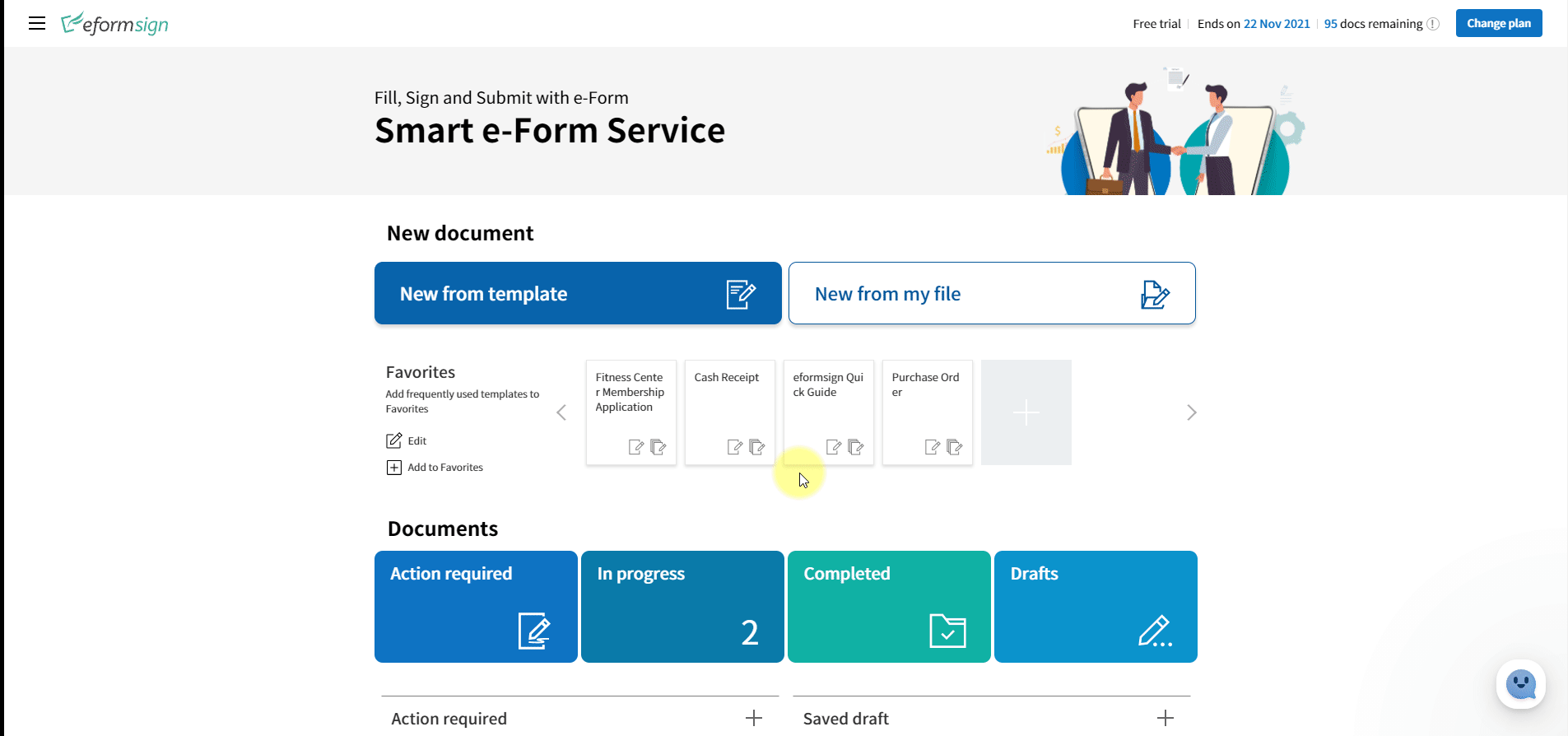By adding your own signature in eformsign, you do not need to manually write a signature every time you need to sign. By clicking a signature field, the signature you added will be automatically applied.
How to add my signature
You can perform this action in PC (browser), mobile (browser), and mobile app environments.
- Log in to eformsign.
- Go to the My Signature menu in the sidebar.
- Click the [+] button in the Signature section.
- Add the signature.
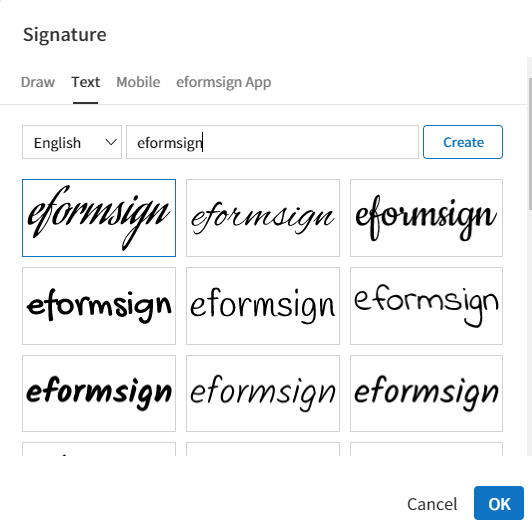
- Draw: Allows to draw your own signature.
- Text: Allows to type your name and then select a signature style.
- Mobile: Opens up the signature pad screen on mobile when scanning a QR code with a mobile device. You can then draw your own signature on the signature pad.
- eformsign app: Displays the list of your mobile devices that have the eformsign app installed. You can select the desired device and then click the [Send] button to send a signature request to the device.
- Click the OK button to save the signature.
- You can edit or delete the signature by clicking the Edit or Delete buttons.