If you sign in to eformsign and click the hamburger menu( ) on the top left corner, you will see a sidebar menu as shown below. Each menu may appear differently depending on the permissions you have (the company administrator can access all menus).
) on the top left corner, you will see a sidebar menu as shown below. Each menu may appear differently depending on the permissions you have (the company administrator can access all menus).
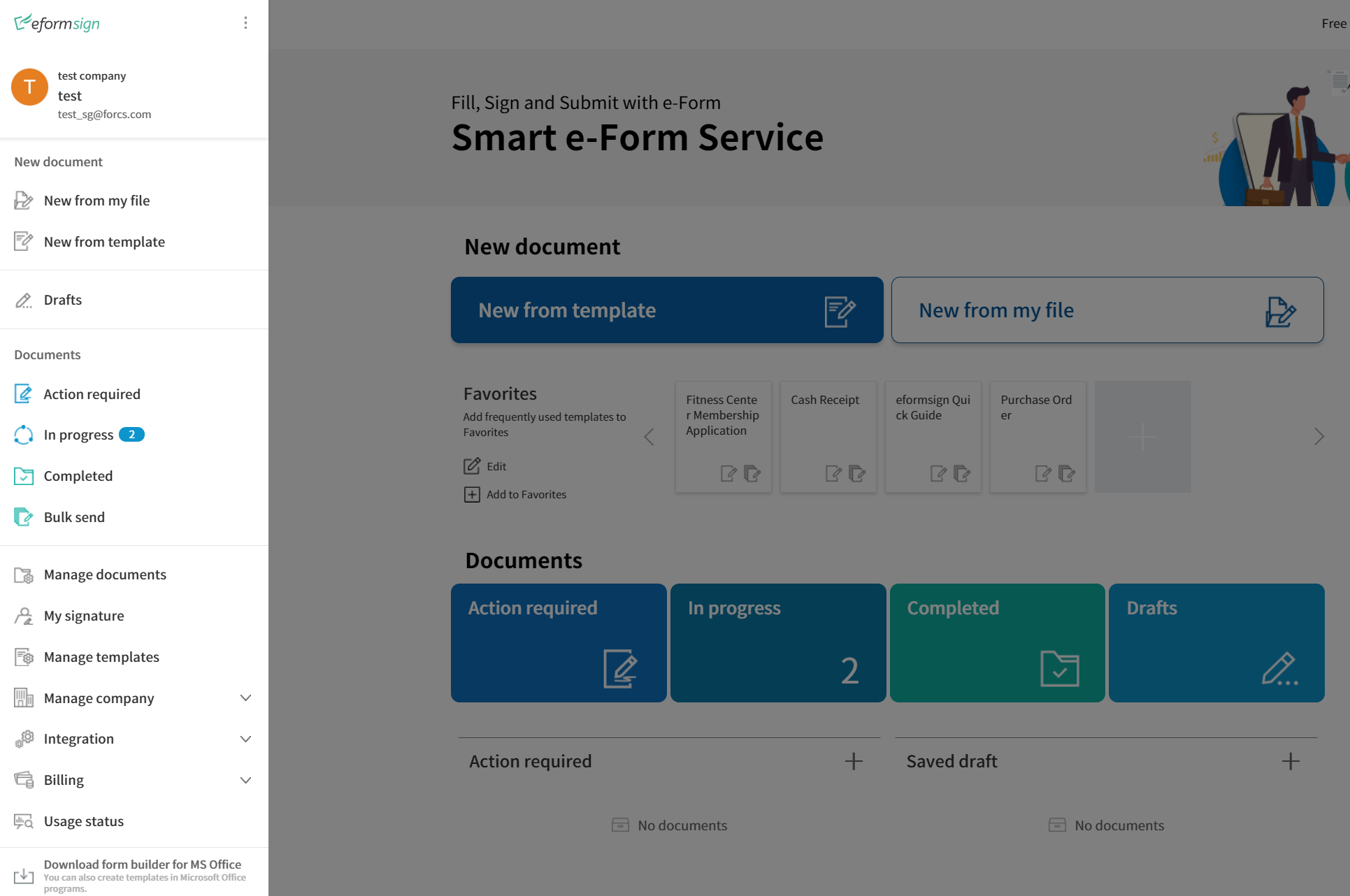
- New document:
- New from my file: Allows you to upload a file from your computer to create a document.
- New from template: Shows the list of templates in which the user can click a template and create a document.
- Document: Shows the menus in which documents are stored.
- Action required: Shows the list of documents that have been saved temporarily by you, requested by other members for you to sign or approve, or sent to external recipients but have yet to be signed.
- In progress: Shows the list of documents you have created or processed that are incomplete.
- Completed: Shows the list of completed documents among the documents created by you.
- Bulk send: Shows the list of documents you sent in bulk.
- Manage documents: Only document managers can access this menu. Document managers can view all documents created from a template that they have permission to access. The company administrator can view and manage all documents.
- My signature: Allows you to create and register your signature to be used when signing a document.
- Manage templates: Only template managers can access this menu. You can view the template list and configure the template settings.
- Manage company: Only company managers can access this menu. You can view and edit company information.
- Company profile: You can see and edit the company information.
- Manage groups: You can create a group or edit group information.
- Manage members: You can invite members, edit member information, and grant permissions.
- Manage company stamp : You can grant stamp use permissions and view stamp use history, as well as adding and managing company stamps.
- Notification template management: You can view and edit email and SMS notification templates.
- Manage custom fields: You can grant stamp use permissions and view stamp use history, as well as adding and managing company stamps.
- Integration: (Admin only) You can connect external services to eformsign.
- Cloud storage: You can connect to your Dropbox, Google Drive, and Box accounts to store completed documents.
- Analytics & reporting: You can connect to your Google Spreadsheet and Office 365 Excel accounts to store the data entered into the document.
- API / Webhook: You can create, edit, or delete the API and webhook keys to use the eformsign API.
- Billing: You can view your plan and payment history, and change your plan or payment method.
- Usage Status: You can view the weekly, monthly, and annual service usage status.
- Download eformsign Form Builder: Allows you to download the Microsoft Office add-in, which is necessary to convert paper documents into e-forms.

