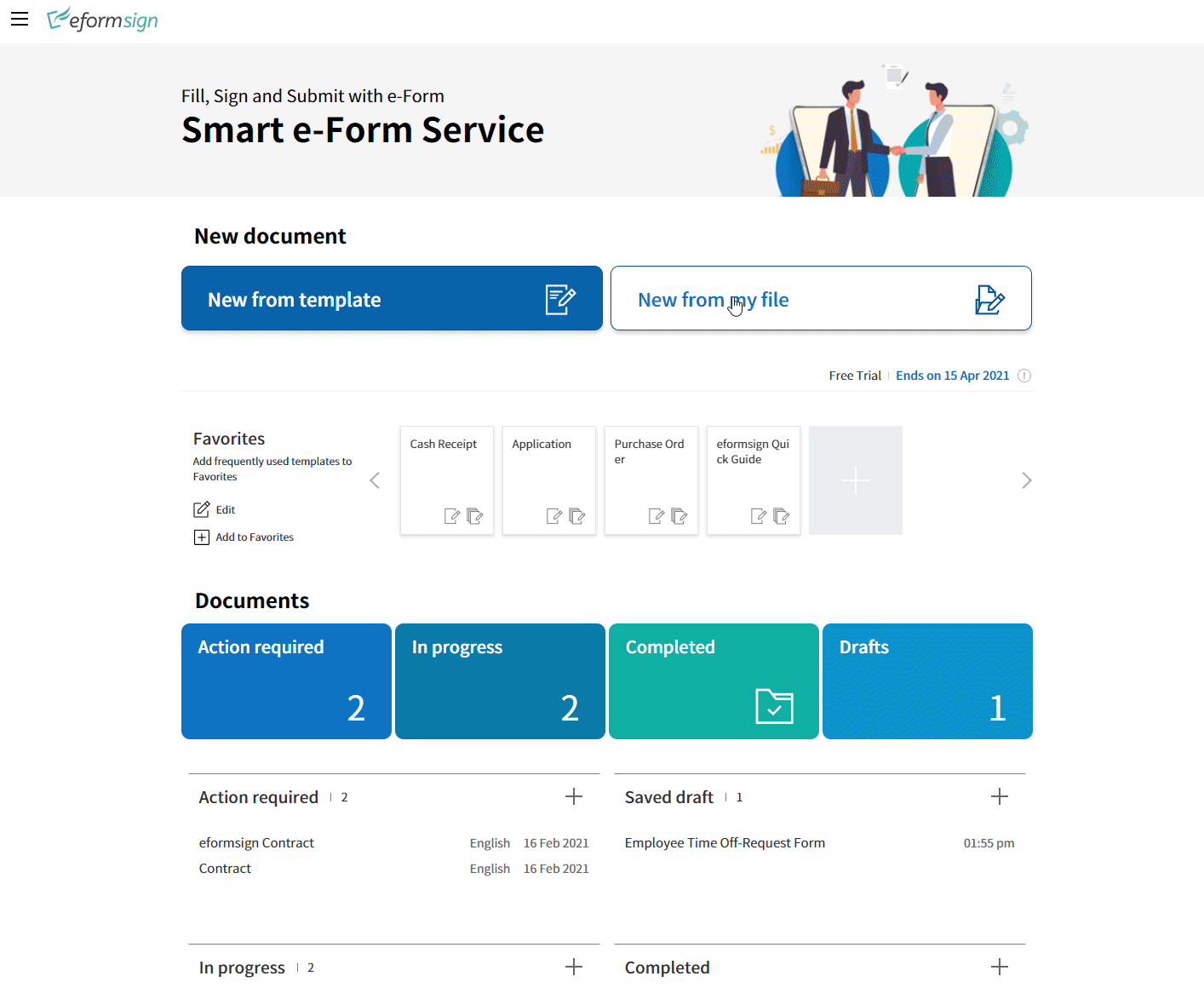Greetings from eformsign!
We are delighted to announce a brand new eformsign dashboard. With the updated dashboard, we’ve added powerful features, so please have a closer look at this update.?
Introducing the new features added to eformsign in the February 15th update.
Without a template, you can send the document right away.
‘New from my file’ feature
With eformsign, you can easily create an electronic document and replace any document that you are using. But to create an electronic document, you needed to create a template first.
Well, with this February update, now you no longer need to create templates; rather, you can upload your own file and send the document right away with our new feature ‘New from my file.’
How to use ‘New from my file’
1. Log in to eformsign.
2. Click ‘New from my file.’
3. Convert the document file that you have into a PDF file and upload it.
4. Add people who participate in the document process.
5. Place components for each participant to fill in on the document.
6. Enter participants’ contact information such as e-mail and mobile numbers.
7. Click ‘Start now.’
| ?Now we have a document box for Drafts! Documents being created as ‘New from my file’ and stopped before ‘Start now’ will be saved as a draft in the newly created ‘Drafts.’ Please note that documents created from existing templates that you ‘saved as a draft’ will not be archived here! |
You can auto-fill in the Signer and Date signed now!
Web form designer: Automatically fill in the information of signer and signature date when signing
The ‘Signature’ component is the most frequently used component for the eformsign users. When signing a document, the information on who and when signed it is needed often.
You can now set the information of the signer and date of signature to be entered automatically. If you type in the name of the signer or date manually, the information could be entered incorrectly, so setting it to be auto-filled could improve document accuracy
How to use the feature to autofill Signer and Date signed
1. Place a signature component on the document.
2. Click the date icon that appears at the top of the signature component.
3. Place the Date Signed box where appropriate.
4. Click the Signature components again to click the Signer icon.
5. Place the Signer box where appropriate.
6. Test the feature by clicking the Preview button before you send the document.
We hope the new features of this update will help you enhance the work efficiency.
If you need any new features, feel free to contact our eformsign service team!
Thank you.