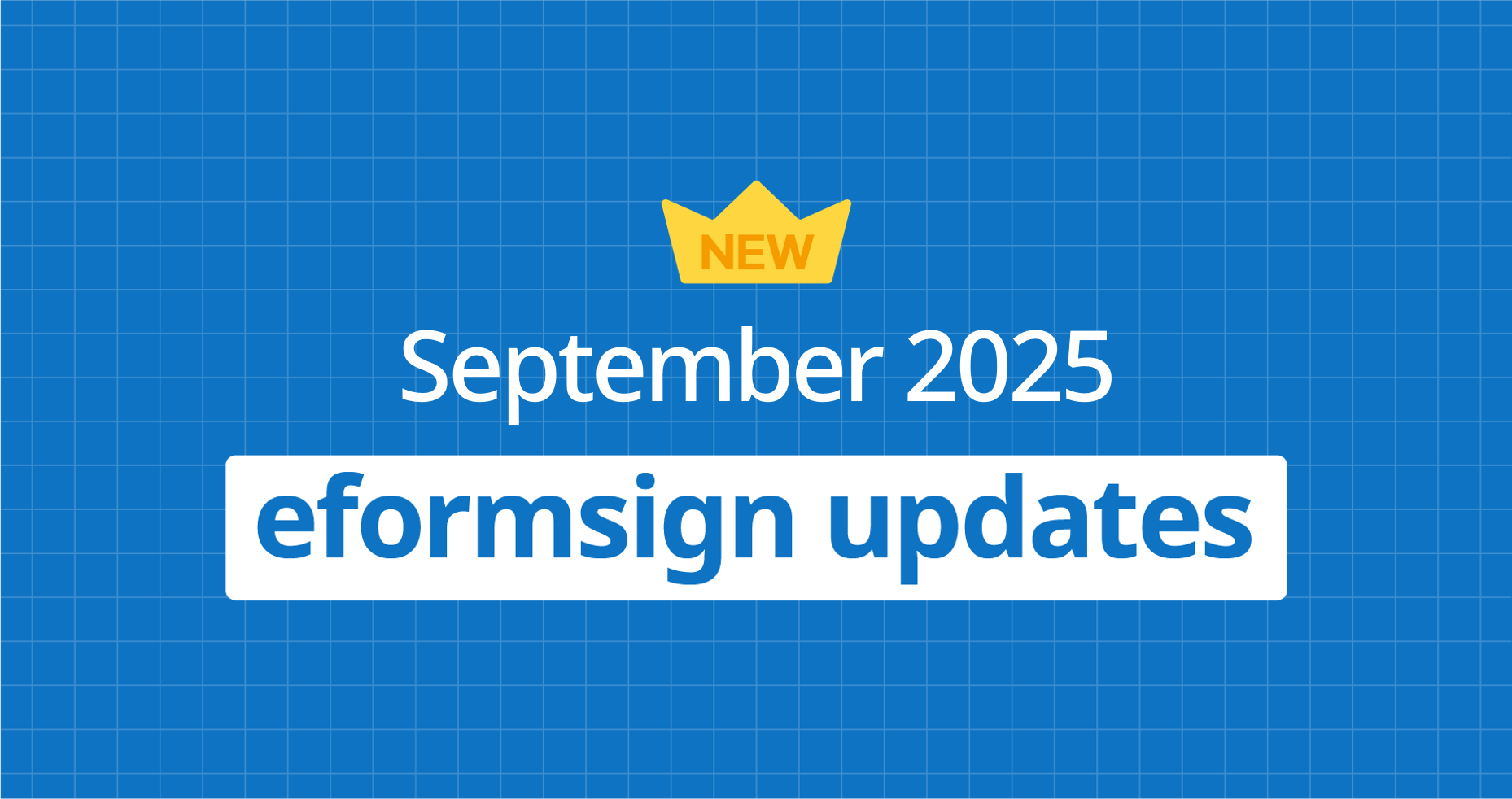
Thanks for visiting our September product updates blog. Take a look at what eformsign has been up to this month.
[New] Shared contacts and bulk add contacts
We have added the Shared contacts feature that allows administrators and company managers to share contacts they add with all members, as well as a bulk upload feature that allows administrators to add up to 1,000 contacts at once.
The Contacts menu now has two sub-menus: My contacts and Shared contacts. Existing contacts will appear in My contacts, while contacts added by the administrator or company managers will appear in Shared contacts.
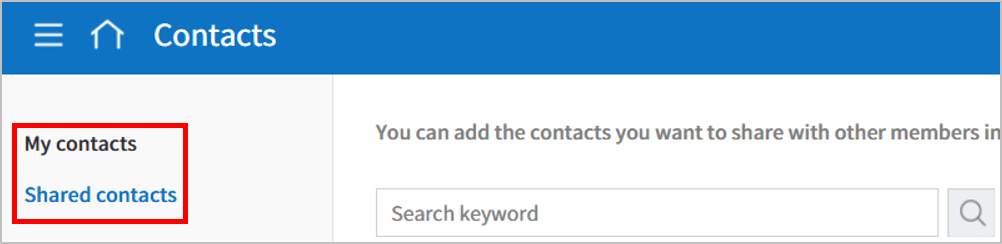
The Manage shared contacts menu has been added under Manage company. Shared contacts can only be registered by company administrators and company managers, and once added, they are automatically shared with all members.
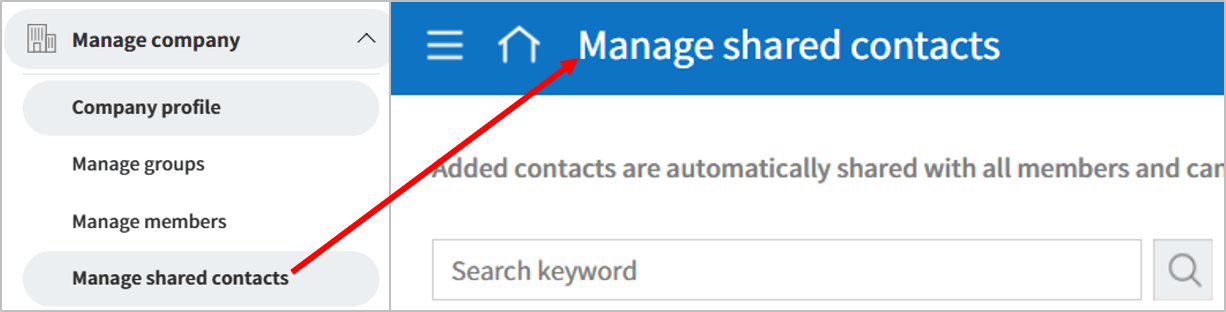
The Bulk add contacts feature allows you to upload up to 1,000 contacts at once using an Excel file. This feature is available in both Contacts > My contacts and Manage company > Manage shared contacts.
✅ How to use shared contacts
- Navigate to Manage company > Manage shared contacts.
- Click the Add contact button at the top of the screen.
- Enter the contact information in the pop-up window and click Register.
- Once added, the contact will be automatically shared with all members and can be viewed in Contacts > Shared contacts.
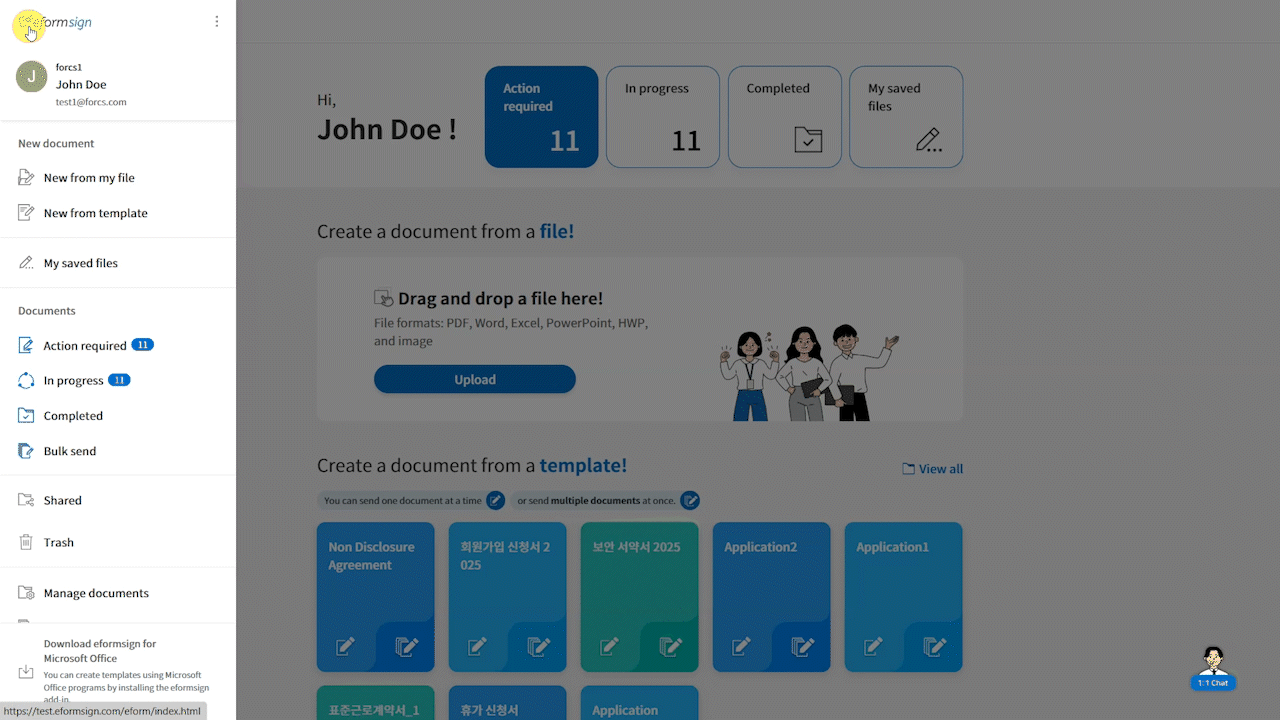
✅ How to bulk add contacts
- Navigate to Contacts > My contacts or Manage company > Manage shared contacts.
- Click the Bulk add contacts button at the top of the screen.
- Click the [Download Excel file] button to download the file.
- Fill in the contact details according to the form and save the file.
- In the Bulk add contacts pop-up, click Upload file to upload the completed file.
- Click the Register button to finish.
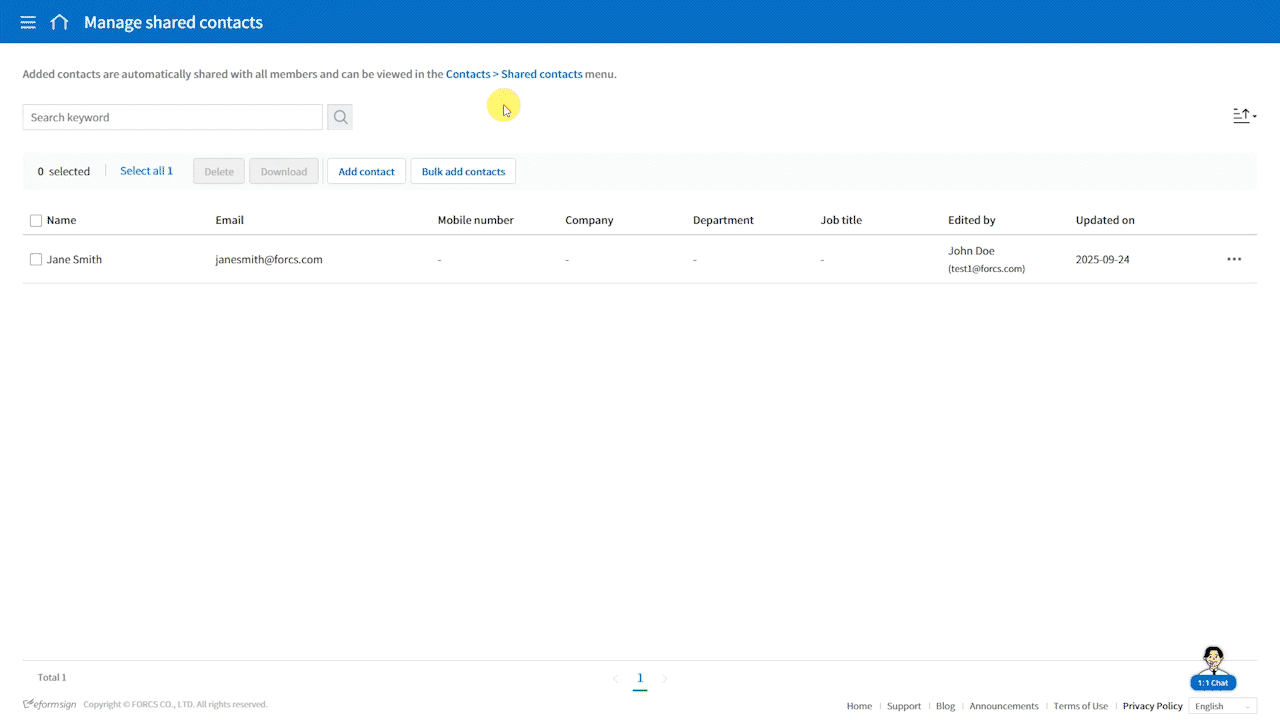
[New] Additional features settings menu
We have added the Additional features settings menu. It allows administrators to easily manage and control various additional features for the entire company.
Additional features that can be managed in the menu include:
- Paid options: Control the use of paid options such SMS verification and timestamps.
- Signature types: The Manage company > Signature settings menu has moved to the Additional features settings menu. You can now disable/enable Signing with text and Create stamp features.
- Comments and memos: Control whether members can use the comments and memos features when filling in documents.
✅ How to use the Additional features settings menu
- Navigate to Manage company > Additional features settings.
- Select the category (Paid options, Signature types, Comments and memos).
- Disable/enable each feature.
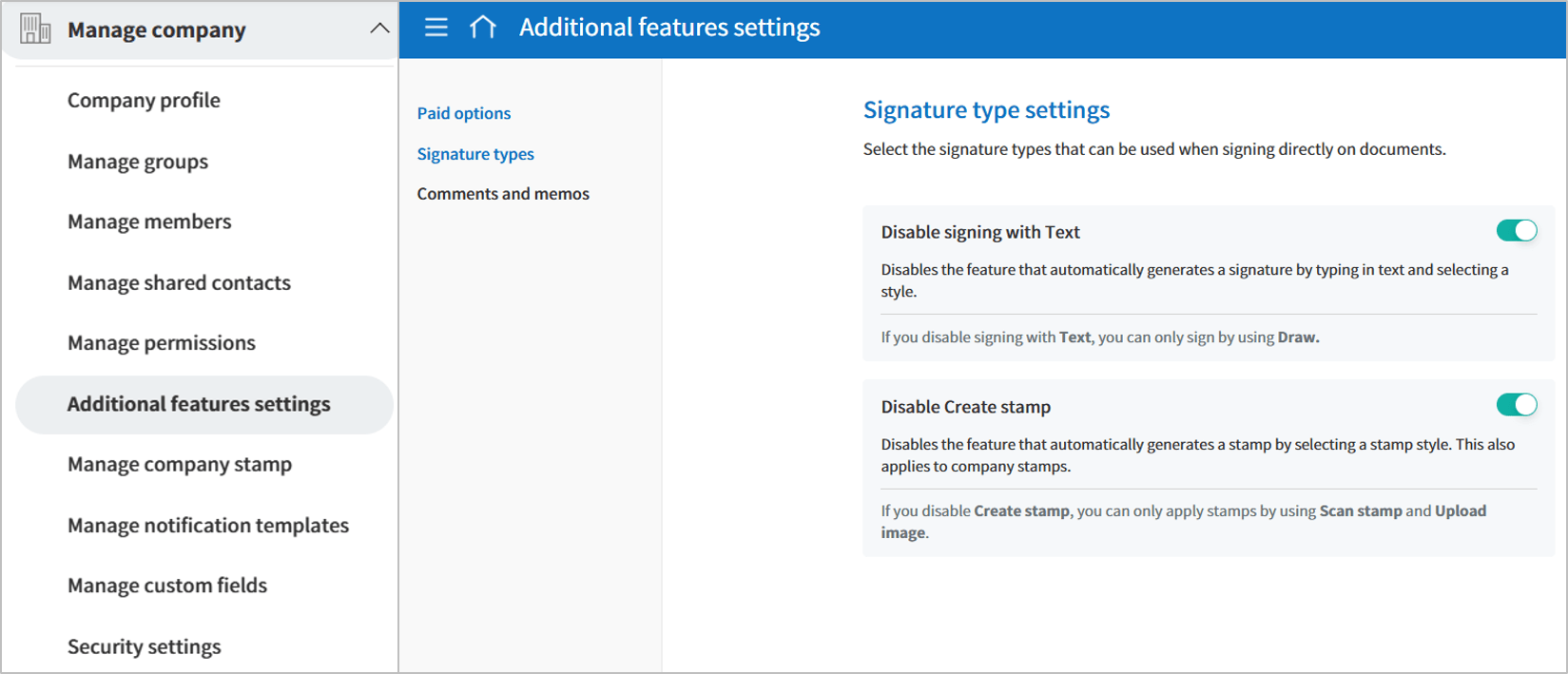
※Only the administrator and company managers can access this menu. Changes take effect immediately across the entire company.
[New] Added fields list in Design form
The Added fields list feature has been added to the Design form page, making it easier to view and manage fields at a glance.
- The list displays all added input fields such as text, checkbox, and signature.
- Clicking an item takes you directly to its location in the document.
- You can also change the field type, but, copy, or delete ifields directly from the list.
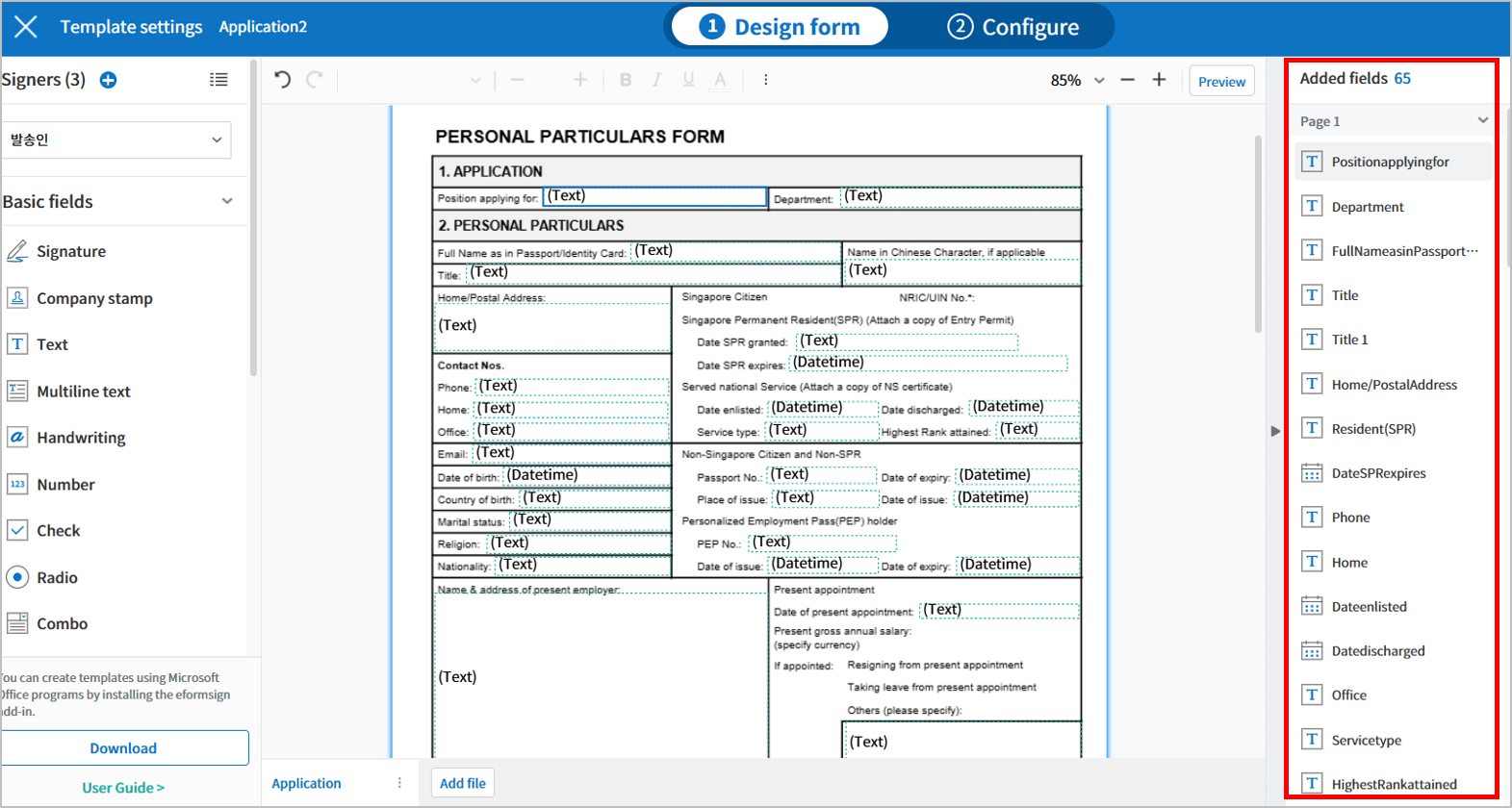
[Enhancement] Default properties and terminology updates for Text and Multiline Text fields
We have updated the default settings and terminology of Text and Multiline text fields.
The Auto shrink text option is now the default for Autofit text. Text size will automatically shrink to fit the field. Once the font size reaches the minimum (4pt), additional input will not be possible.
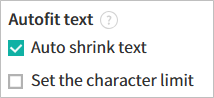
✅ Terminology updates for greater clarity:
- Field name: Multiline → Multiline Text
- Option name: Limit character count to fit the text field → Auto shrink text
[Security] Security enhancements
We have improved features to better protect personal information and strengthen account security.
- Personal information masking in My profile
Key personal information such as name and email is now masked in the My profile menu. To view or edit, you must complete login verification.* Members can only view information while the administrator and company managers can both view and edit information.
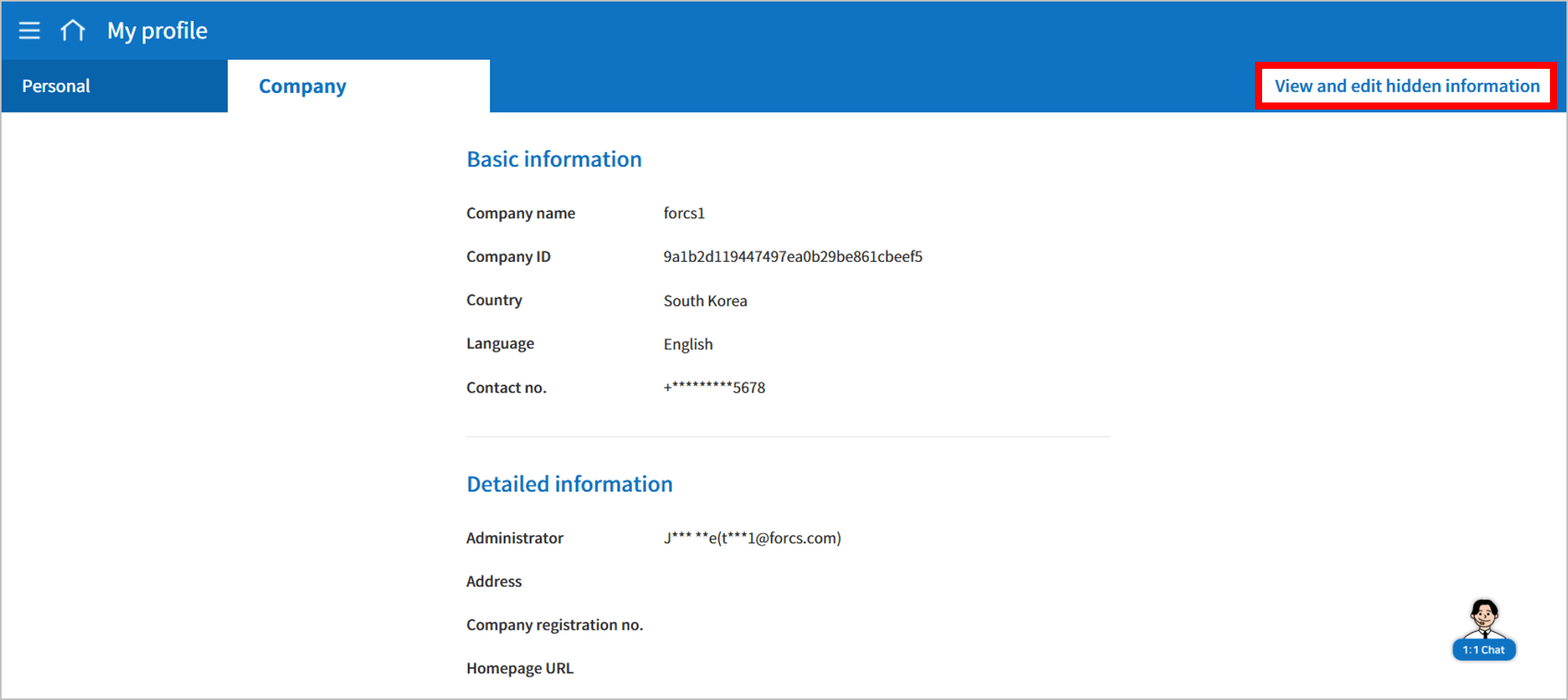
- Restriction on reusing previous passwords
When changing your password, you can no longer reuse your current password or your immediately previous password.
For example: if you change from password A to password B, you cannot change back to A or B.
[Other] Usability improvements
We have made additional improvements to enhance usability and convenience.
- Non-members as CCs: You can now add non-members as CCs when sending documents (previously, only members could be set as CCs).
- Sorting and filter improvements in document inboxes: Added sort buttons, filter reset, and filter pinning for faster and more intuitive document searches.
- Improved UI/UX for URL submission pop-up: Document access passwords are now set only when you enter a password. If no password is entered, no access password will be applied.
- Company name editing: In addition to Manage company, you can now edit the company name and other information from My profile > Company (requires the administrator or company manager permissions).
- Real-time document usage tracking: The dashboard now displays your plan and remaining document count in real time. The administrator can quickly check status and navigate directly to the Plan page.
We will continue to enhance eformsign with ongoing feature updates to provide a more secure and efficient electronic signature service. Stay tuned for more updates!

