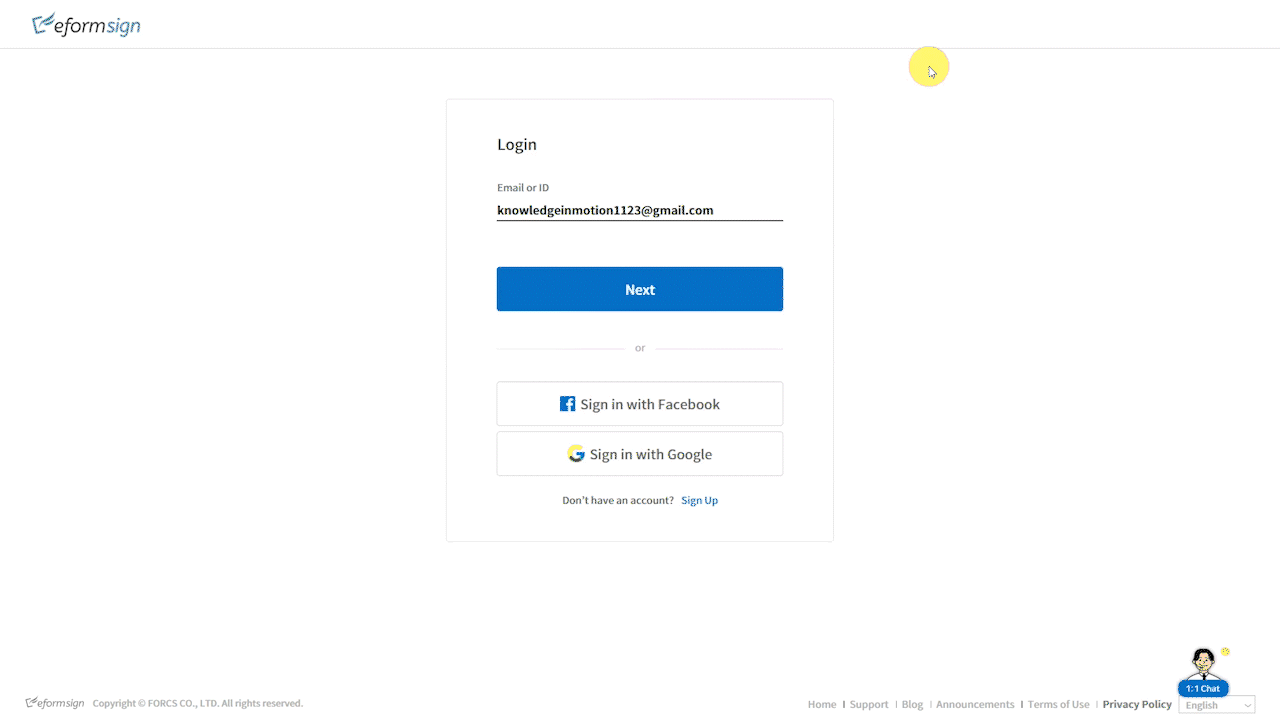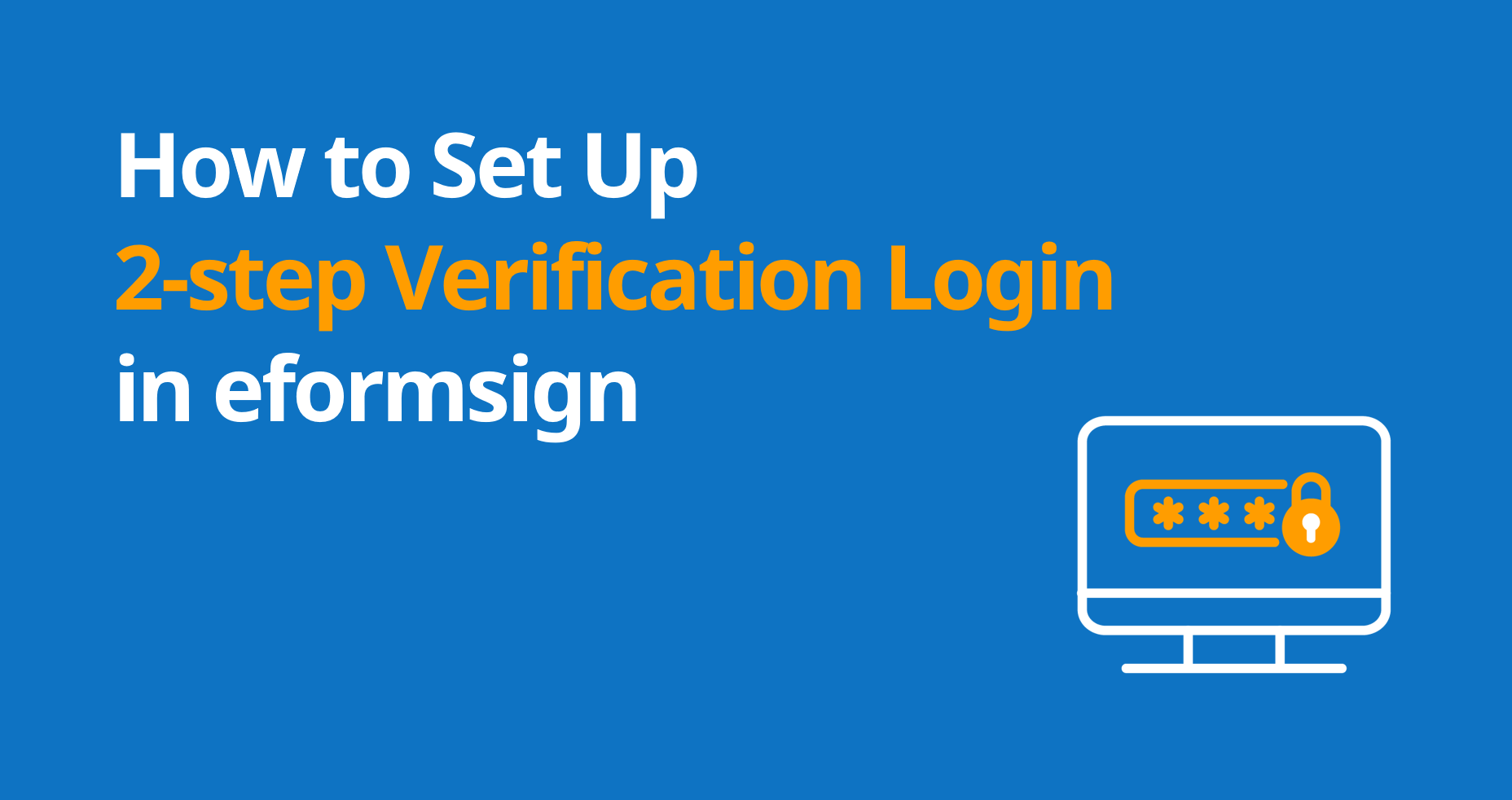
In this day and age, relying solely on a password to secure your account is a risky approach, as it can easily fall victim to cyber-attacks. eformsign’s 2-step verification feature enhances security by requiring an additional verification method, including Google Authenticator, email verification, or SMS verification, alongside your password. This added layer of protection ensures the security of your and your company members’ accounts, electronic signatures, and documents. This blog will guide you on enabling 2-step verification in eformsign for all members in your company and only for your account, setting up Google Authenticator for your account, and changing the verification method for 2-step verification.
Enabling ‘2-step verification’ for all members in your company
You can enable 2-step verification for all members in your company or only for your account. The following instructions describe how to enable the feature for all members in your company.
- Log in to eformsign as the company administrator.
- Navigate to the Manage company > Security settings > Login settings menu.
- Click the toggle button for 2-step verification to enable the feature. This will enable 2-step verification for all members. It will automatically log out all members’ accounts and subsequent logins will require 2-step verification.
*Only the company administrator can enable 2-step verification for all members in your company.
*The default verification method is set to Google Authenticator, which needs to be set up before you can use it. If you have not set it up yet, read the section Setting up Your Google Authenticator below for instructions.
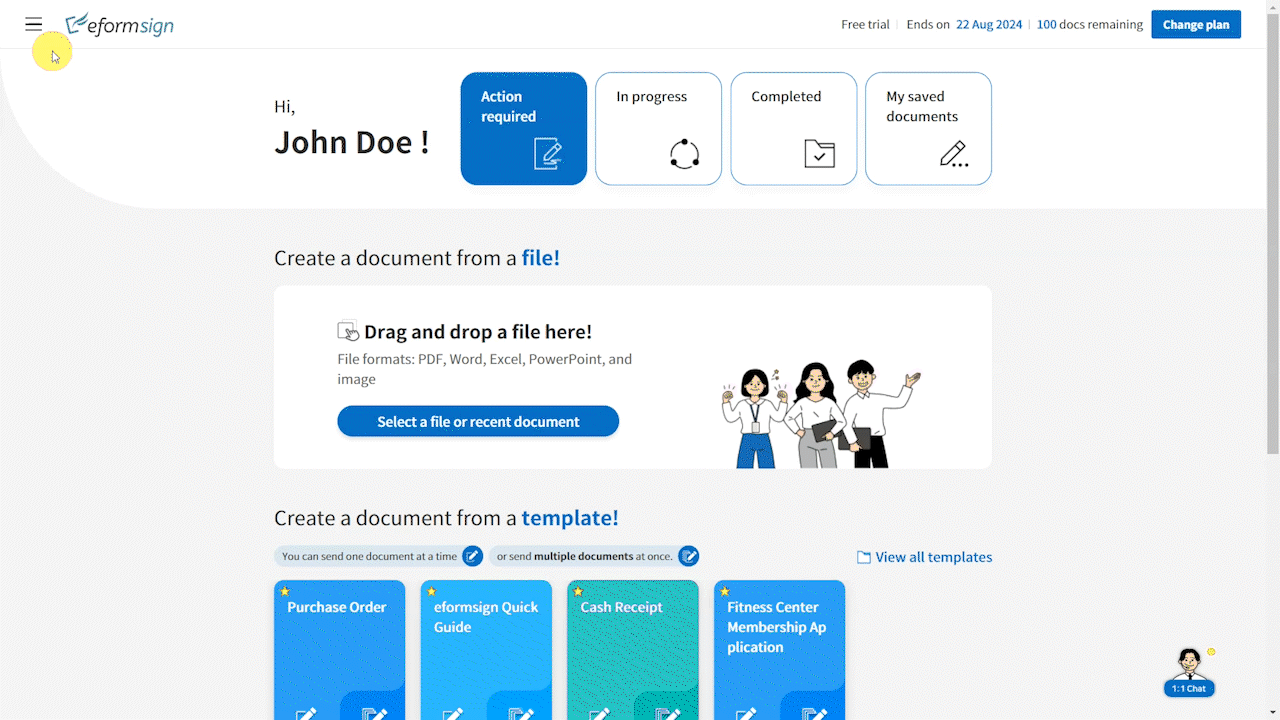
Setting up Your ‘Google Authenticator’
As mentioned above, to use Google Authenticator as a verification method, you need to set it up first as described in the instructions below.
- Open the sidebar menu and then click the See more icon.
- Navigate to My Profile > Security and click Set up next to Google Authenticator.
- Send a verification code to your email address/mobile number by clicking the Send button. Then, enter the verification code and click Next.
- Scan the QR code with the Google Authenticator app to finish the setup.
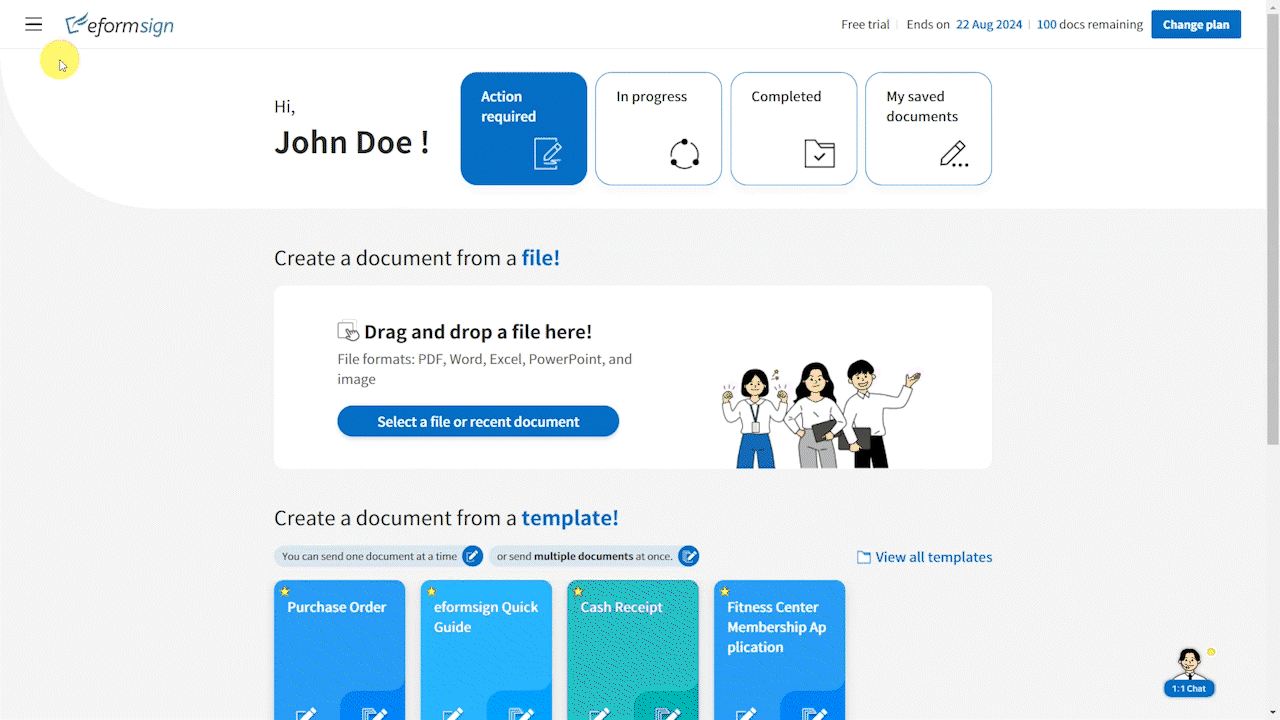
Changing the verification method
Google Authenticator is set as the default verification method, but you can change it to another method (email verification and SMS verification) as described in the instructions below.
- Log in to eformsign as the company administrator.
- Navigate to the Manage company > Security settings > Login settings menu
- Ensure that the 2-step verification feature is enabled, as the verification method can only be changed when the feature is enabled.
- Click Change next to Verification method settings.
- Select the verification method and click Save to change the
*Only the company administrator can change the Verification method.
*The verification method applies to all members in the company and cannot be applied to an individual member.
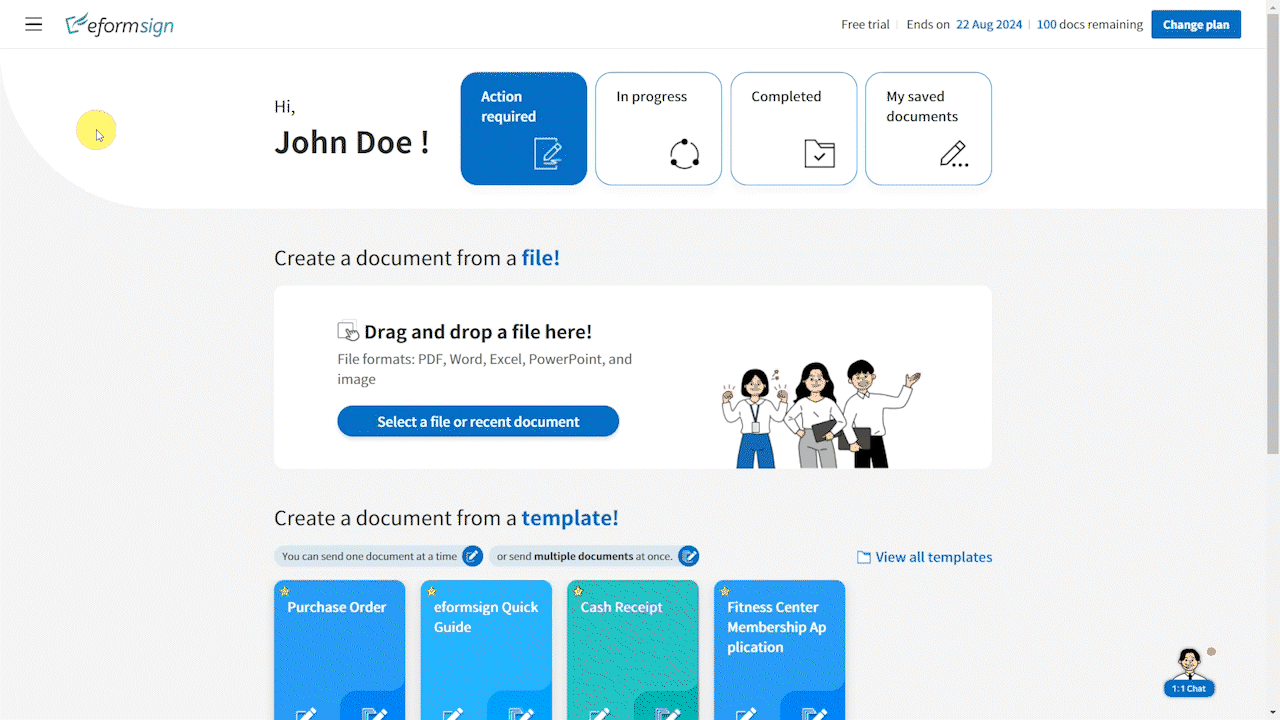
Enabling two-step verification only for your account
If the company administrator enables 2-step verification for all members in your company, then a member cannot disable it. However, if 2-step verification is disabled by the company administrator, then you can enable it only for your account as described in the below instructions.
- As a member or company administrator, log in to eformsign.
- Open the sidebar menu and then click the See more (3 vertical dots) icon.
- Navigate to My Profile > Security and click the toggle button for 2-step verification to enable the feature.
- This will enable 2-step verification only for your account. However, the verification method set by the company administrator in the Manage company > Security settings > Login settings menu will be applied by default. To change it, ask the company administrator to change it to another method.
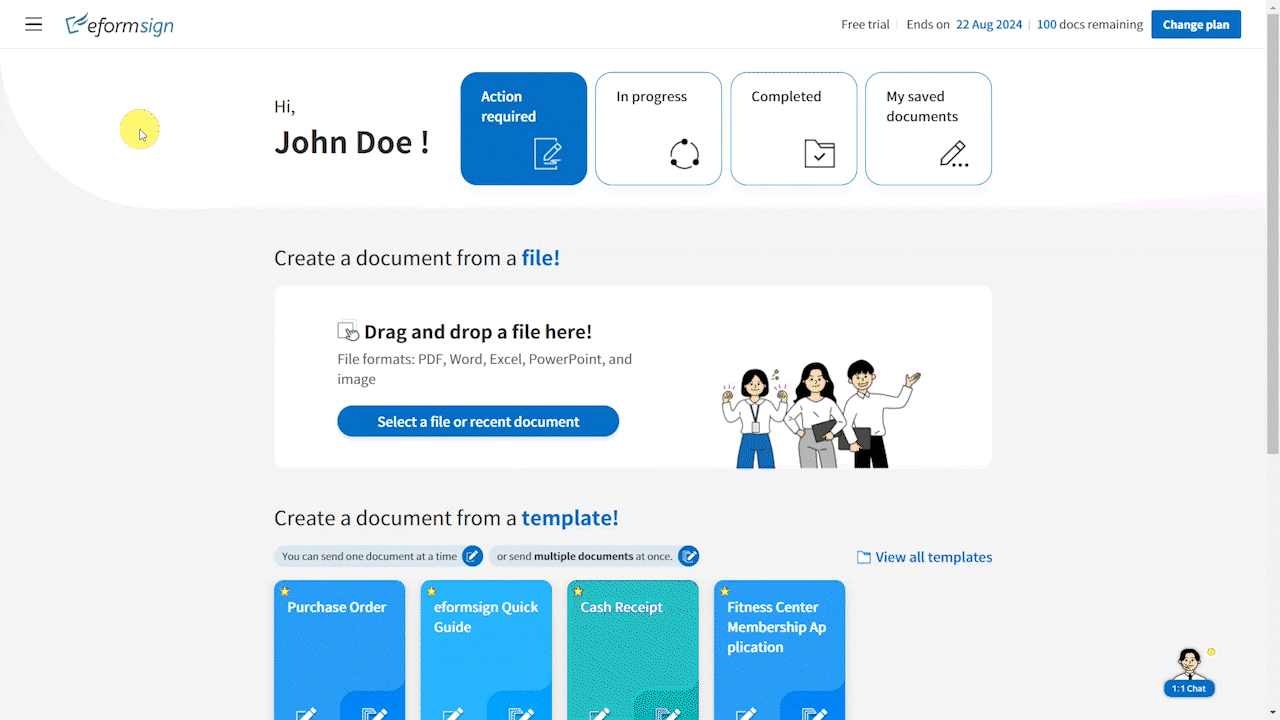
Logging in with 2-step verification
Once 2-step verification is enabled, whether for all members in your company or only for you, you can log in with 2-step verification as described in the below instructions.
- As a member or company administrator, enter your email address or ID and password and click the Login button.
- Enter the verification code sent to your email/mobile number or the Google Authenticator verification code according to the verification method selected by the company administrator.
*You can log in with 2-step verification in the eformsign app as well.