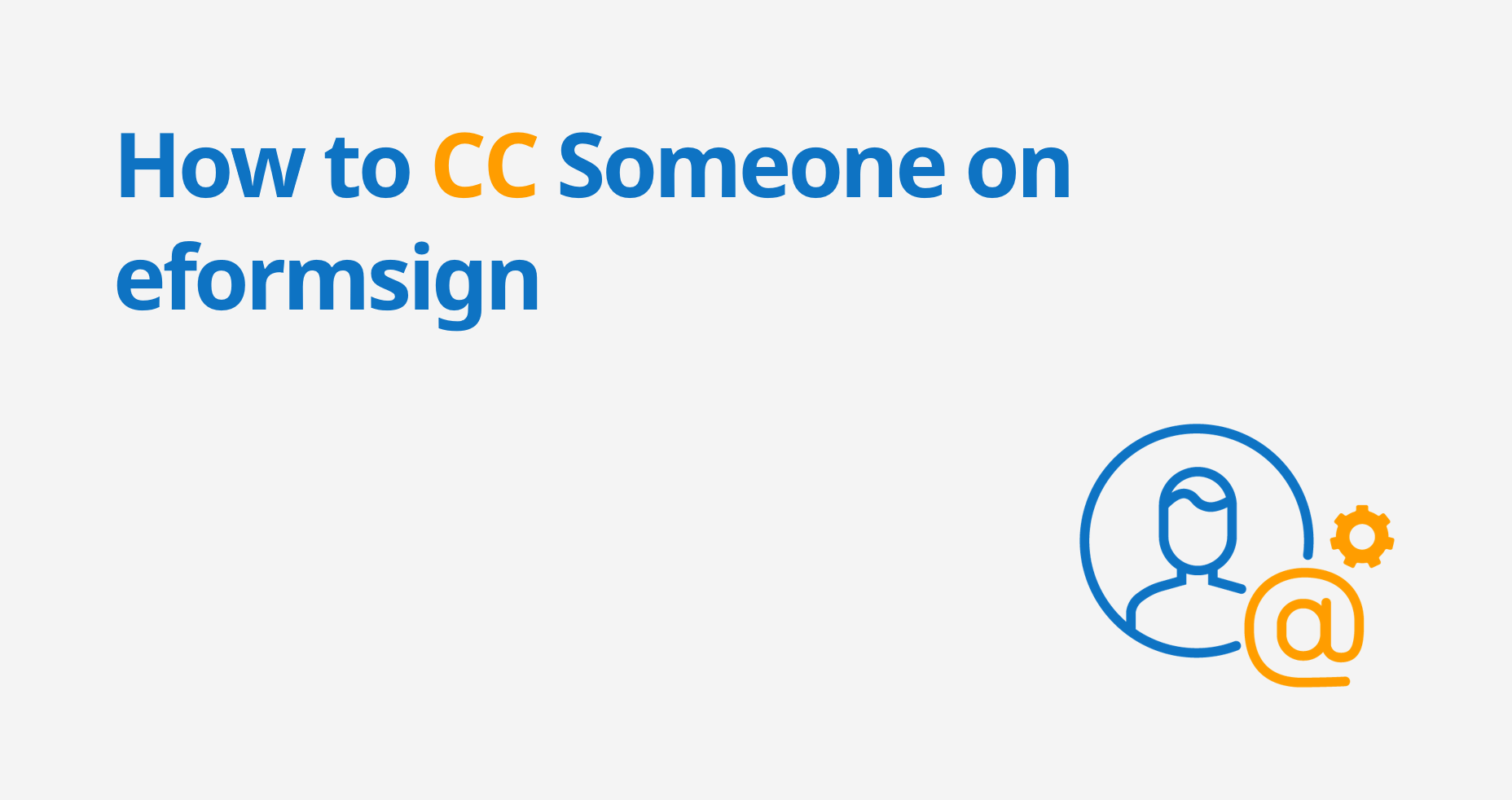
In eformsign, you can add three recipient types to a document signing workflow: Participant, Reviewer, and Need to view. And they all have the common characteristic of being participants of a document signing process and they participate by signing, approving, declining, correcting, viewing, etc. But sometimes you want some parties to view and monitor the progress of documents without participating in the document signing process.
This is where eformsign’s CC feature comes in handy.
The CC feature allows you to CC individuals in a document signing process so they can view the progress of documents through real-time notifications via email and SMS without actually participating.
You can use the CC feature in both New from my file and New from template by following the instructions below.
Instructions:
New from template:
1. Navigate to the New from template page and select a template you want to create and send a document to recipients.
2. Fill out the document and click the Send button. The Send document pop-up window will be displayed.
3. Click the Add CC button. The CC pop-up window will be displayed.
4. Add the members and groups you want to CC.
5. Now when a document is sent in the workflow or when the document is completed, the CC’ed members and groups will receive a notification via email and/or SMS in which they can view the document.
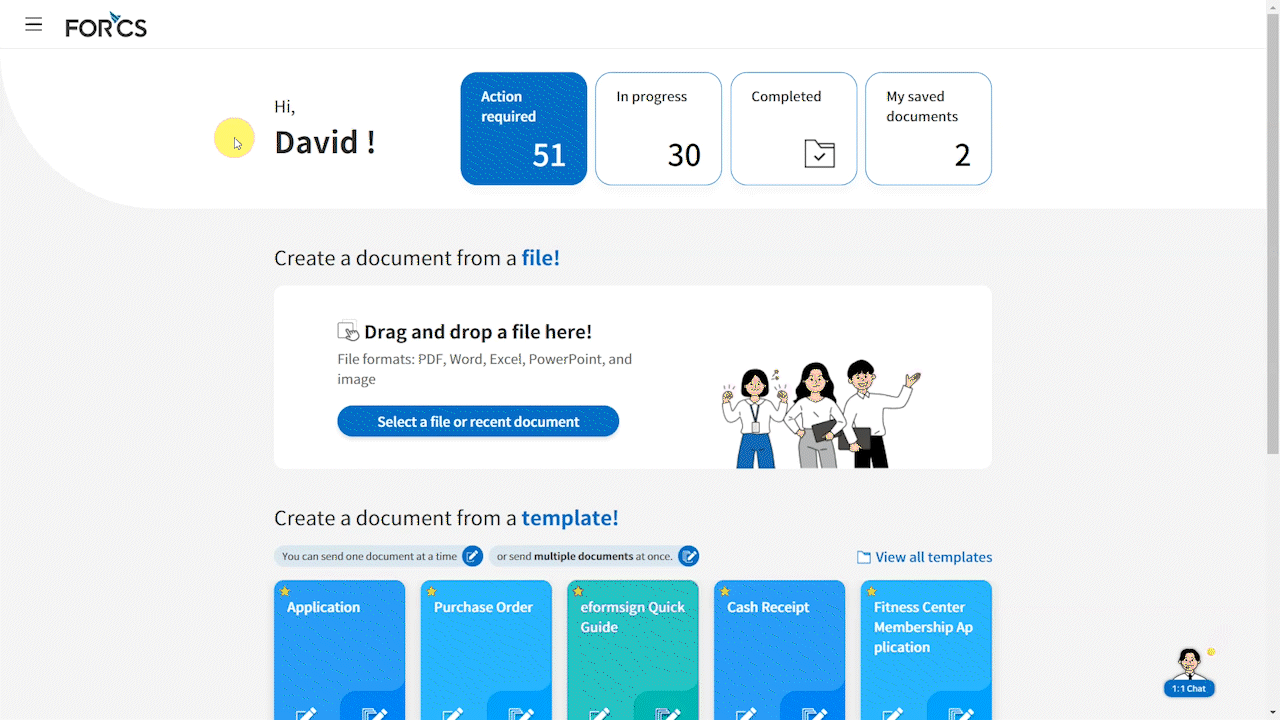
New from my file:
1. Navigate to the New from my file page and upload a file.
2. Select Add recipients at the top of the screen.
3. Click the Add CC button. The CC pop-up window will be displayed.
4. Add the members and groups you want to CC.
5. Now whenever a document is sent in the workflow or when the document is completed, the CC’ed members and groups will receive a notification via email and/or SMS in which they can view the document.
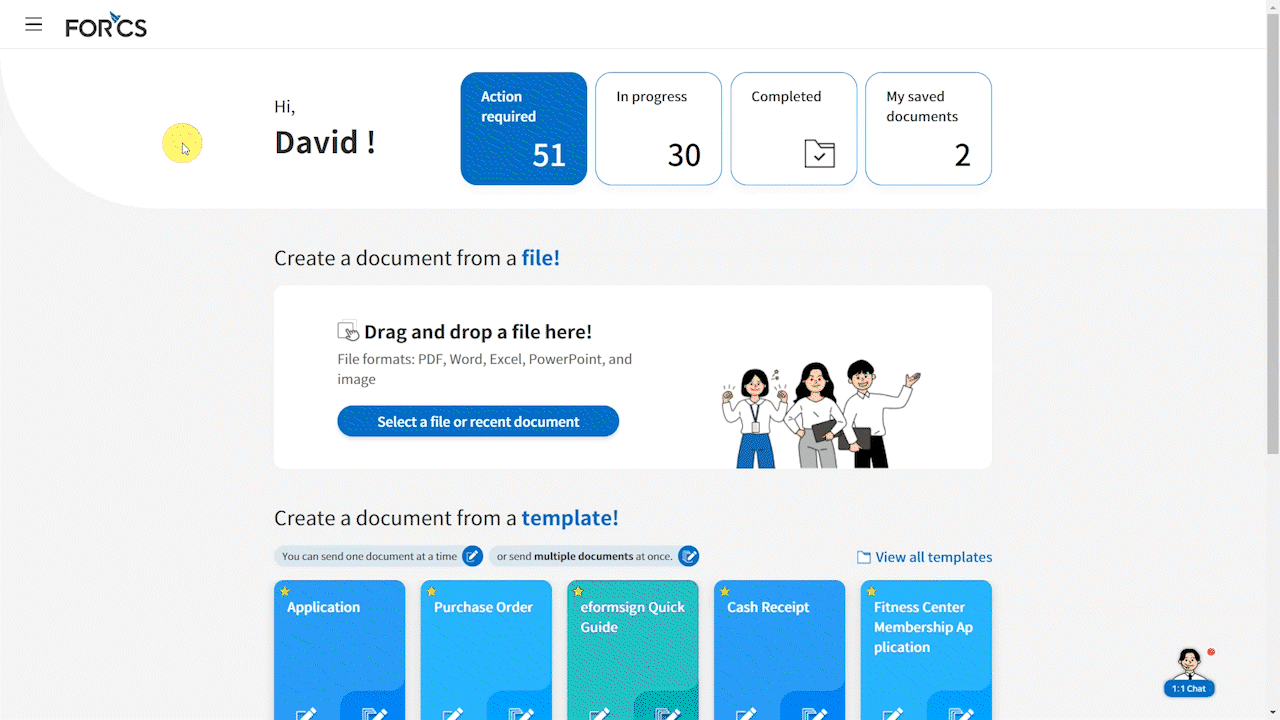
❗Note that you can only select groups and members as CCs.
What’s the difference between ‘Need to view’ and ‘CC’?
Both Need to view and CC have the ability to view documents when a document is sent or completed.
However, a Need to view is an active participant in the document signing process and hence is required to view the document in order for the document to progress to the next step in the workflow.
On the other hand, a CC is not a part of the workflow and hence is not required to view documents.
As well, a Need to view can send a document to both members and non-members, while a CC can send a document to members only.
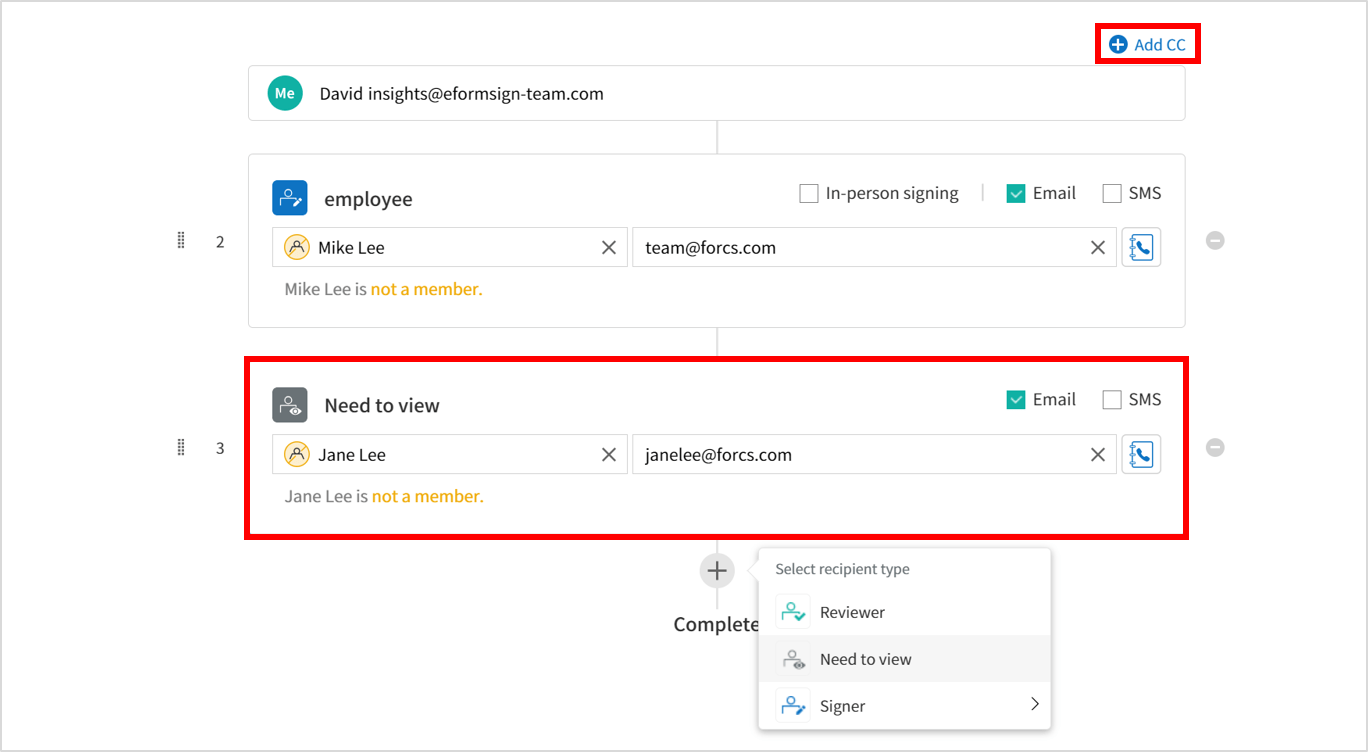
What’s the difference between ‘Schedule send final copy’ and ‘CC’?
Schedule send final copy only sends a document when it is completed.
CC sends you a copy of a document when it is sent or completed.
As well, Schedule send final copy allows you to send a document to both members and non-members, while with CC, you can send a document to members only.
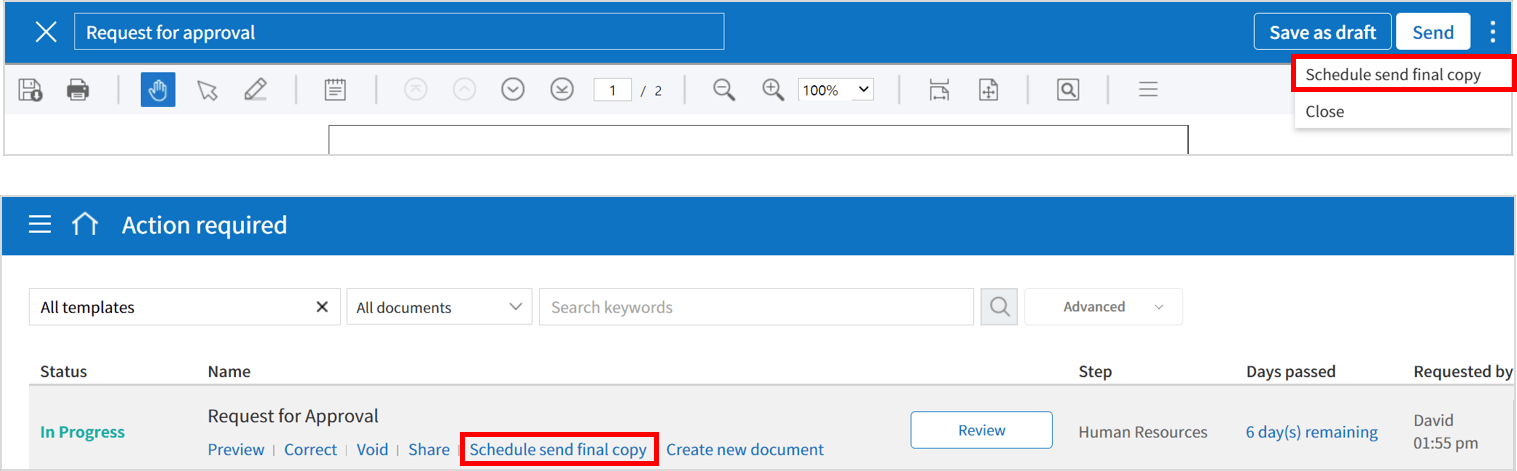
Can you use the CC feature on mobile?
You can use the CC feature both on the app and on the mobile browser for seamless collaboration and document sharing on the go.
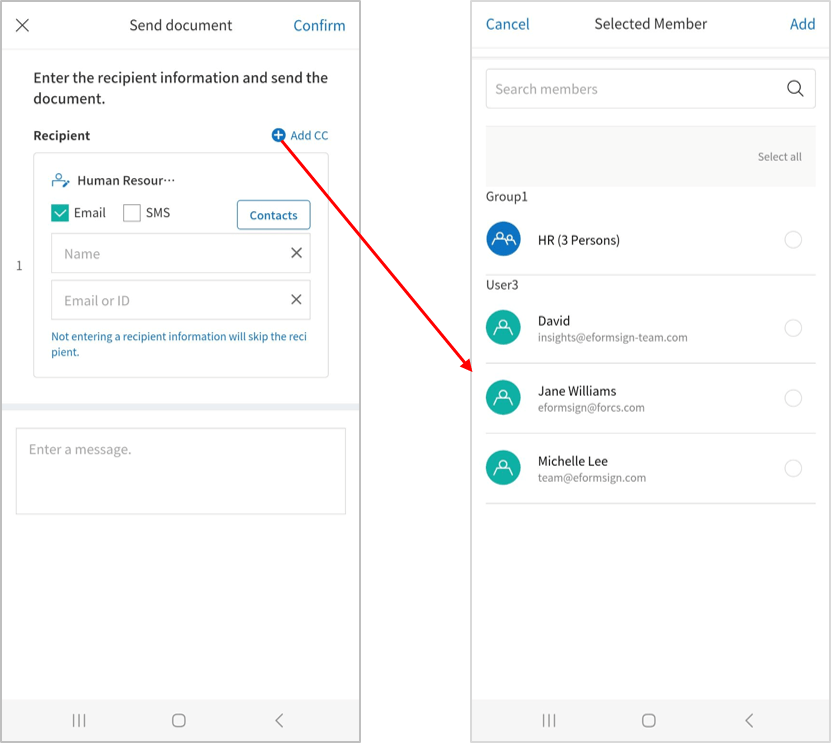
❗ Note that on mobile, you can only use the CC feature using New from template.

